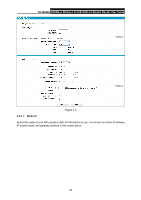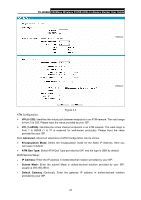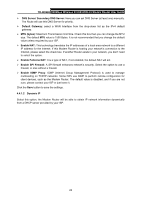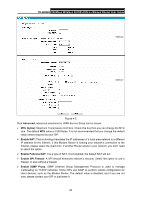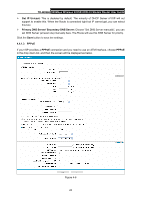TP-Link TD-W8968 TD-W8968 V1 User Guide - Page 33
PPPoE, button to save the settings. - manual
 |
View all TP-Link TD-W8968 manuals
Add to My Manuals
Save this manual to your list of manuals |
Page 33 highlights
TD-W8968 300Mbps Wireless N USB ADSL2+ Modem Router User Guide ¾ Get IP Unicast: This is disabled by default. The minority of DHCP Server of ISP will not support to enable this. When the Route is connected right but IP cannot get, you can select this box. ¾ Primary DNS Server/ Secondary DNS Server: Choose "Set DNS Server manually", you can set DNS Server (at least one) manually here. The Route will use this DNS Server for priority. Click the Save button to save the settings. 4.4.1.3 PPPoE If your ISP provides a PPPoE connection and you need to use an ATM Interface, choose PPPoE in the drop-down list, and then the screen will be displayed as below. Figure 4-6 24
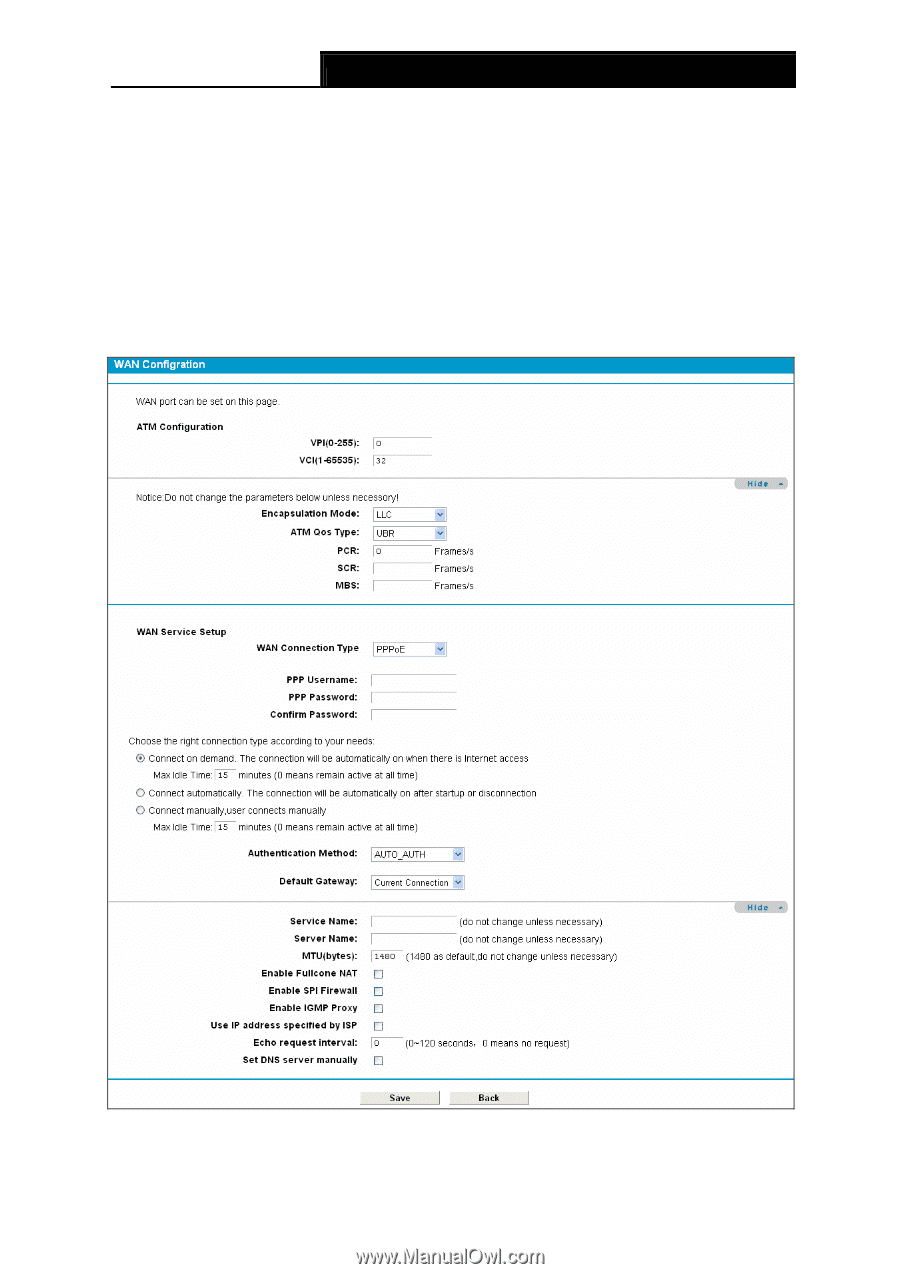
TD-W8968
300Mbps Wireless N USB ADSL2+ Modem Router User Guide
24
¾
Get IP Unicast:
This is disabled
by default. The minority of DHCP Server of ISP will not
support to enable this. When the Route is connected right but IP cannot get, you can select
this box.
¾
Primary DNS Server/ Secondary DNS Server:
Choose
“Set DNS Server manually”, you can
set DNS Server (at least one) manually here. The Route will use this DNS Server for priority.
Click the
Save
button to save the settings.
4.4.1.3 PPPoE
If your ISP provides a
PPPoE
connection and you need to use an ATM Interface, choose
PPPoE
in the drop-down list, and then the screen will be displayed as below.
Figure 4-6