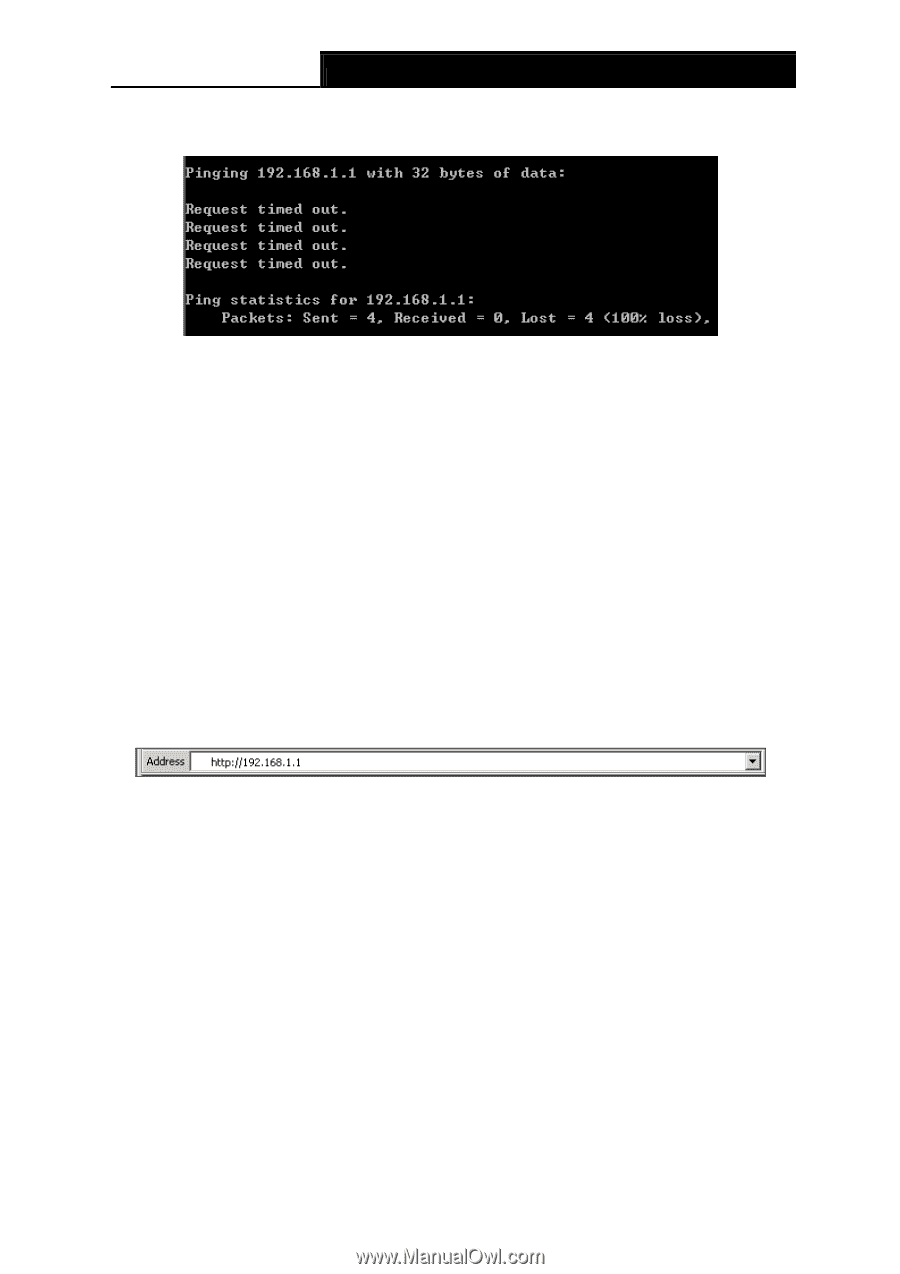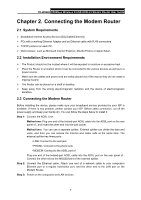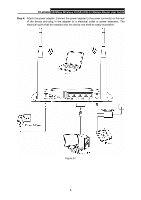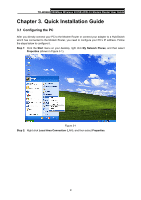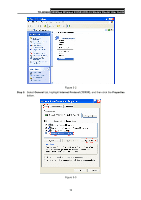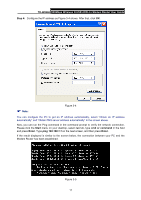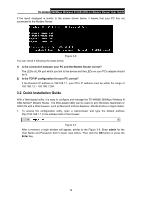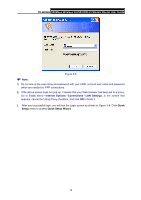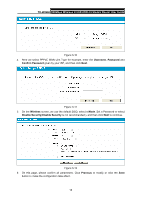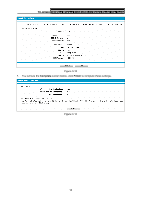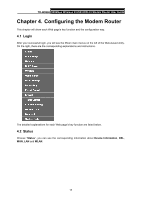TP-Link TD-W8968 TD-W8968 V1 User Guide - Page 21
Quick Installation Guide, UNIX OS with a Web browser, such as Microsoft Internet Explorer - default ip address
 |
View all TP-Link TD-W8968 manuals
Add to My Manuals
Save this manual to your list of manuals |
Page 21 highlights
TD-W8968 300Mbps Wireless N USB ADSL2+ Modem Router User Guide If the result displayed is similar to the screen shown below, it means that your PC has not connected to the Modem Router. Figure 3-6 You can check it following the steps below: 1) Is the connection between your PC and the Modem Router correct? The LEDs of LAN port which you link to the device and the LEDs on your PC's adapter should be lit. 2) Is the TCP/IP configuration for your PC correct? If the Router's IP address is 192.168.1.1, your PC's IP address must be within the range of 192.168.1.2 ~ 192.168.1.254. 3.2 Quick Installation Guide With a Web-based utility, it is easy to configure and manage the TD-W8968 300Mbps Wireless N USB ADSL2+ Modem Router. The Web-based utility can be used on any Windows, Macintosh or UNIX OS with a Web browser, such as Microsoft Internet Explorer, Mozilla Firefox or Apple Safari. 1. To access the configuration utility, open a web-browser and type the default address http://192.168.1.1 in the address field of the browser. Figure 3-7 After a moment, a login window will appear, similar to the Figure 3-8. Enter admin for the User Name and Password, both in lower case letters. Then click the OK button or press the Enter key. 12