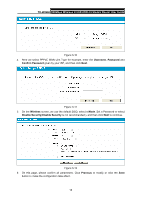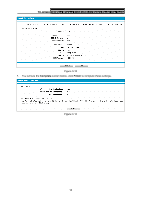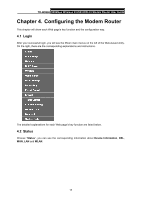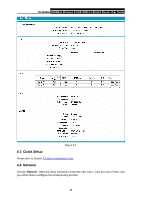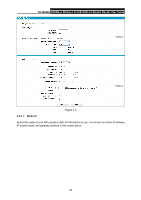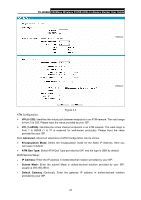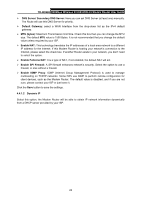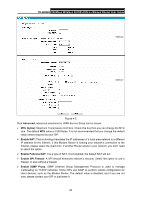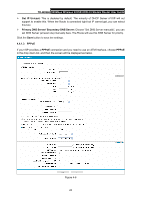TP-Link TD-W8968 TD-W8968 V1 User Guide - Page 28
WAN Settings, TD-W8968, Network, WAN Settings - wireless bridge
 |
View all TP-Link TD-W8968 manuals
Add to My Manuals
Save this manual to your list of manuals |
Page 28 highlights
TD-W8968 300Mbps Wireless N USB ADSL2+ Modem Router User Guide 4.4.1 WAN Settings Choose "Network"Æ"WAN Settings", and you will see the WAN Port Information Table in the screen similar to Figure 4-2, which describes the WAN port settings and the relevant manipulation to each interface. There are five different configurations for the connection types, which are Static IP, Dynamic IP, PPPoE, IPoA, and Bridge. You can select the corresponding types according to your needs. Figure 4-2 Click Add to add a new entry, you can configure the parameters for ATM and WAN Service in the next screen (shown in Figure 4-3). 19

TD-W8968
300Mbps Wireless N USB ADSL2+ Modem Router User Guide
19
4.4.1 WAN Settings
Choose “
Network
”
Æ
“
WAN Settings
”, and you will see the WAN Port Information Table in the
screen similar to Figure 4-2, which describes the WAN port settings and the relevant manipulation
to each interface. There are five different configurations for the connection types, which are Static
IP, Dynamic IP, PPPoE, IPoA, and Bridge. You can select the corresponding types according to
your needs.
Figure 4-2
Click
Add
to add a new entry, you can configure the parameters for ATM and WAN Service in the
next screen (shown in Figure 4-3).