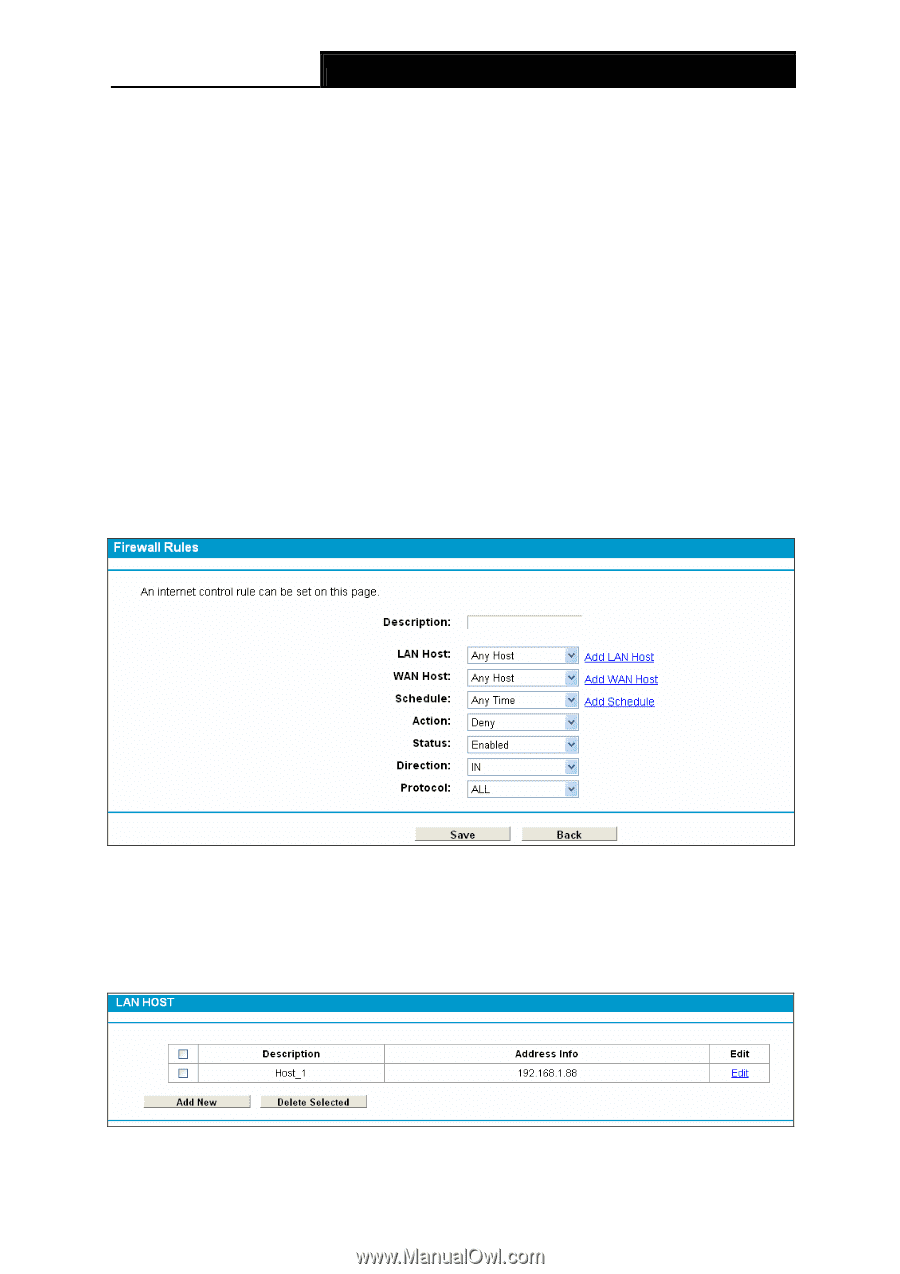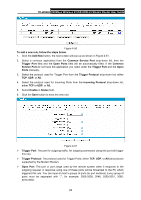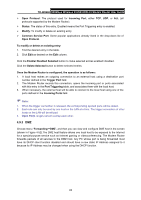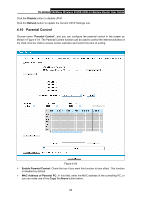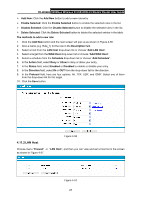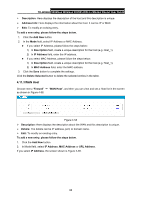TP-Link TD-W8968 TD-W8968 V1 User Guide - Page 76
LAN Host, Add LAN Host
 |
View all TP-Link TD-W8968 manuals
Add to My Manuals
Save this manual to your list of manuals |
Page 76 highlights
TD-W8968 300Mbps Wireless N USB ADSL2+ Modem Router User Guide ¾ Add New: Click the Add New button to add a new rule entry. ¾ Enable Selected: Click the Enable Selected button to enable the selected rules in the list. ¾ Disable Selected: Click the Disable Selected button to disable the selected rules in the list. ¾ Delete Selected: Click the Delete Selected button to delete the selected entries in the table. The methods to add a new rule: 1. Click the Add New button and the next screen will pop up as shown in Figure 4-56. 2. Give a name (e.g. Rule_1) for the rule in the Description field. 3. Select a host from the LAN Host drop-down list or choose "Add LAN Host". 4. Select a target from the WAN Host drop-sown list or choose "Add WAN Host". 5. Select a schedule from the Schedule drop-down list or choose "Add Schedule". 6. In the Action field, select Deny or Allow to deny or allow your entry. 7. In the Status field, select Enabled or Disabled to enable or disable your entry. 8. In the Direction field, select IN or OUT from the drop-down list for the direction. 9. In the Protocol field, here are four options, All, TCP, UDP, and ICMP. Select one of them from the drop-down list for the target. 10. Click the Save button. Figure 4-56 4.11.2 LAN Host Choose menu "Firewall" → "LAN Host", and then you can view and set a Host list in the screen as shown in Figure 4-57. Figure 4-57 67