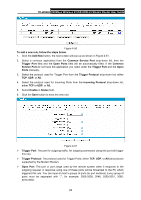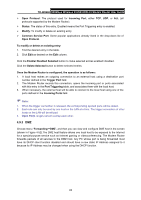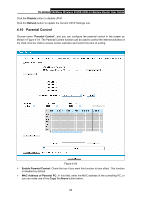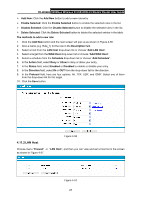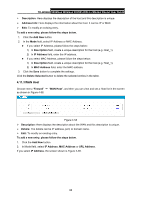TP-Link TD-W8968 TD-W8968 V1 User Guide - Page 75
Firewall, 4.11.1 Rule, TD-W8968, MAC Address of Current PC, Add URL, Schedule, Firewall - parental control
 |
View all TP-Link TD-W8968 manuals
Add to My Manuals
Save this manual to your list of manuals |
Page 75 highlights
TD-W8968 300Mbps Wireless N USB ADSL2+ Modem Router User Guide ¾ MAC Address of Current PC: This field displays the MAC address of the PC that is managing this Modem Router. If the MAC Address of your adapter is registered, you can click the Copy To Above button to fill this address to the MAC Address of Parental PC field above. ¾ Add URL: Here you can input the net addresses which the child is allowed to access. Click the Save button to save your settings. 4.11 Firewall There are four submenus under the Firewall menu: Rule, LAN Host, WAN Host and Schedule. Click any of them, and you will be able to configure the corresponding function. 4.11.1 Rule Choose menu "Firewall" → "Rule", and then you can view and set Access Control rules in the screen as shown in Figure 4-55. Figure 4-55 ¾ Enable Firewall: Select the check box to enable the Firewalll function, so the Default Filtering Rules can take effect. ¾ Description: Here displays the description of the rule and this name is unique. ¾ LAN Host: Here displays the host selected in the corresponding rule. ¾ Target: Here displays the target selected in the corresponding rule. ¾ Schedule: Here displays the schedule selected in the corresponding rule. ¾ Status: Here displays the status of the rule, enabled or not. ¾ Edit: Here you can edit or delete an existing rule. 66