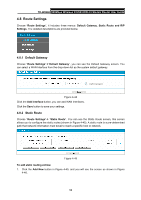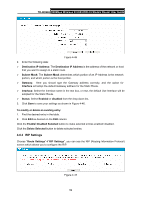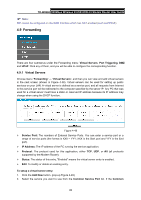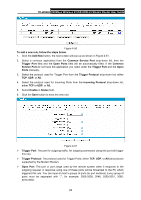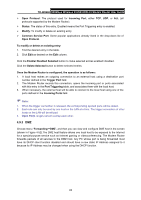TP-Link TD-W8968 TD-W8968 V1 User Guide - Page 68
RIP Settings, Enable/ Disabled Selected
 |
View all TP-Link TD-W8968 manuals
Add to My Manuals
Save this manual to your list of manuals |
Page 68 highlights
TD-W8968 300Mbps Wireless N USB ADSL2+ Modem Router User Guide Figure 4-46 2. Enter the following data: ¾ Destination IP Address: The Destination IP Address is the address of the network or host that you want to assign to a static route. ¾ Subnet Mask: The Subnet Mask determines which portion of an IP Address is the network portion, and which portion is the host portion. ¾ Gateway: Here you should type the Gateway address correctly, and the option for Interface will adopt the default Gateway address for the Static Route. ¾ Interface: Select the Interface name in the text box, or else, the default Use Interface will be adopted for the Static Route. ¾ Status: Select Enabled or disabled from the drop-down list. 3. Click Save to save your settings as shown in Figure 4-46. To modify or delete an existing entry: 1. Find the desired entry in the table. 2. Click Edit as desired on the Edit column. Click the Enable/ Disabled Selected button to make selected entries enabled/ disabled. Click the Delete Selected button to delete selected entries. 4.8.3 RIP Settings Choose "Route Settings"Æ"RIP Settings", you can see the RIP (Routing Information Protocol) screen which allows you to configure the RIP. Figure 4-47 59