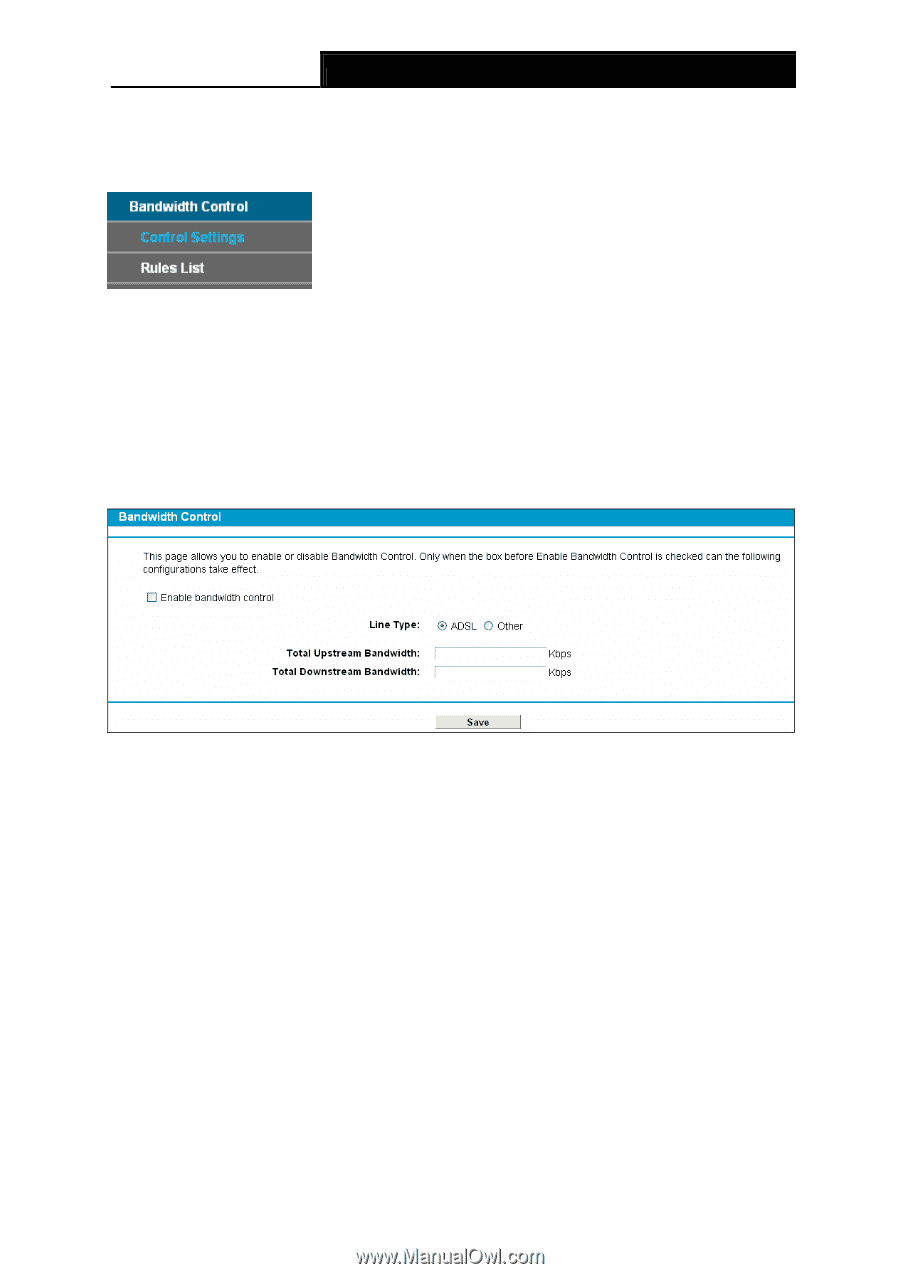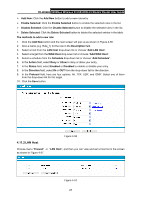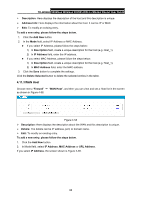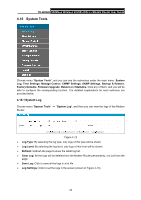TP-Link TD-W8968 TD-W8968 V1 User Guide - Page 80
Bandwidth Control, 4.12.1 Control Settings, 4.12.2 Rules List
 |
View all TP-Link TD-W8968 manuals
Add to My Manuals
Save this manual to your list of manuals |
Page 80 highlights
TD-W8968 300Mbps Wireless N USB ADSL2+ Modem Router User Guide Click the Delete Selected button to delete the slected entries in the table. 4.12 Bandwidth Control There are two submenus under the Bandwidth Control menu: Control Settings and Rules List. Click any of them, and you will be able to configure the corresponding function. The detailed explanations for each submenu are provided below. 4.12.1 Control Settings Choose menu "Bandwidth Control" → "Control Settings", and then you can configure the Upstream Bandwidth and Downstream Bandwidth in the next screen. The values you configure should be less than 100000Kbps. For optimal control of the bandwidth, please select the right Line Type and ask your ISP for the total bandwidth of the egress and ingress. Figure 4-64 ¾ Enable Bandwidth Control: Check this box so that the Bandwidth Control settings can take effect. ¾ Line Type: Select the right type for you network connection. If you don't know how to choose, please ask your ISP for the information. ¾ Total Upstream Bandwidth - The upload speed through the WAN port. ¾ Total Downstream Bandwidth - The download speed through the WAN port. 4.12.2 Rules List Choose menu "Bandwidth Control" → "Rules List", and then you can view and configure the Bandwidth Control rules in the screen below. 71