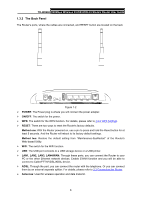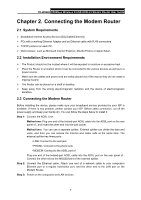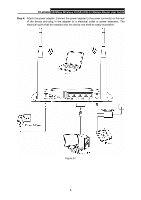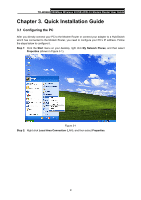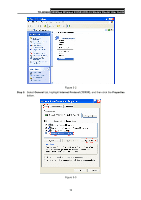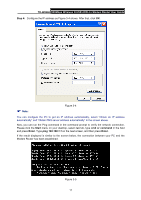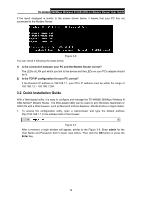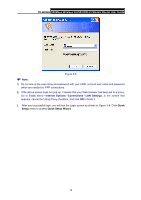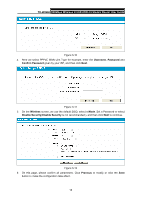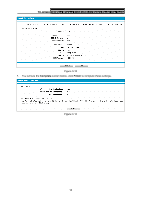TP-Link TD-W8968 TD-W8968 V1 User Guide - Page 20
TD-W8968, Step 4, Start, cmd or command, Enter - ip address
 |
View all TP-Link TD-W8968 manuals
Add to My Manuals
Save this manual to your list of manuals |
Page 20 highlights
TD-W8968 300Mbps Wireless N USB ADSL2+ Modem Router User Guide Step 4: Configure the IP address as Figure 3-4 shows. After that, click OK. ) Note: Figure 3-4 You can configure the PC to get an IP address automatically, select "Obtain an IP address automatically" and "Obtain DNS server address automatically" in the screen above. Now, you can run the Ping command in the command prompt to verify the network connection. Please click the Start menu on your desktop, select run tab, type cmd or command in the field and press Enter. Type ping 192.168.1.1 on the next screen, and then press Enter. If the result displayed is similar to the screen below, the connection between your PC and the Modem Router has been established. Figure 3-5 11
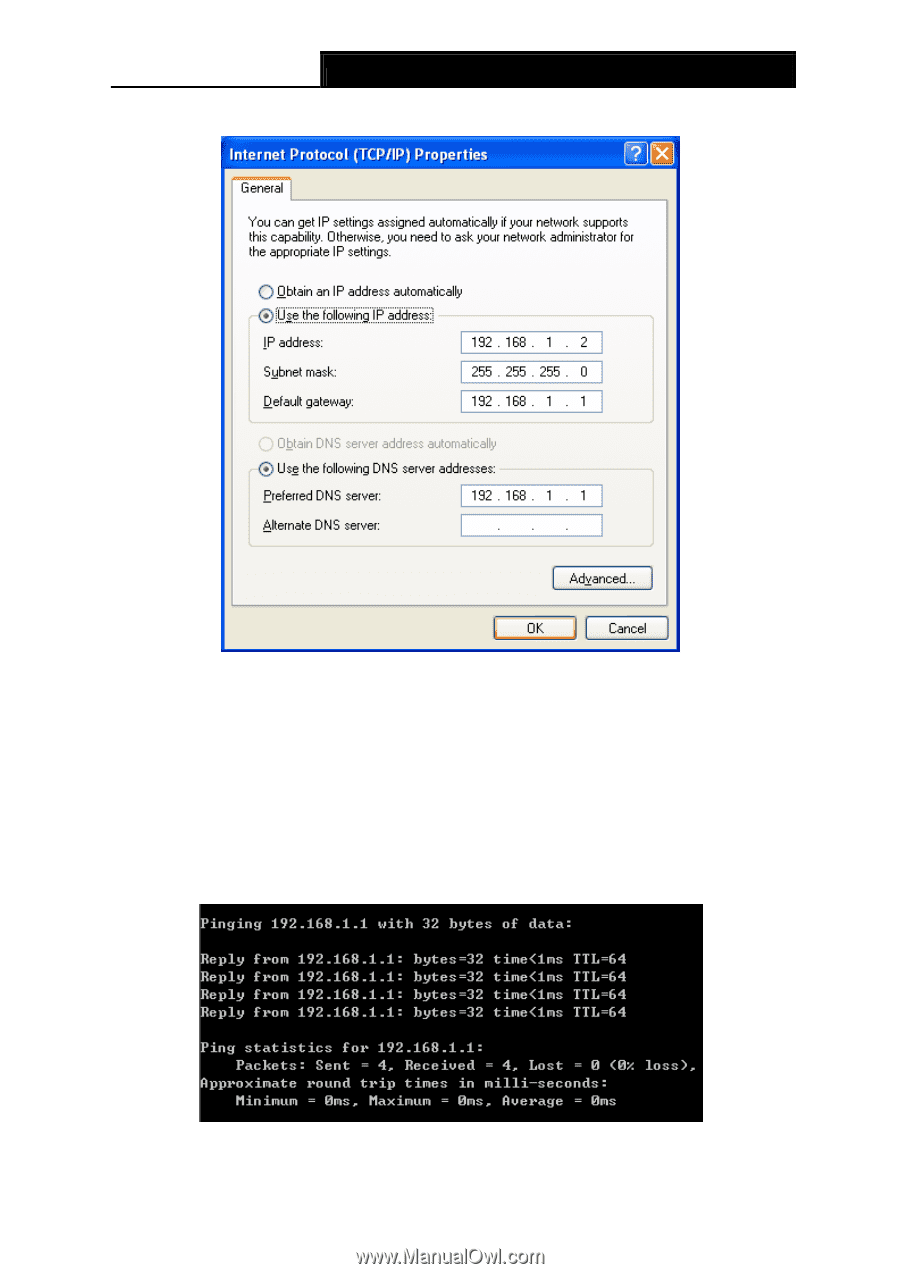
TD-W8968
300Mbps Wireless N USB ADSL2+ Modem Router User Guide
11
Step 4:
Configure the IP address as Figure 3-4 shows. After that, click
OK
.
Figure 3-4
)
Note:
You can configure the PC to get an IP address automatically, select “Obtain an IP address
automatically” and “Obtain DNS server address automatically” in the screen above.
Now, you can run the Ping command in the command prompt to verify the network connection.
Please click the
Start
menu on your desktop, select
run
tab, type
cmd or command
in the field
and press
Enter
. Type
ping 192.168.1.1
on the next screen, and then press
Enter
.
If the result displayed is similar to the screen below, the connection between your PC and the
Modem Router has been established.
Figure 3-5