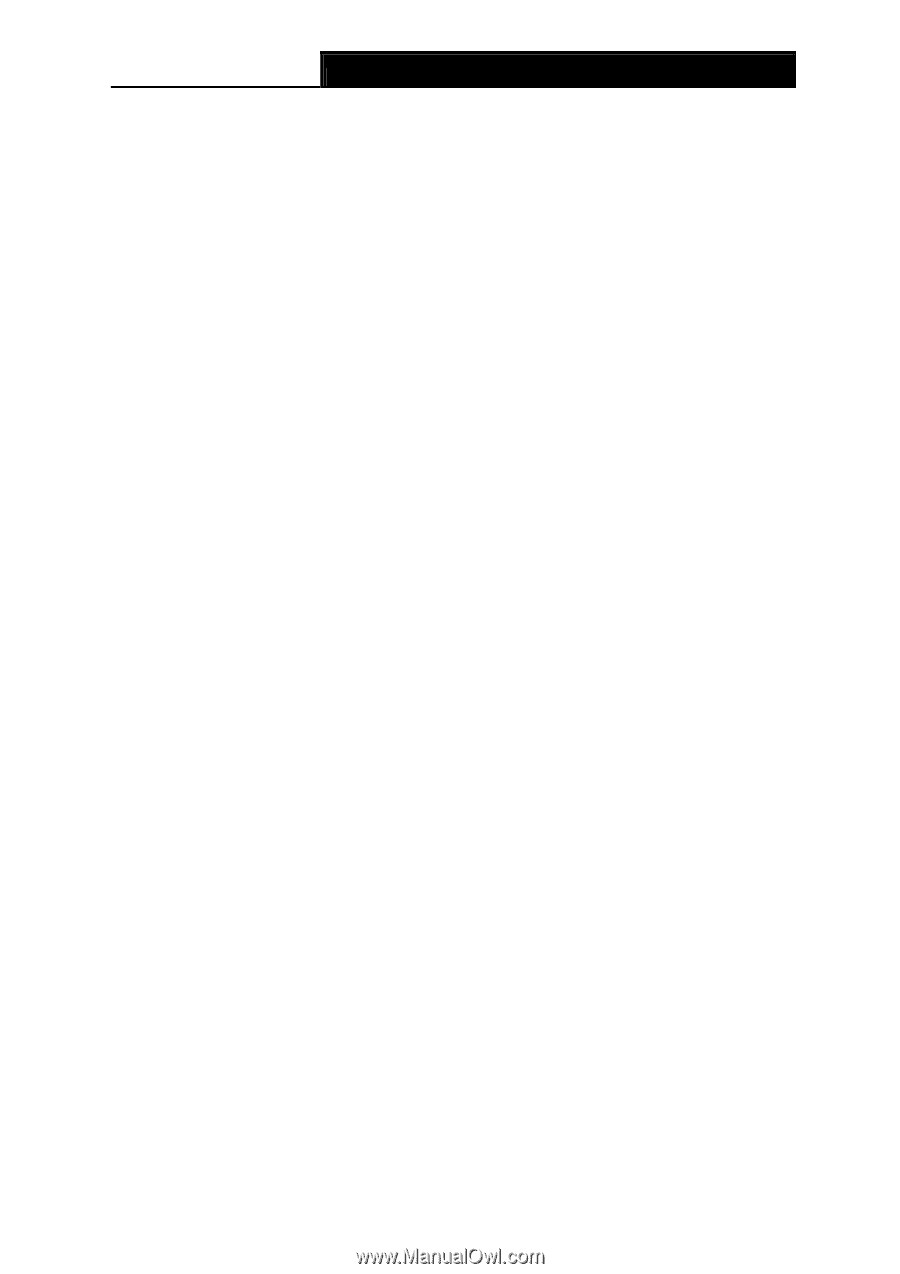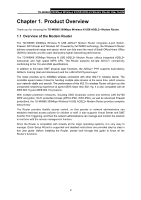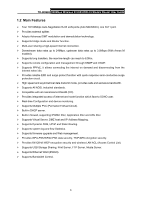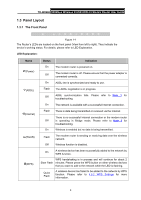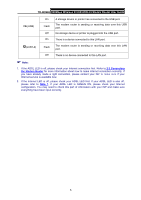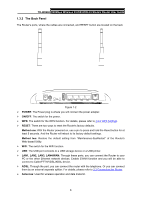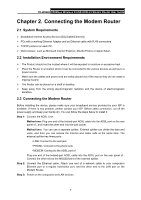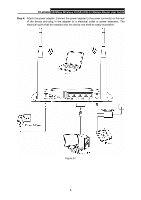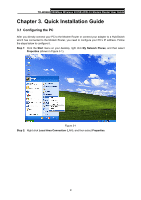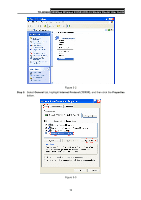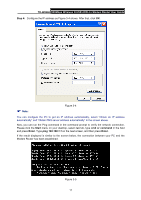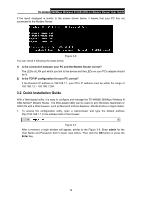TP-Link TD-W8968 TD-W8968 V1 User Guide - Page 16
Connecting the Modem Router, 2.1 System Requirements - wireless not working
 |
View all TP-Link TD-W8968 manuals
Add to My Manuals
Save this manual to your list of manuals |
Page 16 highlights
TD-W8968 300Mbps Wireless N USB ADSL2+ Modem Router User Guide Chapter 2. Connecting the Modem Router 2.1 System Requirements ¾ Broadband Internet Access Service (DSL/Cable/Ethernet). ¾ PCs with a working Ethernet Adapter and an Ethernet cable with RJ45 connectors. ¾ TCP/IP protocol on each PC. ¾ Web browser, such as Microsoft Internet Explorer, Mozilla Firefox or Apple Safari. 2.2 Installation Environment Requirements ¾ The Product should not be located where it will be exposed to moisture or excessive heat. ¾ Place the Router in a location where it can be connected to the various devices as well as to a power source. ¾ Make sure the cables and power cord are safely placed out of the way so they do not create a tripping hazard. ¾ The Router can be placed on a shelf or desktop. ¾ Keep away from the strong electromagnetic radiation and the device of electromagnetic sensitive. 2.3 Connecting the Modem Router Before installing the device, please make sure your broadband service provided by your ISP is available. If there is any problem, please contact your ISP. Before cable connection, cut off the power supply and keep your hands dry. You can follow the steps below to install it. Step 1: Connect the ADSL Line. Method one: Plug one end of the twisted-pair ADSL cable into the ADSL port on the rear panel of , and insert the other end into the wall socket. Method two:You can use a separate splitter. External splitter can divide the data and voice, and then you can access the Internet and make calls at the same time. The external splitter has three ports: • LINE: Connect to the wall jack • PHONE: Connect to the phone sets • MODEM: Connect to the ADSL port of Plug one end of the twisted-pair ADSL cable into the ADSL port on the rear panel of . Connect the other end to the MODEM port of the external splitter. Step 2: Connect the Ethernet cable. Attach one end of a network cable to your computer's Ethernet port or a regular hub/switch port, and the other end to the LAN port on the Modem Router. Step 3: Power on the computers and LAN devices. 7