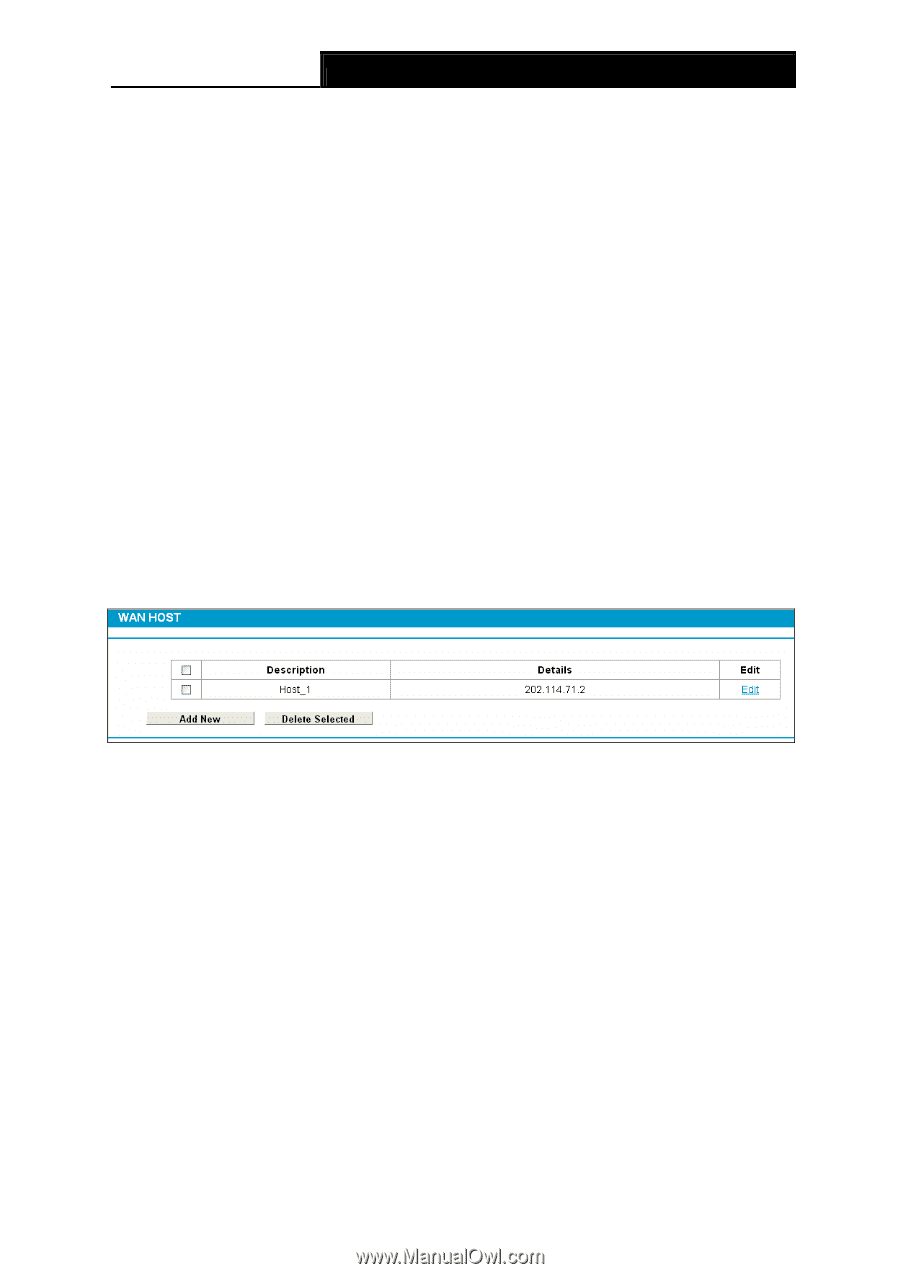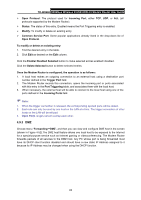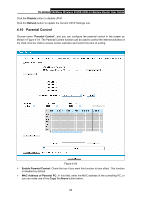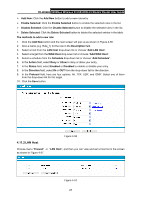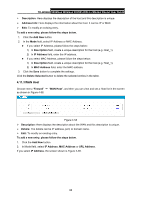TP-Link TD-W8968 TD-W8968 V1 User Guide - Page 77
WAN Host, Delete Selected
 |
View all TP-Link TD-W8968 manuals
Add to My Manuals
Save this manual to your list of manuals |
Page 77 highlights
TD-W8968 300Mbps Wireless N USB ADSL2+ Modem Router User Guide ¾ Description: Here displays the description of the host and this description is unique. ¾ Address Info: Here displays the information about the host. It can be IP or MAC. ¾ Edit: To modify an existing entry. To add a new entry, please follow the steps below. 1. Click the Add New button. 2. In the Mode field, select IP Address or MAC Address. z If you select IP Address, please follow the steps below: 1) In Description field, create a unique description for the host (e.g. Host_1). 2) In IP Address field, enter the IP address. z If you select MAC Address, please follow the steps below: 1) In Description field, create a unique description for the host (e.g. Host_1). 2) In MAC Address field, enter the MAC address. 3. Click the Save button to complete the settings. Click the Delete Selected button to delete the selected entries in the table. 4.11.3 WAN Host Choose menu "Firewall" → "WAN Host", and then you can view and set a Host list in the screen as shown in Figure 4-58. Figure 4-58 ¾ Description: Here displays the description about the WAN and this description is unique. ¾ Details: The details can be IP address, port, or domain name. ¾ Edit: To modify an existing entry. To add a new entry, please follow the steps below. 1. Click the Add New button. 2. In Mode field, select IP Address, MAC Address or URL Address. If you select IP Address, the screen shown is Figure 4-59. 68