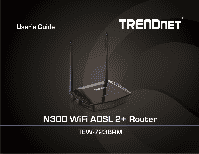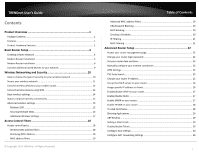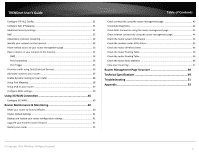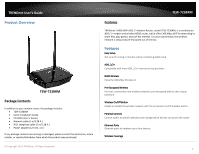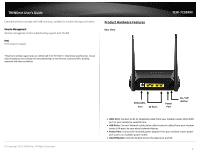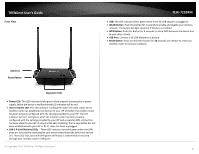TRENDnet TEW-723BRM Users Guide
TRENDnet TEW-723BRM Manual
 |
View all TRENDnet TEW-723BRM manuals
Add to My Manuals
Save this manual to your list of manuals |
TRENDnet TEW-723BRM manual content summary:
- TRENDnet TEW-723BRM | Users Guide - Page 1
TRENDnet User's Guide Cover Page - TRENDnet TEW-723BRM | Users Guide - Page 2
...20 Creating a Schedule 20 IP Filtering ...21 MAC Filtering ...21 Advanced Router Setup 22 Access your router management page 22 Change your router login password 22 Set your router date and time 23 Manually configure your Internet connection 23 ATM Settings ...24 PVC Auto Search ...25 - TRENDnet TEW-723BRM | Users Guide - Page 3
of Service 36 Add static routes to your router 37 Enable dynamic routing on your router 38 Setup Port Mapping...38 Setup IPv6 on your router 39 Configure ADSL settings 39 Using 3G WAN Connection 40 Configure 3G WAN...40 Router Maintenance & Monitoring 40 Reset your router to factory defaults - TRENDnet TEW-723BRM | Users Guide - Page 4
Reserved. TEW-723BRM Features TRENDnet's N300 WiFi ADSL 2+ Modem Router, model TEW-723BRM, is a combination ADSL 2+ modem and wireless N300 router, which offers 300 Mbps WiFi N networking to share files, play games, and surf the internet. For your convenience, the wireless network is setup and pre - TRENDnet TEW-723BRM | Users Guide - Page 5
, network traffic, building materials and other conditions. TEW-723BRM © Copyright 2013 TRENDnet. All Rights Reserved. VDSL/ADSL Port LAN Ports Power Port OOnn // OOffff BBuuttttoonn • ADSL Port: Connect an RJ-11 telephone cable from your modem router ADSL WAN port to your telephone jack/DSL - TRENDnet TEW-723BRM | Users Guide - Page 6
TRENDnet User's Guide Front View TEW-723BRM • USB: This LED indicator blinks setup WPS between the device and to your other clients • USB Port: Connect a 3G USB Modem as a backup • Reset Button: Push and hold this button for 10 seconds and release to reset your modem router to its factory defaults - TRENDnet TEW-723BRM | Users Guide - Page 7
How to setup your modem router Refer to the Quick Installation Guide or continue to the next section "Modem Router Installation" on page 6 for more detailed installation instructions. Where to find more help In addition to this User's Guide, you can find help below: • http://www.trendnet.com/support - TRENDnet TEW-723BRM | Users Guide - Page 8
TRENDnet User's Guide Modem Router Installation Before you Install Many Internet Service Providers (ISPs) allow your modem router to connect to the Internet without verifying the information fields listed below. Skip this section for now and if your modem router 1483 Bridged) (Optional TEW-723BRM • - TRENDnet TEW-723BRM | Users Guide - Page 9
TRENDnet User's Guide Modem Router Installation TEW-723BRM © Copyright 2015 TRENDnet. All Rights Reserved. 6 - TRENDnet TEW-723BRM | Users Guide - Page 10
TRENDnet User's Guide Setup Wizard 1. Open your web browser (e.g. Internet Explorer, Firefox, Safari, Chrome, or Opera) and go to http://tew-723brm or http://192.168.10.1. Your modem router will prompt you for a user name and password. TEW-723BRM 4. Create a new login password to login to the web - TRENDnet TEW-723BRM | Users Guide - Page 11
TRENDnet User's Guide TEW-723BRM service TRENDnet. All Rights Reserved. • Security Level: Select the type of security for your wireless network. Please see the section on Wireless Networking and Security on page 9 for definition on the security modes. • Pre-Shared Key: Input the desired password - TRENDnet TEW-723BRM | Users Guide - Page 12
of your modem router to ensure the physical cable connection from your computer or device. Note: If you encounter issues connecting to your network, there may be a problem with your computer or DNS Server address settings automatically. © Copyright 2015 TRENDnet. All Rights Reserved. TEW-723BRM 9 - TRENDnet TEW-723BRM | Users Guide - Page 13
firmware/driver upgrades) to support this encryption standard. Total wireless speeds under this encryption type however are limited to 54Mbps. • WPA Mixed: This setting provides the modem router wireless © Copyright 2015 TRENDnet. All Rights Reserved. TEW-723BRM network uses WPA encryption your - TRENDnet TEW-723BRM | Users Guide - Page 14
802.11b and 802.11g is selected in 802.11 Mode section. Please note that 802.11n does not support WEP encryption. If selecting WEP (Wired Equivalent Privacy), please review the WEP settings to configure and click Apply to save the changes. TEW-723BRM • Key Format: Choose Hex or ASCII. Note: It is - TRENDnet TEW-723BRM | Users Guide - Page 15
User's Manual/Guide of your wireless client device to determine how to search and connect to this modem router's wireless network. See the "Appendix" on page 59 for general information on connecting to a wireless network. © Copyright 2015 TRENDnet. All Rights Reserved. TEW-723BRM Connect wireless - TRENDnet TEW-723BRM | Users Guide - Page 16
's Guide for length of time), you are connecting, then in your modem router management page, click the Start PBC button. TEW-723BRM Note router management page" on page 23). 2. Click on Advanced Wireless and click WPS. 3. Click on Regenerate PIN to randomly generate a PIN. © Copyright 2015 TRENDnet - TRENDnet TEW-723BRM | Users Guide - Page 17
Wireless LAN Interface: turns off wireless networking on your router • Band: Select the appropriate band for your network © Copyright 2015 TRENDnet. All Rights Reserved. TEW-723BRM o B+G+N: Select this mode for the best compatibility. This mode allows older 802.11b and 802.11g wireless devices to - TRENDnet TEW-723BRM | Users Guide - Page 18
Copyright 2015 TRENDnet. All Rights Reserved. TEW-723BRM 3. Antenna modes such as WDS (Wireless Distribution System) bridging or wireless bridging feature to setup guest wireless accounts instructions on assigning VLAN IDs to the SSIDs. 1. Log into your router management page (see "Access your router - TRENDnet TEW-723BRM | Users Guide - Page 19
TRENDnet User's Guide 3. To save changes to this section, click Apply when finished. TEW-723BRM 1. Log into your router management page (see "Access your router management page" on page 23). 2. Click on Setup, click on Wireless Setup, and then click on Wireless Security. • 3. Select the VAP ( - TRENDnet TEW-723BRM | Users Guide - Page 20
.10.250) © Copyright 2015 TRENDnet. All Rights Reserved. TEW-723BRM o Port: Enter the port your RADIUS server is configured to use for RADIUS authentication. Note: It is recommended to use port 1812. o Password: Enter the shared key (or shared secret) used to authorize your router with your RADIUS - TRENDnet TEW-723BRM | Users Guide - Page 21
TRENDnet User's Guide broken down. Default value: 2346 (range: 256 - 2346) • RTS Threshold: The Request router. • WiFi Multicast to Unicast: Select enable or disable. • Aggregation: Select enable or disable route aggregation. • Short GI: Select enable or disable for short guard interval. TEW-723BRM - TRENDnet TEW-723BRM | Users Guide - Page 22
TRENDnet User's Guide 3. Review • Incoming Default Policy: Allow or deny clients that can download anything from the internet. TEW-723BRM 3. Review the settings router management page" on page 23). 2. Click on Advanced, click on Filtering Options, and click on MAC Filter. © Copyright 2015 TRENDnet - TRENDnet TEW-723BRM | Users Guide - Page 23
TRENDnet User's Guide TEW-723BRM • Block Any URL: Select this option to block all URL addresses. • Keyword: Enter the URL or keyword you are adding. • Schedule Mode: Select Existing Schedule to select from a previously defined schedule, or Manual Schedule to input a new schedule. • Days: Select - TRENDnet TEW-723BRM | Users Guide - Page 24
TRENDnet User's Guide • Days: Select the days you would like the rule to apply router management page" on page 23). 2. Click on Advanced, click on Filtering Options, and click on IP/Port Filter or IPv6/Port Filter. 3. Review the settings below and click Apply Changes to save the settings. TEW-723BRM - TRENDnet TEW-723BRM | Users Guide - Page 25
frequently in this User's Guide. 1. Open your web browser (e.g. Internet Explorer, Firefox, Safari, Chrome, or Opera) and go to http://192.168.10.1. Your router will prompt you for a user name and password. TEW-723BRM Change your router login password Maintenance > Password 1. Log into your - TRENDnet TEW-723BRM | Users Guide - Page 26
referenced frequently in this User's Guide. 1. Log into your router management page (see "Access your router management page" on page 23). 2. Click on Setup, and click on Time and Date. 3. Review the settings and click Apply Changes to save the settings. TEW-723BRM • State: Select Enable to enable - TRENDnet TEW-723BRM | Users Guide - Page 27
Manual: Manually configure this setting. Enter the user name and password to establish the Internet connection. IPoA / 1483 MER If you select IPoA or 1483 MER, the screen below is displayed. TEW-723BRM • Encapsulation: Select LLC or VC-Mux • 802.1q: Select Enable or Disable. 1483 Routed Review the - TRENDnet TEW-723BRM | Users Guide - Page 28
the auto PVC Search Table. 1. Log into your router management page (see "Access your router management page" on page 23). 2. Click on Setup, click on Internet Setup, and click on PVC Auto Search. 3. Review the settings and click Apply to save changes TEW-723BRM In most cases, you do not need to - TRENDnet TEW-723BRM | Users Guide - Page 29
management page" on page 23). 2. Click on Setup, hover over Local Network and click on DHCP Server. 3. Review the DHCP Server settings. TEW-723BRM • Relay Server: Enter the your assigned DHCP relay IP address • DHCP Option: Select the DHCP mode of your modem router. If you set the DHCP Option to - TRENDnet TEW-723BRM | Users Guide - Page 30
TRENDnet User's Guide TEW-723BRM Enable/disable UPnP on your router Advanced > Network Tools > UPnP UPnP (Universal Plug and Play) allows devices connected to a network to discover each other and automatically open the connections or services for specific applications (e.g. instant messenger, - TRENDnet TEW-723BRM | Users Guide - Page 31
page (see "Access your router management page" on page 23). 2. Click on Advanced and click on Network Tools and then TR-069. 3. Please consult your ISP for the required TR069 settings for remote management. Click Apply to save settings. TEW-723BRM • Connection Request Password: Enter the connection - TRENDnet TEW-723BRM | Users Guide - Page 32
TRENDnet User's Guide Blocking Applications Advanced > Network Tools > Software Forbidden This page lets you set the type of packets that can be passed through the modem router to the devices connected on the network. 1. Log into your modem router management page (see "Access your modem router - TRENDnet TEW-723BRM | Users Guide - Page 33
TRENDnet User's Guide VPN, the default VPN settings in your router have been router management page (see "Access your modem router management page" on page 23). 2. Click on Advanced, and click on ALG. 3. Review your modem router. © Copyright 2015 TRENDnet. All Rights Reserved. TEW-723BRM • FTP: - TRENDnet TEW-723BRM | Users Guide - Page 34
TRENDnet User's Guide Configure FTP ALG Config Advanced > NAT > FTP ALG Config File Transfer Protocol (FTP) is a common protocol for exchanging files over IP networks. 1. Log into your modem router management page (see "Access your modem router DestPort button. TEW-723BRM • Global was setup, select - TRENDnet TEW-723BRM | Users Guide - Page 35
router management page" on page 23). 2. Click on Advanced and click on DNS. 3. Select Set DNS Manually to enable manual configuration of DNS relay. 4. Input the IP address in DNS 1, DNS 2, and DNS 3. 5. Click Apply Changes to save settings. © Copyright 2015 TRENDnet. All Rights Reserved. TEW-723BRM - TRENDnet TEW-723BRM | Users Guide - Page 36
User's Guide 1. Log into your router management page (see "Access your router management page" on page 23). 2. Click on Setup, click on Local Network and select LAN Interface. 3. Under Interface Settings, click Enable to enable IGMP Snooping. Click on Apply Changes to save your settings. TEW-723BRM - TRENDnet TEW-723BRM | Users Guide - Page 37
TRENDnet User's Guide 2. Click on Advanced, and click on Access Control List. TEW-723BRM to setup Dynamic DNS service (See DynDNS section). 1. Log into your router management page (see "Access your router management manually add a new virtual server. 3. Review the virtual server settings. Click Add - TRENDnet TEW-723BRM | Users Guide - Page 38
DHCP reservation" on page 53). © Copyright 2015 TRENDnet. All Rights Reserved. TEW-723BRM Note: You may need to reference your camera documentation on configuring a static IP address. 1. Log into your router management page (see "Access your router management page" on page 23). 3. Click on Advanced - TRENDnet TEW-723BRM | Users Guide - Page 39
TRENDnet User's Guide • User Application Name: Select from one of the pre-defined setups from the drop down menu. • User-defined the device documentation to determine which ports are required. TEW-723BRM Prioritize traffic using QoS (Quality of Service) Advanced > Network Tools > IP QoS You may - TRENDnet TEW-723BRM | Users Guide - Page 40
TRENDnet User's Guide . © Copyright 2015 TRENDnet. All Rights Reserved. TEW-723BRM • Type of Service: Select in the your router Advanced > Routing > Static Route You may want set up your router to other routers. Generally Log into your router management page (see "Access your router management page" - TRENDnet TEW-723BRM | Users Guide - Page 41
TRENDnet User's Guide TEW-723BRM router Advanced > Routing > RIP Settings You may want to setup your router to route computers or devices on your network to other local networks through other routers. If other routers support same group. By default, all interfaces belong to the Default group. You can - TRENDnet TEW-723BRM | Users Guide - Page 42
TRENDnet User's Guide 6. Click Apply to save settings. © Copyright 2015 TRENDnet. All Rights Reserved. TEW-723BRM Setup IPv6 on your router Setup > Internet Setup > Channel Config IPv6 (Internet Protocol Version 6) was developed to be the successor protocol to wellknown and widely used protocol - TRENDnet TEW-723BRM | Users Guide - Page 43
TRENDnet User's Guide TEW-723BRM Using 3G WAN Connection Your router's USB port can be router to factory defaults if you are encountering difficulties with your router and have attempted all other troubleshooting. Before you reset your router to defaults, if possible, you should backup your router - TRENDnet TEW-723BRM | Users Guide - Page 44
TRENDnet User's Guide 3. Under Reset/Reboot, click Reset to default. When prompted to confirm this action, click OK. TEW-723BRM Router Default Settings Administrator User Name Administrator Password Router IP Address Router Subnet Mask DHCP Server IP Range Wireless SSID (wireless network name) - TRENDnet TEW-723BRM | Users Guide - Page 45
Update Settings. (Default File Type: .cfg). If prompted, click Yes or OK. 6. Wait for the router to restore settings. TEW-723BRM Upgrade your modem router firmware Maintenance > Firmware Update TRENDnet may periodically release firmware upgrades that may add features or fix problems associated with - TRENDnet TEW-723BRM | Users Guide - Page 46
TRENDnet User's Guide 3. Depending on your web browser, next to Upgrade Firmware, click Browse or Choose File. TEW-723BRM 4. Navigate to the folder on your computer where the unzipped firmware file (.bin) is located and select it. 5. Click Update Firmware to start the firmware upgrade process. If - TRENDnet TEW-723BRM | Users Guide - Page 47
page" on page 23). 2. Click on Maintenance, click on Diagnostics, and click on Traceroute 3. Review the settings and click traceroute to start the trace. TEW-723BRM Check Internet connectivity using the router management page Maintenance > Diagnostics > Diag Test This page allows you to test the - TRENDnet TEW-723BRM | Users Guide - Page 48
on Status. 3. Review the device information. System • IP Address: Router's IP address • Subnet Mask: Router's subnet mask • DHCP Server: Current status of router's DHCP • MAC Address: MAC address of router Wireless Info TEW-723BRM • Alias Name: Displays the product description • Firmware Version - TRENDnet TEW-723BRM | Users Guide - Page 49
TRENDnet User's Guide 2. Click on Status and ADSL Driver. 3. Review the device information. TEW-723BRM 1. Log into your modem router management page (see "Access your router management page" on page 23). 2. Click on Status and DHCP Clients. 3. Review the device information. Check the router - TRENDnet TEW-723BRM | Users Guide - Page 50
TRENDnet User's Guide TEW-723BRM • Previous Page: Display the log page previous to the current. The Page: 1/1 will display the current page. • Next Page: Displays the log page next to the current. View your router log Maintenance > System Log Your router log can be used to obtain activity - TRENDnet TEW-723BRM | Users Guide - Page 51
Limit o 3G Backup o Telenet • Routing o Static Route o IPv6 Static Route o RIP TEW-723BRM • NAT o NAT ALG o NAT Forwarding o FTP ALG Config o NAT IP Mapping Maintenance • System • Firmware Update • Password • Diagnostic o Ping o Ping6 o Traceroute o ADSL o Diag Test • System Log Status • Device - TRENDnet TEW-723BRM | Users Guide - Page 52
TRENDnet User's Guide TEW-723BRM Modes/Protocols • VC and LLC multiplexing (Up to 8 PVCs) • 802.1Q VLAN tagging © Copyright 2015 TRENDnet. All Rights Reserved. • 1483 Bridged IPv6 Support • HTTP, FTP, SNMP, SSH, FTP, Telnet, TFTP, ping or all services • IGMP v1/2/3 Proxy and Snooping • SNMP v1/2c • - TRENDnet TEW-723BRM | Users Guide - Page 53
TRENDnet User's Guide • Reboot • Restore to factory defaults • Dynamic DNS support for dyn.com and no- ip.com Frequency • 2.412 - 2.484 GHz Modulation • 802.11b: CCK (11 Dimensions • 165 x 122 x 40 mm (6.5 x 4.8 x 1.57 in.) • Antenna length: 195 mm (7.7 in.) Weight • 234 g (8.3 oz.) TEW-723BRM 50 - TRENDnet TEW-723BRM | Users Guide - Page 54
TEW-723BRM Q: I am not sure what type of Internet Account Type I have for my Cable/DSL connection. How do I find out? Answer: Contact your Internet Service Provider (ISP) for the correct information. Q: The Wizard does not appear when I access the router. What should I do? Answer: 1. Click on Setup - TRENDnet TEW-723BRM | Users Guide - Page 55
). 4. To verify whether or not wireless is enabled, login to the router management page, click on Wireless. 5. Please see "Steps to improve wireless connectivity" on page 16 if you continue to have wireless connectivity problems. © Copyright 2015 TRENDnet. All Rights Reserved. TEW-723BRM 52 - TRENDnet TEW-723BRM | Users Guide - Page 56
TRENDnet User's Guide Appendix How to find your IP address? Note: Please note that If you are experiencing difficulties, please contact your computer or operating system manufacturer for assistance. TEW-723BRM How to configure your network settings to obtain an IP address automatically or use DHCP? - TRENDnet TEW-723BRM | Users Guide - Page 57
TRENDnet User's Guide In MAC 10.6, from the Configure drop-down list, select Using DHCP and . 3. Click the Advanced button. 3. On the Network tab, the Network ID is your MAC Address. TEW-723BRM How to connect to a wireless network using the built-in Windows utility? Note: Please note that although - TRENDnet TEW-723BRM | Users Guide - Page 58
TRENDnet User's Guide in accordance with the instructions, may cause harmful interference compliant. TEW-723BRM Europe - EU Declaration of Conformity TRENDnet hereby 301 489-1 V1.9.2: 09-2011 EN 301 489-17 V2.2.1: 09-2012 Radio Spectrum & Health EN 300 328 V1.8.1 : (2012-06) EN 301 893 V1.7.1 : - TRENDnet TEW-723BRM | Users Guide - Page 59
TRENDnet User's Guide Part 68 This equipment aware that compliance with the above conditions may not prevent degradation of service in some situations. Repairs to certified equipment should be coordinated by or electrician, as appropriate. © Copyright 2015 TRENDnet. All Rights Reserved. TEW-723BRM 56 - TRENDnet TEW-723BRM | Users Guide - Page 60
TRENDnet User's Guide Limited Warranty TRENDnet warrants its products against defects in material and workmanship, under normal use and service, for the following lengths of time from the date of purchase. TEW-723BRM - 3 Years Warranty AC/DC Power Adapter, Cooling Fan, and Power Supply carry 1 year - TRENDnet TEW-723BRM | Users Guide - Page 61

TRENDnet User’s Guide
Cover Page