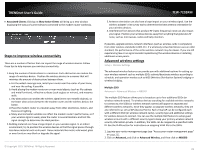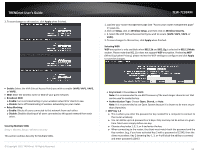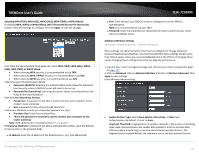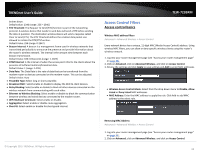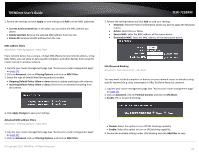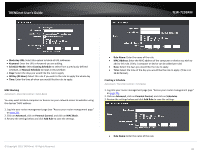TRENDnet TEW-723BRM Users Guide - Page 23
All Day 24 Hour
 |
View all TRENDnet TEW-723BRM manuals
Add to My Manuals
Save this manual to your list of manuals |
Page 23 highlights
TRENDnet User's Guide TEW-723BRM • Block Any URL: Select this option to block all URL addresses. • Keyword: Enter the URL or keyword you are adding. • Schedule Mode: Select Existing Schedule to select from a previously defined schedule, or Manual Schedule to input a new schedule. • Days: Select the days you would like the rule to apply • All Day (24 Hour): Select this rule if you wish to the rule to apply the whole day • Time: Enter the time of when you would like the rule to apply. MAC Blocking Advanced > Parental Control > MAC Block You may want to block computers or devices on your network access to websites using the devices' MAC address. 1. Log into your router management page (see "Access your router management page" on page 23). 2. Click on Advanced, click on Parental Control, and click on MAC Block. 3. Review the settings below and click Add Rule to save the settings. • Rule Name: Enter the name of the rule. • MAC Address: Enter the MAC address of the computer or device you wish to add to this rule. (Only 1 computer or device can be added per rule) • Days: Select the days you would like the rule to apply. • Time: Select the time of the day you would like the rule to apply. (Time is in 24:00 format). Creating a Schedule Advanced > Parental Control > Schedules 1. Log into your router management page (see "Access your router management page" on page 23). 2. Click on Advanced, click on Parental Control, and click on Schedules. 3. Review the settings below and click Add Rule to save the settings. © Copyright 2015 TRENDnet. All Rights Reserved. • Rule Name: Enter the name of the rule. 20