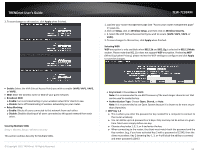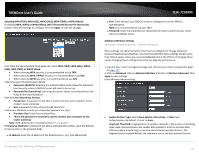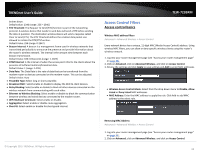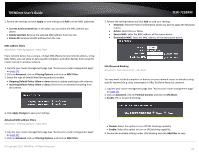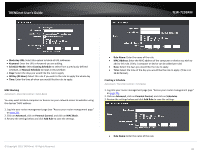TRENDnet TEW-723BRM Users Guide - Page 24
Start/End Destination IP Address
 |
View all TRENDnet TEW-723BRM manuals
Add to My Manuals
Save this manual to your list of manuals |
Page 24 highlights
TRENDnet User's Guide • Days: Select the days you would like the rule to apply. • Time: Select the time of the day you would like the rule to apply. (Time is in 24:00 format). IP Filtering Advanced > Filtering Options > IP/Port Filter You may want to block computers or devices on your network access to your network using IP address. These steps are similar when using IPv4 or IPv6 IP filtering feature. 1. Log into your router management page (see "Access your router management page" on page 23). 2. Click on Advanced, click on Filtering Options, and click on IP/Port Filter or IPv6/Port Filter. 3. Review the settings below and click Apply Changes to save the settings. TEW-723BRM MAC Filtering Advanced > Filtering Options > MAC Filter You may want to block computers or devices on your network access to your network using their MAC Address. 1. Log into your router management page (see "Access your router management page" on page 23). 2. Click on Advanced, click on Filtering Options, and click on MAC Filter 3. Click Allow or Deny to set the default incoming or outgoing traffic. Click Apply Changes to save the settings. 4. To add a rule, review the settings below and click Add to save the settings. • Rule Action: Select Permit to allow access and Deny to deny access • Protocol: Select the protocol you would like to filter • Direction: The direction of the traffic you wish to apply the rule to o Upstream: Filters Local (LAN) traffic to internet (WAN) traffic. o Downstream: Filters Internet (WAN) traffic to Local (LAN) traffic. • Source/Dest IP: Enter the starting and ending points of the source IP address to filer. • SPort/DPort: Enter the source and destination ports of the filter IP address. • Mask Address: Enter the network mask of your source • Start/End Destination IP Address: Enter the starting and ending points of the source IP address to filer. © Copyright 2015 TRENDnet. All Rights Reserved. • Direction: The direction of the traffic you wish to apply the rule to o Outgoing: Filters Local (LAN) traffic to internet (WAN) traffic. o Incoming: Filters Internet (WAN) traffic to Local (LAN) traffic. • Action: Select Deny to deny access or Allow to allow access. • Source MAC: Enter the MAC address of the device at the starting point. • Destination MAC: Enter the MAC address of the device at the end point. 21