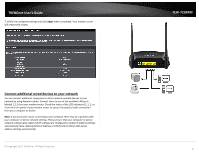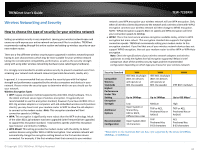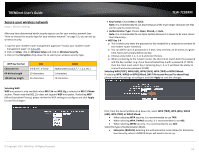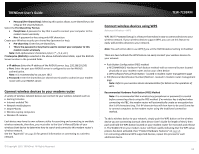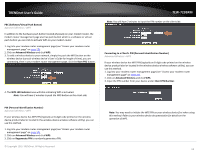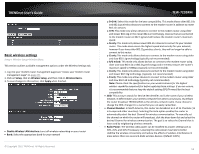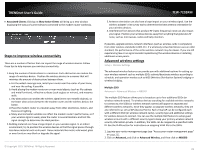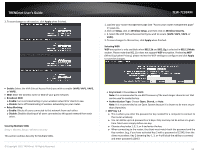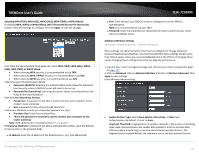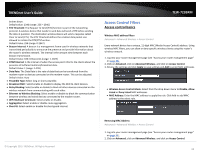TRENDnet TEW-723BRM Users Guide - Page 16
PBC Software/Virtual Push Button, Advanced Wireless, Start PBC, WPS LED Indicator, PIN Personal
 |
View all TRENDnet TEW-723BRM manuals
Add to My Manuals
Save this manual to your list of manuals |
Page 16 highlights
TRENDnet User's Guide PBC (Software/Virtual Push Button) Advanced Wireless > WPS In addition to the hardware push button located physically on your modem router, the modem router management page also has push button which is a software or virtual push button you can click to activate WPS on your modem router. 1. Log into your modem router management page (see "Access your modem router management page" on page 23). 2. Click on Advanced Wireless and click WPS. 3. To add a wireless device to your network, simply the push the WPS button on the wireless device (consult wireless device's User's Guide for length of time), you are connecting, then in your modem router management page, click the Start PBC button. TEW-723BRM Note: You will have 2 minutes to input the PIN number on the client side. Connecting to a Client's PIN (Personal Identification Number) Advanced Wireless > WPS If your wireless device has WPS PIN (typically an 8-digit code printed on the wireless device product label or located in the wireless device wireless software utility), you can use this method. 1. Log into your modem router management page (see "Access your modem router management page" on page 23). 2. Click on Advanced Wireless and click WPS. 3. Input the PIN number from your device under Client PIN Number. 4. The WPS LED Indicator area will blink indicating WPS is activated. Note: You will have 2 minutes to push the WPS button on the client side. PIN (Personal Identification Number) Advanced Wireless > WPS If your wireless device has WPS PIN (typically an 8-digit code printed on the wireless device product label or located in the wireless device wireless software utility), you can use this method. 1. Log into your modem router management page (see "Access your modem router management page" on page 23). 2. Click on Advanced Wireless and click WPS. 3. Click on Regenerate PIN to randomly generate a PIN. © Copyright 2015 TRENDnet. All Rights Reserved. Note: You may need to initiate the WPS PIN on your wireless device first when using this method. Refer to your wireless device documentation for details on the operation of WPS. 13