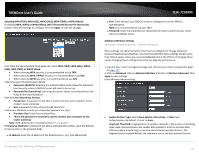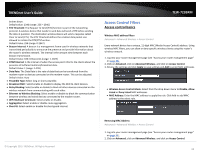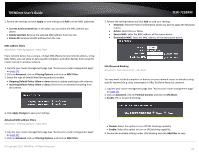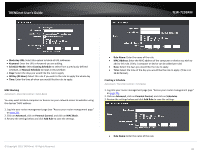TRENDnet TEW-723BRM Users Guide - Page 25
Advanced Router Setup
 |
View all TRENDnet TEW-723BRM manuals
Add to My Manuals
Save this manual to your list of manuals |
Page 25 highlights
TRENDnet User's Guide Advanced Router Setup Access your router management page Note: Your router management page http://192.168.10.1 is accessed through the use of your Internet web browser (e.g. Internet Explorer, Firefox, Chrome, Safari, Opera) and will be referenced frequently in this User's Guide. 1. Open your web browser (e.g. Internet Explorer, Firefox, Safari, Chrome, or Opera) and go to http://192.168.10.1. Your router will prompt you for a user name and password. TEW-723BRM Change your router login password Maintenance > Password 1. Log into your router management page (see "Access your router management page" on page 23). 2. Click on Maintenance and click on Password. 3. Select the user name to apply changes to in the User Account Table. In the Old Password field, enter the current password. New Password field, enter the new password and in the Confirm field, retype the new password again to confirm. 2. Enter the default user name and password and then click Login. Default User Name: admin Default Password: xxxxxxx 4. Click Apply at the bottom of the page to save the changes. Note: If you change the router login password, you will need to access the router management page using the User Name "admin" and the new password instead of the default password. © Copyright 2015 TRENDnet. All Rights Reserved. 22