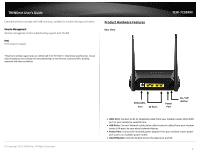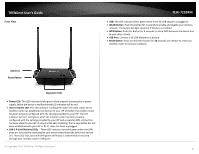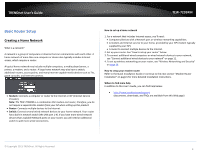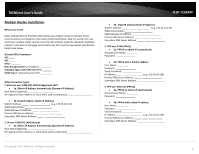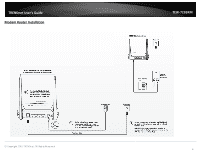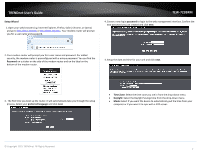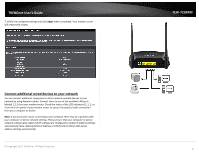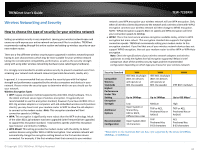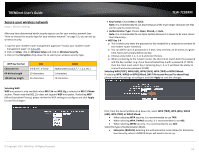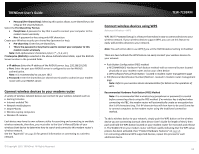TRENDnet TEW-723BRM Users Guide - Page 10
Setup Wizard, Password, preferred language, password, Time Zone, Daylight - login
 |
View all TRENDnet TEW-723BRM manuals
Add to My Manuals
Save this manual to your list of manuals |
Page 10 highlights
TRENDnet User's Guide Setup Wizard 1. Open your web browser (e.g. Internet Explorer, Firefox, Safari, Chrome, or Opera) and go to http://tew-723brm or http://192.168.10.1. Your modem router will prompt you for a user name and password. TEW-723BRM 4. Create a new login password to login to the web management interface. Confirm the new password you just created and click next. 2. Your modem router will prompt you for a user name and password. For added security, the modem router is preconfigured with a unique password. You can find the Password on a sticker on the side of the modem router and on the label on the bottom of the modem router. 4. Setup the date and time for your unit and click next. 3. The first time you boot up the router, it will automatically take you through the setup process. Select your preferred language and click next. • Time Zone: Select the time zone you are in from the drop-down menu. • Daylight: Select the Daylight Savings time from the drop-down menu. • Mode: Select if you want the device to automatically pull the time from your computer or if you want it to sync with a NTP server. © Copyright 2015 TRENDnet. All Rights Reserved. 7