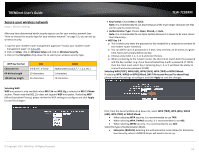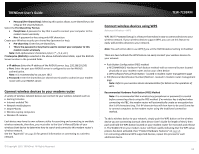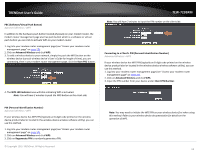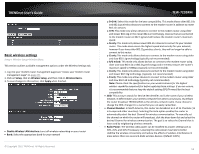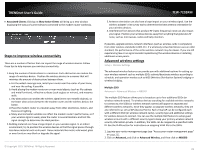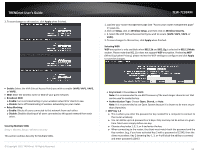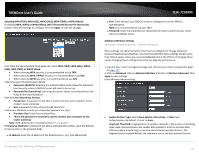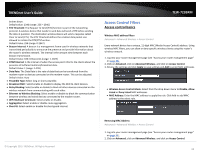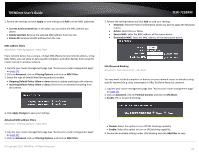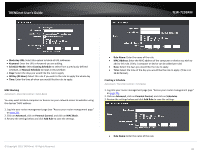TRENDnet TEW-723BRM Users Guide - Page 19
Securing Multiple SSIDs
 |
View all TRENDnet TEW-723BRM manuals
Add to My Manuals
Save this manual to your list of manuals |
Page 19 highlights
TRENDnet User's Guide 3. To save changes to this section, click Apply when finished. TEW-723BRM 1. Log into your router management page (see "Access your router management page" on page 23). 2. Click on Setup, click on Wireless Setup, and then click on Wireless Security. • 3. Select the VAP (Virtual Access Point) you wish to secure (VAP0, VAP1, VAP2, or VAP3). 3. To save changes to this section, click Apply when finished. Selecting WEP: WEP encryption is only available when 802.11b and 802.11g is selected in 802.11 Mode section. Please note that 802.11n does not support WEP encryption. If selecting WEP (Wired Equivalent Privacy), please review the WEP settings to configure and click Apply to save the changes. • Enable: Select the VAP (Virtual Access Point) you wish to enable (VAP0, VAP1, VAP2, or VAP3). • SSID: Enter the wireless name or SSID of your guest network. • Broadcast SSID: o Enable: turns on broadcasting or your wireless network for clients to see. o Disable: turns off broadcasting of wireless networking on your router. • Relay Blocking: o Enable: Blocks all users connected to this network from each other. o Disable: Disables blocking of all users connected to this guest network from each other. Securing Multiple SSIDs Setup > Wireless Setup > Wireless Security This section outlines Security for Multiple SSIDs. © Copyright 2015 TRENDnet. All Rights Reserved. • Key Format: Choose Hex or ASCII. Note: It is recommended to use ASCII because of the much larger character set that can be used to create the key. • Authentication Type: Choose Open, Shared, or Auto. Note: It is recommended to use Open System because it is known to be more secure than Shared Key. • WEP Key 1-4 o This is where you enter the password or key needed for a computer to connect to the router wirelessly o You can define up to 4 passwords or 4 keys. Only one key can be active at a given time. Most users simply define one key. o Choose a key index 1, 2, 3, or 4 and enter the key. o When connecting to the router, the client must match both the password and the Key number. (e.g. if you have activated Key 2 with a password of 12345, then the client must select: Key 2 (entering Key 1, 3, or 4 will block the ability to connect) and enter password 12345) 16