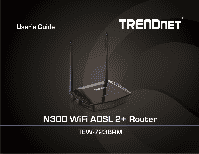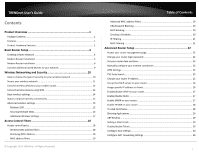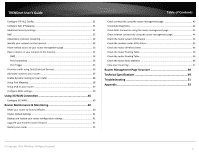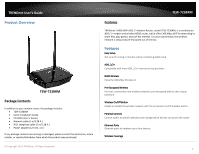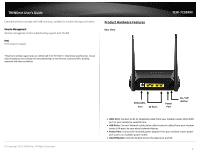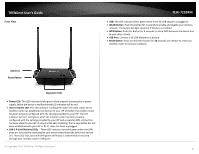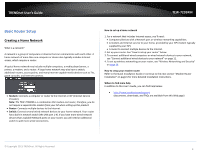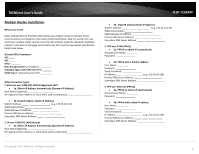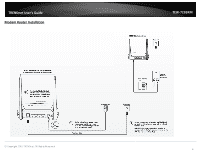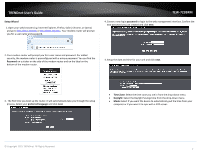TRENDnet TEW-723BRM Users Guide - Page 6
Front View, Power LED, Internet & DSL LED, LAN 1-4 Link/Activity LEDs, WLAN Button, WPS Button, - setup
 |
View all TRENDnet TEW-723BRM manuals
Add to My Manuals
Save this manual to your list of manuals |
Page 6 highlights
TRENDnet User's Guide Front View TEW-723BRM • USB: This LED indicator blinks green when a the 3G USB adapter is plugged in. • WLAN Button: Push this button for 5 seconds to enable and disable your wireless network. The button will light up green if Wireless is enabled. • WPS Button: Push this button for 5 seconds to setup WPS between the device and to your other clients • USB Port: Connect a 3G USB Modem as a backup • Reset Button: Push and hold this button for 10 seconds and release to reset your modem router to its factory defaults. USB Port Reset Button Diagnostic LEDs • Power LED: This LED indicator blinks green when properly connected to a power supply. When the device is malfunctioned LED indicator will be red. • Internet & DSL LED: This LED indicator is solid green when the ADSL status of the modem router has established connection to your ISP and when the modem router has been properly configured with the settings provided by your ISP. The LED indicator will turn solid green when the modem router has been properly configured with the settings provided by your ISP and successful ADSL connection has been made to your ISP. If only the DSL LED is blinking, then a connection has not been established with your ISP or RJ-11 cable has been unplugged. • LAN 1-4 (Link/Activity) LEDs - These LED indicators are solid green when the LAN ports are successfully connected to your wired network devices (which are turned on). These LED indicators will blink green while data is transmitted or received through your modem router's LAN ports. © Copyright 2013 TRENDnet. All Rights Reserved. 3