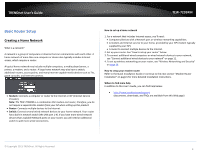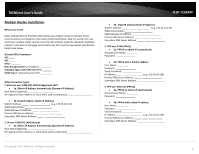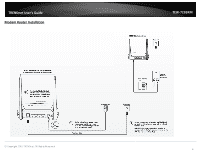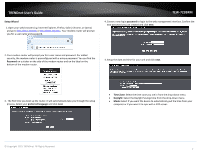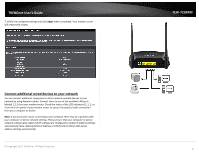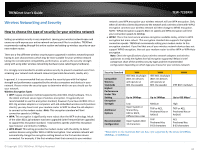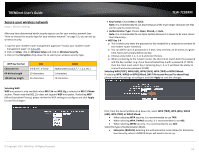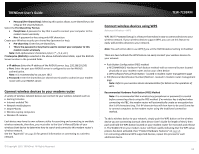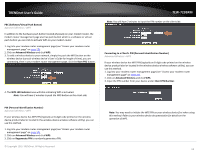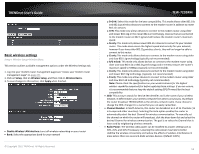TRENDnet TEW-723BRM Users Guide - Page 12
Connect additional wired devices to your network
 |
View all TRENDnet TEW-723BRM manuals
Add to My Manuals
Save this manual to your list of manuals |
Page 12 highlights
TRENDnet User's Guide 7. Verify the configured settings and click Apply when completed. Your modem router will reboot and restart. Connect additional wired devices to your network You can connect additional computers or other network enabled devices to your network by using Network cables. Connect them to one of the available LAN ports labeled 1,2,3,4 on your modem router. Check the status of the LED indicators (1, 2, 3, or 4) on the front panel of your modem router to ensure the physical cable connection from your computer or device. Note: If you encounter issues connecting to your network, there may be a problem with your computer or device network settings. Please ensure that your computer or device network settings (also called TCP/IP settings) are configured to obtain IP address settings automatically (also called dynamic IP address or DHCP) and to Obtain DNS Server address settings automatically. © Copyright 2015 TRENDnet. All Rights Reserved. TEW-723BRM 9