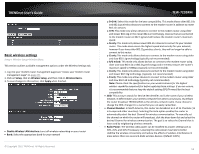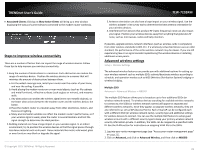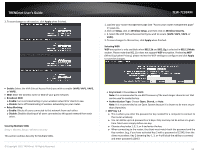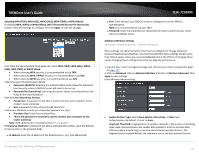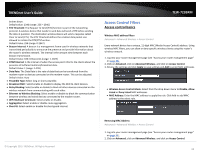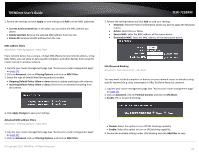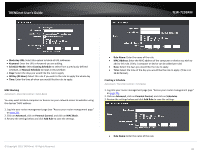TRENDnet TEW-723BRM Users Guide - Page 22
Incoming Default Policy: Allow
 |
View all TRENDnet TEW-723BRM manuals
Add to My Manuals
Save this manual to your list of manuals |
Page 22 highlights
TRENDnet User's Guide 3. Review the settings and click Apply to save settings and Add to enter MAC addresses. • Current Access Control List: In this table, you can select the MAC address you delete. • Delete Selected: Remove the selected MAC address from the rule • Delete All: Remove all MAC address from the rule MAC address filters Advanced > Filtering Options > MAC Filter Every network device has a unique, 12-digit MAC (Media Access Control) address. Using MAC filters, you can allow or deny specific computers and other devices from using this router's wired or wireless network. 1. Log into your router management page (see "Access your router management page" on page 23). 2. Click on Advanced, click on Filtering Options, and click on MAC Filter. 3. Select the type of default Mac filtering option to enable. • Outgoing Default Policy: Allow or deny clients to upload anything to the internet. • Incoming Default Policy: Allow or deny clients that can download anything from the internet. TEW-723BRM 3. Review the settings below and click Add to save your settings. • Direction: Select the flow of information which you wish to apply the following rule to. • Action: Select Deny or Allow • Source MAC: Enter the MAC address of the source device • Destination MAC: Enter the MAC address of the destination device URL/Keyword Blocking Advanced > Parental Control > URL Block You may want to block computers or devices on your network access to websites using specific keywords (e.g. chat, messenger) or URLs (Uniform Resource Locators). 1. Log into your router management page (see "Access your router management page" on page 23). 2. Click on Advanced, click on Parental Control, and click on URL Block. 3. Enable URL or Keyword blocking. 4. Click Apply Changes to save your settings. Advanced MAC address filters Advanced > Filtering Options > MAC Filter 1. Log into your router management page (see "Access your router management page" on page 23). 2. Click on Advanced, click on Filtering Options, and click on MAC Filter. © Copyright 2015 TRENDnet. All Rights Reserved. • Disable: Select this option to turn off URL blocking capability • Enable: Select this option to turn on URL blocking capability. 4. Review the available settings under URL Blocking and click Add Filter to save. 19