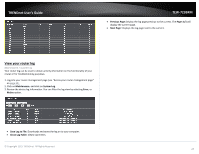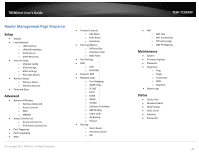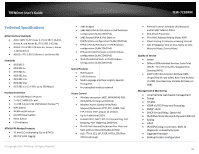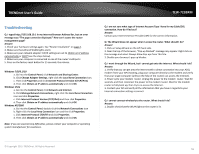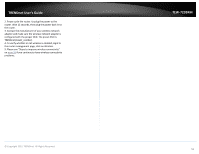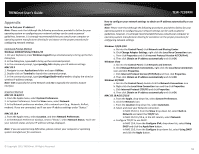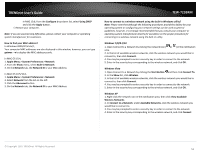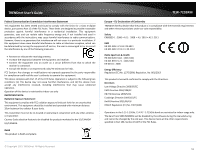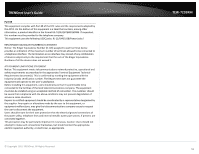TRENDnet TEW-723BRM Users Guide - Page 55
To verify whether or not wireless is enabled, login
 |
View all TRENDnet TEW-723BRM manuals
Add to My Manuals
Save this manual to your list of manuals |
Page 55 highlights
TRENDnet User's Guide 2. Power cycle the router. Unplug the power to the router. Wait 15 seconds, then plug the power back in to the router. 3. Contact the manufacturer of your wireless network adapter and make sure the wireless network adapter is configured with the proper SSID. The preset SSID is TRENDnet(model_number). 4. To verify whether or not wireless is enabled, login to the router management page, click on Wireless. 5. Please see "Steps to improve wireless connectivity" on page 16 if you continue to have wireless connectivity problems. © Copyright 2015 TRENDnet. All Rights Reserved. TEW-723BRM 52

© Copyright 2015 TRENDnet. All Rights Reserved.
TRENDnet User’s Guide
TEW-723BRM
52
2. Power cycle the router. Unplug the power to the
router. Wait 15 seconds, then plug the power back in to
the router.
3. Contact the manufacturer of your wireless network
adapter and make sure the wireless network adapter is
configured with the proper SSID. The preset SSID is
TRENDnet(
model_number)
.
4. To verify whether or not wireless is enabled, login to
the router management page, click on
Wireless
.
5. Please see “
Steps to improve
wireless connectivity”
on
page 16
if you continue to have wireless connectivity
problems.