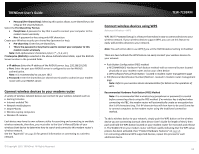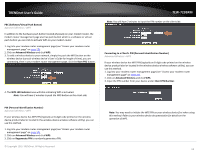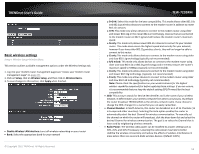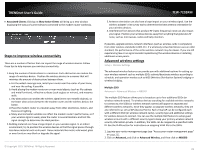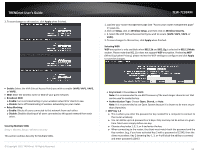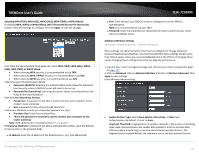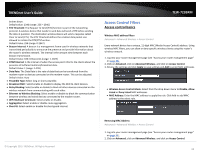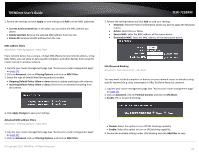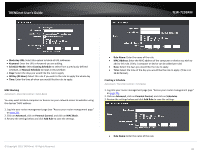TRENDnet TEW-723BRM Users Guide - Page 20
Selecting WPA TKIP, WPA AES, WPA2 AES, WPA TKIP or WPA2 Mixed - default password
 |
View all TRENDnet TEW-723BRM manuals
Add to My Manuals
Save this manual to your list of manuals |
Page 20 highlights
TRENDnet User's Guide Selecting WPA (TKIP), WPA (AES), WPA2 (AES), WPA (TKIP) or WPA2 Mixed: If selecting WPA, WPA2 or WPA2 Mixed, (Wi-Fi Protected Access Pre-shared Key) please review the settings to configure and click Apply to save the changes. First, from the Security Mode drop-down list, select WPA (TKIP), WPA (AES), WPA2 (AES), WPA (TKIP) or WPA2 Mixed. • When selecting WPA security, it is recommended to use TKIP. • When selecting WPA / WPA2 security, it is recommended to use AES. • When selecting WPA2 security, it is recommended to use AES. Select the type of Authentication Mode. • Enterprise (RADIUS): Selecting this authentication mode allows for Enterprise level security, where a RADIUS Server will need to be set-up. • Personal (Pre-Shared Key): Selecting this option allows a pre-shared key to be setup as the security feature. Select the Pre-Shared Key Format. • Passphrase: A password or key that is used to connect your computer to this modem router wirelessly • Hex: A password or key using only HEX characters Create your Wireless security pre-shared key (password or key): • Pre-share Key: Enter the pre-shared key. • This is the password or key that is used to connect your computer to this router wirelessly Note: 8-63 alphanumeric characters (a,b,C,?,*, /,1,2, etc.) If Enterprise (RADIUS) is selected in the above Authentication Mode, input the RADIUS Server location in the provided fields. o IP address: Enter the IP address of the RADIUS server. (e.g. 192.168.10.250) © Copyright 2015 TRENDnet. All Rights Reserved. TEW-723BRM o Port: Enter the port your RADIUS server is configured to use for RADIUS authentication. Note: It is recommended to use port 1812. o Password: Enter the shared key (or shared secret) used to authorize your router with your RADIUS server. Additional Wireless Settings Advanced > Advanced Wireless > Wireless Advanced These settings are advanced options that can be configured to change advanced wireless broadcast specifications. It is recommended that these settings remain set to their default values unless you are knowledgeable about the effects of changing these values. Changing these settings incorrectly can degrade performance. 1. Log into your router management page (see "Access your router management page" on page 23). 2. Click on Advanced, click on Advanced Wireless and click on Wireless Advanced. Click Apply to save settings. Insert Wireless Advanced Img. • Authentication Type: Select Open System, Shared Key, or Auto type Authentication. By default, it is set to Auto. Fragment Threshold: Fragmentation in wireless networks is the process of breaking down data communications into smaller data packets in order to improve data efficiency when transferring or receiving data between wireless devices. The fragmentation threshold defines the maximum size of the data packets that are 17