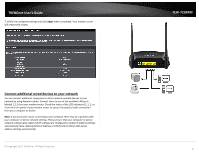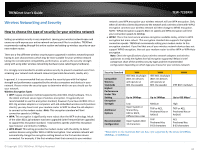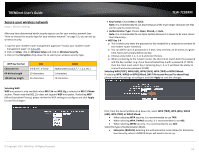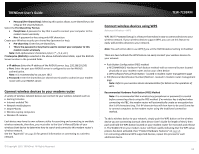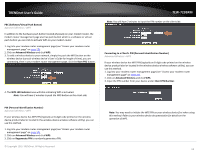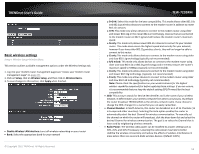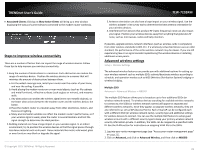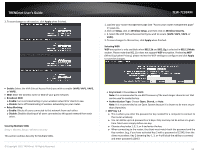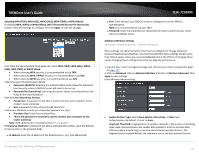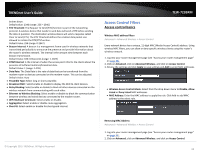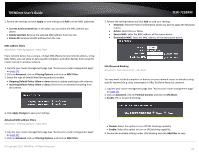TRENDnet TEW-723BRM Users Guide - Page 17
Basic wireless settings
 |
View all TRENDnet TEW-723BRM manuals
Add to My Manuals
Save this manual to your list of manuals |
Page 17 highlights
TRENDnet User's Guide Basic wireless settings Setup > Wireless Setup>Wireless Basic This section outlines available management options under the Wireless Settings tab. 1. Log into your modem router management page (see "Access your modem router management page" on page 23). 2. Click on Setup, click on Wireless Setup, and then click on Wireless Basics. 3. To save changes to this section, click Apply when finished. • Disable Wireless LAN Interface: turns off wireless networking on your router • Band: Select the appropriate band for your network © Copyright 2015 TRENDnet. All Rights Reserved. TEW-723BRM o B+G+N: Select this mode for the best compatibility. This mode allows older 802.11b and 802.11g wireless devices to connect to the modem router in addition to newer 802.11n devices. o G+N: This mode only allows devices to connect to the modem router using older and slower 802.11g or the newer 802.11n technology. Devices that are connected to the modem router on 802.11g band will reduce the modem router's maximum speed. o N only: This mode only allows newer 802.11n devices to connect to your modem router. This mode does ensure the highest speed and security for your network, however if you have older 802.11g wireless clients, they will no longer be able to connect to this router. o G only: This mode only allows devices to connect to the modem router using older and slow 802.11g technology (typically not recommended). o B/G mixed: This mode only allows devices to connect to the modem router using older and slow 802.11b or 802.11g technology and it thereby reduces the router's maximum speed to 54Mbps (typically not recommended). o G only: This mode only allows devices to connect to the modem router using older and slower 802.11g technology. (typically, not recommended) o B only: This mode only allows devices to connect to the modem router using older and slow 802.11b technology (typically not recommended). Note: Please check the specifications on your wireless devices for the highest wireless capability supported first before applying these settings. If you are unsure, it is recommended that you keep the default setting (B/G/N mixed) for the best compatibility. • SSID: This acronym stands for Service Set Identifier and is the name of your wireless network. It differentiates your wireless network from others around you. By default, the router broadcast TRENDnet816 as the wireless network name. If you choose to change the SSID, change it to a name that you can easily remember. • Channel Number: In North America, this router can broadcast on 1 of 11 Channels (13 in Europe and other countries). Selecting the Auto option enables the router to automatically select the best Channel for wireless communication. To manually set the channel on which the router will broadcast, click the drop-down list and select the desired Channel for wireless communication. The goal is to select the Channel that is least used by neighboring wireless networks. • Radio Power: The wireless radio power can be modified to a lower setting such as 50%, 25%, and 10% if necessary. Lowering the radio power may help to better stabilize the wireless connectivity and reduce the effects of wireless interference in areas where there are several 2.4GHz wireless devices. (Default: 100%) 14