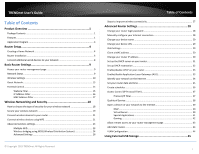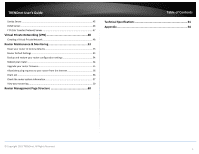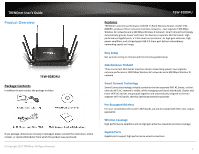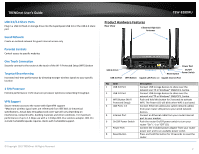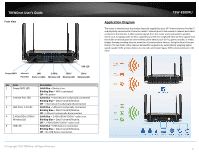TRENDnet TEW-828DRU User's Guide
TRENDnet TEW-828DRU Manual
 |
View all TRENDnet TEW-828DRU manuals
Add to My Manuals
Save this manual to your list of manuals |
TRENDnet TEW-828DRU manual content summary:
- TRENDnet TEW-828DRU | User's Guide - Page 1
TRENDnet User's Guide Cover Page - TRENDnet TEW-828DRU | User's Guide - Page 2
SSID...23 Wireless bridging using WDS (Wireless Distribution System 24 Advanced Settings 26 © Copyright 2015 TRENDnet. All Rights Reserved. Table of Contents Steps to improve wireless connectivity 27 Advanced Router Settings 28 Change your router login password 28 Manually configure your - TRENDnet TEW-828DRU | User's Guide - Page 3
TRENDnet User's Guide Samba Server ...45 DLNA Server ...46 FTP (File Transfer Protocol) Server 47 Virtual Private Networking (VPN 48 Creating a Virtual Private Network 48 Router Maintenance & Monitoring 53 Reset your router to factory defaults 53 Router Default Settings 53 Backup and restore - TRENDnet TEW-828DRU | User's Guide - Page 4
purchased. © Copyright 2015 TRENDnet. All Rights Reserved. TEW-828DRU Features TRENDnet's extreme performance AC3200 Tri Band Wireless Router, model TEW828DRU, produces three concurrent wireless networks-two separate 1300 Mbps Wireless AC networks and a 600 Mbps Wireless N network. Smart Connect - TRENDnet TEW-828DRU | User's Guide - Page 5
802.11ac wireless adapter. 802.11n 2.4 GHz TurboQAM speeds requires clients with TurboQAM support. © Copyright 2015 TRENDnet. All Rights Reserved. Product Hardware Features Rear View 6 External High Gain Antennas TEW-828DRU USB 3.0 Port USB 2.0 Port WPS Button Reset Button Power Port On/Off - TRENDnet TEW-828DRU | User's Guide - Page 6
connected. © Copyright 2015 TRENDnet. All Rights Reserved. TEW-828DRU Application Diagram The router is installed near the modem (typically supplied by your ISP "Internet Service Provider") and physically connected to it from the router's Internet port to the modem's network port which connects to - TRENDnet TEW-828DRU | User's Guide - Page 7
Computers/devices with an Ethernet port (also called network port) or wireless networking capabilities. A modem and Internet service to your home, provided by your ISP (modem typically supplied by your ISP). A router to connect multiple devices to the Internet. TEW-828DRU 2. Make sure that your - TRENDnet TEW-828DRU | User's Guide - Page 8
PPPoE Username: _________ Password On Demand Mode: Enabled/Disabled (Optional) Max. Idle Time (On Demand Mode Enabled seconds) Keep Alive Mode: Enabled/Disabled (Optional) MTU:_______ (Default: 1500, change if required by ISP) MAC Address Clone your PC MAC Address (Optional) TEW-828DRU 4. PPTP - TRENDnet TEW-828DRU | User's Guide - Page 9
TRENDnet User's Guide Hardware Installation 1. Verify that you have an Internet connection when connecting your computer directly to your modem. TEW-828DRU 6. Connect your computer to one of the router LAN ports. 7. Connect the power adapter to the router and then to a power outlet. Switch the - TRENDnet TEW-828DRU | User's Guide - Page 10
will prompt you for a user name and password. Enter your user name and password and click Advanced > Setup > Wizard. 2. Click the Select your Language and click Next. TEW-828DRU 4. Confirm your settings. This window displays your predefined router wireless settings and click Apply to complete the - TRENDnet TEW-828DRU | User's Guide - Page 11
TRENDnet User's Guide TEW-828DRU Connect additional wired devices to your network You can connect additional computers or other network enabled devices to your network by using Ethernet cables to connect them to one of the available LAN ports labeled 1,2,3,4 on your router. Note: If you encounter - TRENDnet TEW-828DRU | User's Guide - Page 12
®, Opera™) and will be referenced frequently in this User's Guide. 1. Open your web browser and go to URL/domain name http://tew-828dru or IP address http://192.168.10.1. Your router will prompt you for a user name and password. TEW-828DRU Network Status Basic > Network Status This section displays - TRENDnet TEW-828DRU | User's Guide - Page 13
TRENDnet User's Guide Internet: The Internet icon displays green to indicate that your router has successfully established an Internet connection. The Internet icon displays orange to indicate that a physical connection has been established on the Internet port of the router but with no successful - TRENDnet TEW-828DRU | User's Guide - Page 14
rates of 802.11ac. © Copyright 2015 TRENDnet. All Rights Reserved. TEW-828DRU Broadcast Network Name (SSID) o Enabled (Recommended) - allows wireless devices to search and discover your wireless network name (also called SSID) broadcasted by your router. o Disabled - Turns off the ability for - TRENDnet TEW-828DRU | User's Guide - Page 15
TRENDnet User's Guide Enabling Auto 20/40MHz or Auto 20/40/80 MHz typically results in substantial performance increases when connecting an 802.11ac/n wireless client. Schedule: The schedule function allows you to define a schedule when the wireless 2015 TRENDnet. All Rights Reserved. TEW-828DRU 12 - TRENDnet TEW-828DRU | User's Guide - Page 16
band to configure for the guest network. 3. Review the Guest Zone settings, click Apply when finished. Enabled - Check this option to enable the wireless guest network. TEW-828DRU Wireless Client Isolation - When this option is checked, wireless client devices connected to your guest network - TRENDnet TEW-828DRU | User's Guide - Page 17
TRENDnet User's Guide Review router is using, or if you are experiencing problems establishing VPN connections to your office network through your router Default: 192.168.10.1 / 255.255.255.0) TEW-828DRU default on your router. It is recommended to leave this setting enabled. © Copyright 2015 TRENDnet - TRENDnet TEW-828DRU | User's Guide - Page 18
TRENDnet User's Guide your router management page (see "Access your router Mode drop-down list and select Enabled to enable website filtering. 4. Enable - Check this option to enable the filter rule. TEW-828DRU 6. Schedule: The schedule function allows you to define a schedule when the wireless - TRENDnet TEW-828DRU | User's Guide - Page 19
your router management page" on page 9). 2. Click on Basic, click on Parental Control. 3. Under IP Filter Mode, click the IP Filter Mode drop-down list and select Enabled to enable IP Address filtering. TEW-828DRU Schedule: The schedule function allows you to define a schedule when the wireless - TRENDnet TEW-828DRU | User's Guide - Page 20
TRENDnet User's Guide MAC Address Filter Basic > Parental Control Every network device has a unique, 12-digit MAC (Media Access Control) address. Using access rules, you can deny specific computers and other devices from using this router's wired or wireless network by specifying the MAC address. 1. - TRENDnet TEW-828DRU | User's Guide - Page 21
WPA encryption. Only when all wireless clients disconnect to the network and a wireless client with WPA2 encryption connects your wireless network will then change to WPA2 encryption. © Copyright 2015 TRENDnet. All Rights Reserved. TEW-828DRU Note: WPA2 encryption supports 802.11n speeds and WPA - TRENDnet TEW-828DRU | User's Guide - Page 22
configure. 2.4GHz, 5GHz (5GHz1 or 5GHz2) 3. Under Security, click on the Security Mode drop-down list to select your wireless security type. TEW-828DRU Selecting WEP If selecting WEP (Wired Equivalent Privacy), please review the WEP settings to configure and click Apply to save the changes. Note - TRENDnet TEW-828DRU | User's Guide - Page 23
RADIUS Port: Enter the port your RADIUS server is configured to use for RADIUS authentication. Note: It is recommended to use port 1812 which is typical default RADIUS port. RADIUS Key: Enter the shared secret used to authorize your router with your RADIUS server. © Copyright 2015 TRENDnet. All - TRENDnet TEW-828DRU | User's Guide - Page 24
router management page. See the "Appendix" on page 64 for general information on connecting to a wireless network. TEW-828DRU Connect wireless devices using WPS WPS (Wi-Fi Protected Setup) is a feature that makes it easy to connect devices to your wireless network. If your wireless devices support - TRENDnet TEW-828DRU | User's Guide - Page 25
, click the Add Enrollee button in the router management page. Then push the WPS button on the wireless device (consult wireless device's User's Guide for length of time) you are connecting. TEW-828DRU PIN (Personal Identification Number) Advanced > Wireless (2.4GHz or 5GHz (5GHz1 or 5GHz2)) > WPS - TRENDnet TEW-828DRU | User's Guide - Page 26
shows your router in Access Point mode and clients connecting to your router using a single SSID. TEW-828DRU To configure multiple SSID on your router: 1. Log into your router management page (see "Access your router management page" on page 9). 2. Click on Advanced and click on Wireless (2.4GHz or - TRENDnet TEW-828DRU | User's Guide - Page 27
2. TEW-828DRU Wireless bridging using WDS (Wireless Distribution System) Advanced > Wireless (2.4GHz or 5GHz (5GHz1 or 5GHz2)) > WDS Wireless bridging using WDS allows the device to create a wireless bridge with other WDS supported wireless routers and access points configured in WDS mode to bridge - TRENDnet TEW-828DRU | User's Guide - Page 28
other WDS supported wireless device you are bridging. (e.g. 00:11:22:AA:BB:CC) TEW-828DRU For additional routers, make sure to disable the DHCP server first on all additional routers and configure the LAN IP address to be different on each router. You will connect devices to the LAN ports 1-4 only - TRENDnet TEW-828DRU | User's Guide - Page 29
for your installation. © Copyright 2015 TRENDnet. All Rights Reserved. TEW-828DRU 20/40 MHz Coexistence (2.4GHz Only) - This setting is enabled by default and allows 2.4GHz to fallback from 40MHz to 20MHz Channel Width operation depending on neighboring 2.4GHz wireless networks detected which may - TRENDnet TEW-828DRU | User's Guide - Page 30
the signal. 3. Antenna orientation can also have a large impact on your wireless signal. Use the wireless adapter's site survey tool to determine the best antenna orientation for your wireless devices. TEW-828DRU 4. Interference from devices that produce RF (radio frequency) noise can also impact - TRENDnet TEW-828DRU | User's Guide - Page 31
section, in the Password field. Note: The idle timeout setting is used to define the period of inactivity in the router management page before automatically logging out. TEW-828DRU Manually configure your Internet connection Advanced > Setup > WAN 1. Log into your router management page (see - TRENDnet TEW-828DRU | User's Guide - Page 32
is changed, the device URL will still allow to use the name as reference to log into the router management page. TEW-828DRU IPv6 Settings Advanced > Setup > IPv6 IPv6 (Internet Protocol Version 6) is a new protocol that significantly increases the number of available Internet public IP addresses - TRENDnet TEW-828DRU | User's Guide - Page 33
using your new router IP address. (e.g. Instead of using the default http://192.168.10.1 your new router IP address will use the following format using your new IP address http://(new.ipaddress.here) to access your router management page. You can also use the default login URL http://tew-828dru 30 - TRENDnet TEW-828DRU | User's Guide - Page 34
TRENDnet User's Guide Set up the DHCP server on your router Advanced > Setup > LAN Your router can be used as a DHCP (Dynamic Host Configuration Protocol) server to automatically assign an IP address to each computer or device on your network. The DHCP server is enabled by default on your router. If - TRENDnet TEW-828DRU | User's Guide - Page 35
port triggering, see "Special Applications" on page 41). 1. Log into your router management page (see "Access your router management page" on page 9). 2. Click on Advanced and click on Setup, then click on LAN. 3. Review option to enable the reservation. TEW-828DRU You will see the new reservation - TRENDnet TEW-828DRU | User's Guide - Page 36
TRENDnet User's Guide Enable/disable UPnP on your router Advanced > Administrator > Advanced Network UPnP (Universal Plug and Play) allows devices connected to a network to discover each other and automatically open the connections or services for specific applications (e.g. instant messenger, - TRENDnet TEW-828DRU | User's Guide - Page 37
click on Management. TEW-828DRU 4. Review the DDNS Settings section. Click Save Settings to save settings. Dynamic DNS Provider Server: Click the drop-down list Select your DDNS service. Host Name: Personal URL provided to you by your Dynamic DNS service provider (e.g. www.trendnet.dyndns.biz - TRENDnet TEW-828DRU | User's Guide - Page 38
device time and date information. TEW-828DRU Enable Daylight Saving: Check the option to configure the DST settings. Set the annual range when daylight saving is activated. To save changes, click Apply. Manually set time - Set your router date and time manually in the Date and Time Settings - TRENDnet TEW-828DRU | User's Guide - Page 39
Server Special Applications (Port Trigger) Gaming (Port Range Forwarding) 1. Log into your router management page (see "Access your router management page" on page 9). 2. Click on Advanced and click on Administrator, then click on Schedule. TEW-828DRU 3. Review the Schedule settings. Rule - TRENDnet TEW-828DRU | User's Guide - Page 40
router's wired or wireless network by specifying the IP address. 1. Log into your router management page (see "Access your router the protocol type to filter. TCP, UDP. TEW-828DRU 7. Destination Port Range: Enter the port number or range of port numbers to apply in the firewall rule. (e.g. - TRENDnet TEW-828DRU | User's Guide - Page 41
TRENDnet User's Guide Quality of Service Advanced > Setup > QoS This section allows you to configure the router TEW-828DRU Note: The allocated bandwidth for each priority queue will automatically be calculated based on the BW Max that you have entered for each class. You can choose to use the default - TRENDnet TEW-828DRU | User's Guide - Page 42
used by an application. An example would be forwarding a port to an IP camera (TRENDnet IP cameras default to HTTP TCP port 80 for remote access web requests) on your network to be able to view it over the Internet. To open several ports please refer to "Gaming" section on page 42. Since most ISPs - TRENDnet TEW-828DRU | User's Guide - Page 43
will discard your settings and clear all fields. TEW-828DRU Example: To forward TCP port 80 to your IP camera 1. Setup DynDNS service (see Identify Your Network section page 34). 2. Access TRENDnet IP Camera management page and forward Port 80 (see product documentation) 3. Make sure to configure - TRENDnet TEW-828DRU | User's Guide - Page 44
on Special Applications. 3. Click the Port Triggering drop-down list, and select Enabled. TEW-828DRU Trigger Port Range: Enter the port requested by the device. (e.g. 554-554 or 6112-6112). Schedule: The schedule function allows you to define a schedule when the wireless should be turned on. To - TRENDnet TEW-828DRU | User's Guide - Page 45
to be able to access the Virtual Server port(s) from the Internet it is recommended to setup Dynamic DNS service (see "Identify your network over the Internet" section on page 34). 1. Log into your router management page (see "Access your router management page" on page 9). 2. Click on Advanced and - TRENDnet TEW-828DRU | User's Guide - Page 46
configuration section such as virtual server or special application, please change the port to use. (Recommended port range 1024-65534) TEW-828DRU Add static routes Advanced > Setup > Routing You may want set up your router to route computers or devices on your network to other local networks - TRENDnet TEW-828DRU | User's Guide - Page 47
page (see "Access your router management page" on page 9). 2. Click on Advanced and click Setup, then click on VLAN. 3. Review the settings. Click Apply to save the settings. Configuring Default Internet Setting To configure the default Internet facing interface (WAN Port), check the Enabled option - TRENDnet TEW-828DRU | User's Guide - Page 48
the default USB SMB and FTP admin password is configured to the same predefined password used to log into your router management page. Note: A USB device can be safely removed under Advanced > USB > Eject Device. Under the +\- column, check the option and click Safely Remove USB Device. TEW-828DRU - TRENDnet TEW-828DRU | User's Guide - Page 49
are set to a workgroup under the default name "WORKGROUP". Your computer will not be able to automatically discover the USB storage device if under a domain or different a workgroup name. TEW-828DRU DLNA Server Advanced > USB > DLNA Server 1. Log into your router management page (see "Access your - TRENDnet TEW-828DRU | User's Guide - Page 50
server. Click Apply to save settings TEW-828DRU 4. Review the administrator settings required for your FTP server. Click Apply to save settings User Name: Enter the user name to be used to access your files. Password: Enter the password for the user name. 5. Review the User Account List section - TRENDnet TEW-828DRU | User's Guide - Page 51
is configured with a different IP network or subnet. A. Router Configuration Advanced > Setup > VPN TEW-828DRU 1. Log into your router management page (see "Access your router management page" on page 9). 2. Click on Advanced and click on Setup, then click on VPN. 3. Click the OpenVPN Setting - TRENDnet TEW-828DRU | User's Guide - Page 52
range assigned to VPN client devices up establishing connectitivity. TEW-828DRU B. Client Configuration After the VPN server has been configured, the steps below will demonstrate how to setup a Windows® computer for VPN access to your router. 4. Click Apply to save the changes. 5. Under VPN Client - TRENDnet TEW-828DRU | User's Guide - Page 53
TRENDnet User's Guide 4. If prompted to run the file, click Run. 5. At the installation window, click Next. TEW-828DRU 6. At the license agreement window, review the license agreement and click I Agree. 7. At the choose components window, click Next. © Copyright 2015 TRENDnet. All Rights Reserved. - TRENDnet TEW-828DRU | User's Guide - Page 54
TRENDnet User's Guide 8. At the install location window, click Install. 10. At the installation completion window, click Next. TEW-828DRU 9. At the prompt to install the TAP-Windows adapter, click Install. 11. Make sure to uncheck the "Show Readme" and "Start OpenVPN GUI" options and - TRENDnet TEW-828DRU | User's Guide - Page 55
TRENDnet User's Guide 12. Copy the client configuration file(s) (client.ovpn) downloaded from the router to the following path without any sub-folders. C:\Program Files\OpenVPN\config TEW-828DRU 15. After right-clicking the icon, the menu will appear. Click Connect to establish your VPN connection - TRENDnet TEW-828DRU | User's Guide - Page 56
TEW-828DRU Router Default Settings Administrator User Name admin Administrator Password Please refer to sticker or device label Router Default URL http://tew-828dru Router IP Address 192.168.10.1 Router Subnet Mask 255.255.255.0 DHCP Server IP Range 192.168.10.101-192.168.199 Wireless - TRENDnet TEW-828DRU | User's Guide - Page 57
TRENDnet User's Guide Backup and restore your router configuration settings Advanced > Administrator > Settings Management You may have added many customized settings to your router and in the case that you need to reset your router to default, all your customized settings would be lost and would - TRENDnet TEW-828DRU | User's Guide - Page 58
mode on your computer as this may interrupt the firmware upgrade process. Do not upgrade the firmware using a wireless connection, only using a wired network connection. Any interruptions during the firmware upgrade process may permanently damage your router. TEW-828DRU 1. Log into your router - TRENDnet TEW-828DRU | User's Guide - Page 59
your router to respond to ping requests from the Internet. You can also choose Disabled to block WAN ping requests from the Internet TEW-828DRU Client Apply. Note: If you would like to discard the changes, click Reset. Wireless Devices Connected. IP Address: The current IP address assigned to the - TRENDnet TEW-828DRU | User's Guide - Page 60
Version - The current firmware version your router is running. System Time: The current time set on your router. System Up Time - The duration your router has been running continuously without a restart/power cycle (hard or soft reboot) or reset. TEW-828DRU Internet Configuration Connected - TRENDnet TEW-828DRU | User's Guide - Page 61
to your router. Guest Network / Security Mode: Displays the current 2.4GHz wireless network name and security mode of the guest network assigned to your router. TEW-828DRU 5GHz (5GHz1 or 5GHz2) Wireless LAN MAC Address: The MAC address of your router's 5GHz wireless LAN interface configuration - TRENDnet TEW-828DRU | User's Guide - Page 62
on IPv6 Status TEW-828DRU View your router log Advanced > Administrator > System Log Your router log can be used to obtain activity information on the functionality of your router or for troubleshooting purposes. 1. Log into your router management page (see "Access your router management page" on - TRENDnet TEW-828DRU | User's Guide - Page 63
Administrator Password Dynamic DNS Remote Management o Upload Firmware o Settings Management Export/Import configuration Reset to factory default o Reboot o Time o Schedule o Router Status o IPv6 Status o System Log o Advanced Network UPnP o Client Status Setup o LAN Settings - TRENDnet TEW-828DRU | User's Guide - Page 64
access only Up to 2 additional SSIDs per band Dynamic DNS support for dyn.com and no-ip.com Samba/FTP server support © Copyright 2015 TRENDnet. All Rights Reserved. TEW-828DRU Implicit and Explicit Beamforming Access Control Wireless encryption up to WEP, WPA/WPA2-PSK, WPA/WPA2-RADIUS - TRENDnet TEW-828DRU | User's Guide - Page 65
TRENDnet User's Guide external/5 GHz: 6 x 5 dBi (max.) external Wireless Output Power 802.11a: 19 dBm (max.) ) @ 1300 Mbps © Copyright 2015 TRENDnet. All Rights Reserved. TEW-828DRU Wireless Channels 2.4 GHz: 1-11 Maximum wireless wireless adapter. 802.11n 2.4 GHz TurboQAM - TRENDnet TEW-828DRU | User's Guide - Page 66
TRENDnet User's Guide Troubleshooting Q: I typed http://tew-828dru in my Internet Browser Address Bar, but an error message says "The page cannot be displayed." How can I access the router management page? Answer: Access the router using the default IP address 192.168.10.1. http://192.168.10.1 Q: I - TRENDnet TEW-828DRU | User's Guide - Page 67
TRENDnet User's Guide open wireless Airport interface. Graphical Method MAC OS 10.6/10.5 1. From the Apple menu, select System Preferences. 2. In System Preferences, from the View menu, select Network. 3. In the Network preference window, click a network port TRENDnet. All Rights Reserved. TEW-828DRU - TRENDnet TEW-828DRU | User's Guide - Page 68
TRENDnet User's Guide the Ethernet ID is your MAC Address. TEW-828DRU How to connect to a wireless network using the built-in Windows utility? 5. Enter in the security key corresponding to the wireless network, and click OK. Windows Vista 1. Open Connect to a Network by clicking the Start Button - TRENDnet TEW-828DRU | User's Guide - Page 69
TRENDnet User's Guide Federal not installed and used in accordance with the instructions, may cause harmful interference to radio communications. However interference received, including interference that may cause undesired operation. TEW-828DRU For product available in the USA/Canada market, only - TRENDnet TEW-828DRU | User's Guide - Page 70
TRENDnet User's Guide Industry Canada Statement This device complies with Industry Canada license-exempt be installed and operated with minimum distance 20 cm between the radiator & your body. TEW-828DRU Cet équipement est conforme aux limites d'exposition aux rayonnements IC établies pour un - TRENDnet TEW-828DRU | User's Guide - Page 71
TRENDnet User's Guide Limited Warranty TRENDnet warrants its products against defects in material and workmanship, under normal use and service, for the following lengths of time from the date of purchase. TEW-828DRU - 3 Years Warranty AC/DC Power Adapter, Cooling Fan, and Power Supply carry 1 year - TRENDnet TEW-828DRU | User's Guide - Page 72

TRENDnet User’s Guide
Cover Page