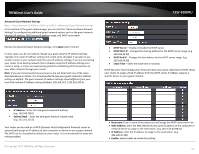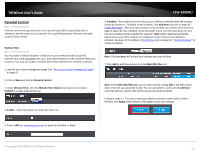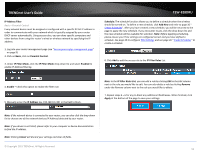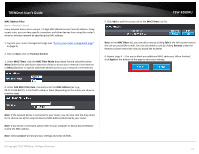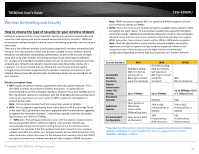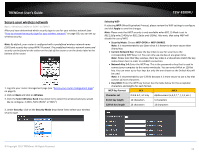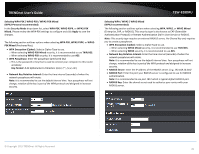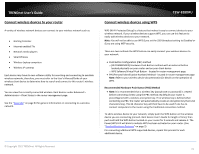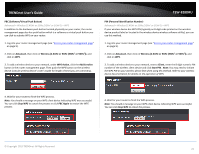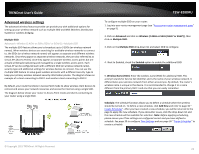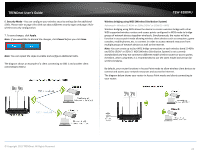TRENDnet TEW-828DRU User's Guide - Page 22
Secure your wireless network, Network Key 1-4
 |
View all TRENDnet TEW-828DRU manuals
Add to My Manuals
Save this manual to your list of manuals |
Page 22 highlights
TRENDnet User's Guide Secure your wireless network Basic > Wireless (2.4GHz or 5GHz1 or 5GHz2) After you have determined which security type to use for your wireless network (see "How to choose the security type for your wireless network" on page 18), you can set up wireless security. Note: By default, your router is configured with a predefined wireless network name (SSID) and security key using WPA2-Personal. The predefined wireless network name and security can be found on the sticker on the side of the router or on the device label at the bottom of the router. 1. Log into your router management page (see "Access your router management page" on page 9). 2. Click on Basic and click on Wireless. 3. Click the Select Wireless Band drop-down list to select the wireless band you would like to configure. 2.4GHz, 5GHz (5GHz1 or 5GHz2) 3. Under Security, click on the Security Mode drop-down list to select your wireless security type. TEW-828DRU Selecting WEP If selecting WEP (Wired Equivalent Privacy), please review the WEP settings to configure and click Apply to save the changes. Note: Please note that WEP security is only available when 802.11 Mode is set to 802.11b/g only (2.4GHz) or 802.11a/ac only (5GHz). Also note, that using WEP will disable the use of WPS. Security Mode: Choose WEP-OPEN or WEP-SHARED. Note: It is recommended to use Open since it is known to be more secure than Shared Key. Current Network Key: Choose the key index to use for security to the corresponding WEP Keys 1-4. You can only use one key at any given time. Note: Please note that they wireless client key index 1-4 should also match the key index chosen here in order to establish connection. Network Key 1-4: Enter the WEP key. This is the password or key that is used to connect your computer to this router wirelessly. You can enter 64-bit or 128-bit key. You can enter up to four keys but only the one chosen as the Default Key will be used. Note: It is recommended to use 128-bit because it is more secure to use a key that consists of more characters. Hex/ASCII: Enter the WEP key format. See the table below for the acceptable characters and lengths for each format. WEP Key Format HEX ASCII Character set 0-9 & A-F, a-f only Alphanumeric (a,b,C,?,*, /,1,2, etc.) 64-bit key length 10 characters 5 characters 128-bit key length 26 characters 13 characters © Copyright 2015 TRENDnet. All Rights Reserved. 19