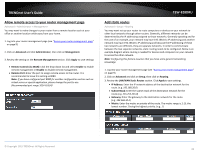TRENDnet TEW-828DRU User's Guide - Page 41
Quality of Service, Advanced, Setup, Enable QoS, Enable
 |
View all TRENDnet TEW-828DRU manuals
Add to My Manuals
Save this manual to your list of manuals |
Page 41 highlights
TRENDnet User's Guide Quality of Service Advanced > Setup > QoS This section allows you to configure the router QoS settings and prioritize specific traffic to and from specific IP addresses. There are 5 priority queues (Highest, High, Medium, Low, Lowest) for inbound (LAN-WAN) and outbound traffic (WAN-LAN) that can be manually defined. Note: Configuring this feature assumes that you have some general networking knowledge. 1. Log into your router management page (see "Access your router management page" on page 9). 2. Click on Advanced, click on Setup, and click on QoS. 3. To enable QoS, first, click the Enable QoS drop-down list and select Enabled. Note: Prioritize ACK will prioritize the confirmation message when using TCP. TPrioritize ICMP packets will prioritize ICMP requests such as ping for network connectivity testing. Both of these settings can be left at default Enabled. 4. Then, specify your BW Max or total bandwidth for each Class Setting (Inbound and Outbound). Note: You can use an online Internet speed test tool (ex. www.speedtest.net) to determine your maximum inbound and outbound bandwidth. TEW-828DRU Note: The allocated bandwidth for each priority queue will automatically be calculated based on the BW Max that you have entered for each class. You can choose to use the default priority queue settings or make modifications to the % BW max % BW min settings (% of allocated bandwidth) for each queue. It is recommended to use the default settings. 5. Finally, create a QoS rule to specify the Source IP address, Source MAC address, or Destination IP address, the protocol and port number (service), and priority queue/class to assign for QoS. Any other traffic that does not otherwise have a QoS rule specified will automatically default to the priority queue specified in the Default Traffic Class setting. Click Add to apply the setting. © Copyright 2015 TRENDnet. All Rights Reserved. 38