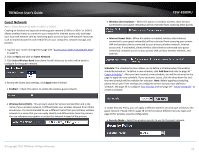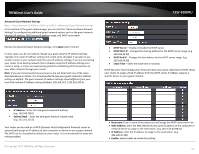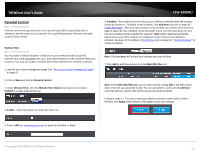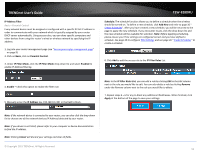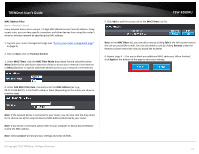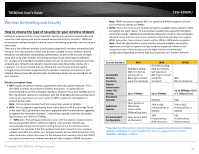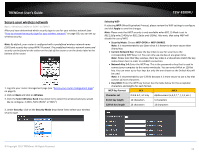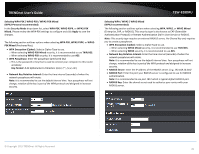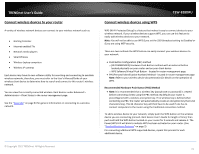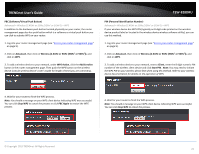TRENDnet TEW-828DRU User's Guide - Page 20
MAC Address Filter, Cancel, MAC Filters, Remove
 |
View all TRENDnet TEW-828DRU manuals
Add to My Manuals
Save this manual to your list of manuals |
Page 20 highlights
TRENDnet User's Guide MAC Address Filter Basic > Parental Control Every network device has a unique, 12-digit MAC (Media Access Control) address. Using access rules, you can deny specific computers and other devices from using this router's wired or wireless network by specifying the MAC address. 1. Log into your router management page (see "Access your router management page" on page 9). 2. Click on Basic, click on Parental Control. 3. Under MAC Filters, click the MAC Filter Mode drop-down list and select the action Allow (whitelist) to specify the addresses allows to access your network or the Internet or Deny (blacklist) to specify addresses denied access to your network or the Internet. TEW-828DRU 5. Click Add to add the access rule to the MAC Filters rule list. Note: In the MAC Filters list, you can edit a rule by clicking Edit in the Edit column next to the rule you would like to edit. You can also delete a rule by clicking Remove under the Remove column next to the rule you would like to delete. 6. Repeat steps 4 - 5 for any to block any additional MAC addresses. When finished, click Apply at the bottom of the page to save your settings. 4. Under Add MAC Filter Rule, manually enter the MAC Address (ex. (e.g. 00:11:22:AA:BB:CC) in the field to allow or block (depending on the action you chose in previous step). Note: If the network device is connected to your router, you can also click the drop-down list to choose one of the network devices (MAC Address) detected by your router. Note: If you device is not listed, please refer to your computer or device documentation to find the MAC address. Note: Clicking Cancel will discard your settings and clear all fields. © Copyright 2015 TRENDnet. All Rights Reserved. 17