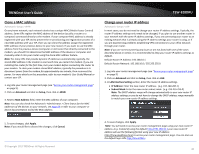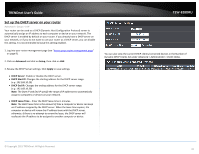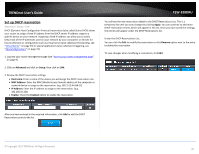TRENDnet TEW-828DRU User's Guide - Page 38
Set your router date and time, Enable NTP Server
 |
View all TRENDnet TEW-828DRU manuals
Add to My Manuals
Save this manual to your list of manuals |
Page 38 highlights
TRENDnet User's Guide Set your router date and time Advanced > Administrator > Time 1. Log into your router management page (see "Access your router management page" on page 9). 2. Click on Advanced and click on Administrator, then click Time. 3. Review the Time settings. Click Apply to save settings. Time Configuration: Displays the current device time and date information. TEW-828DRU Enable Daylight Saving: Check the option to configure the DST settings. Set the annual range when daylight saving is activated. To save changes, click Apply. Manually set time - Set your router date and time manually in the Date and Time Settings section. Note: Time is specified in 24-hour format. Automatically synchronize time using NTP - Check the Enable NTP Server option to set your router date and time to synchronize with an NTP (Network Time Protocol) server address (e.g. pool.ntp.org). Enter the NTP server address next to Default NTP server, (e.g. pool.ntp.org). Click the Time Zone drop-down list to select the appropriate zone and you can optionally change your NTP Sync period. Note: NTP servers are used for computers and other network devices to synchronize time across an entire network. © Copyright 2015 TRENDnet. All Rights Reserved. 35