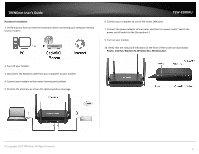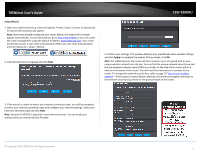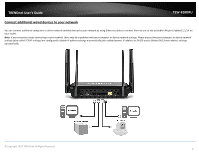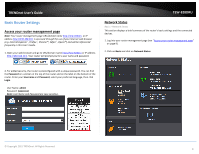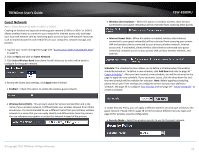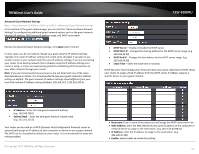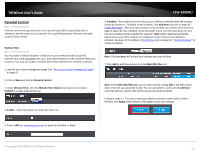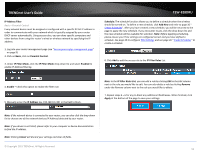TRENDnet TEW-828DRU User's Guide - Page 14
Auto 20/40MHz 11n or Auto 20/40/80MHz 11ac, Broadcast Network Name SSID - review
 |
View all TRENDnet TEW-828DRU manuals
Add to My Manuals
Save this manual to your list of manuals |
Page 14 highlights
TRENDnet User's Guide 3. Please review the settings below. To save changes to this section, click Apply when finished. Enabled - Check the box to enable the wireless radio. Uncheck to disable the wireless radio. Note: It is recommended to keep wireless radios enabled. Wireless Network Name (SSID): Enter the wireless name (SSID) for your wireless network. This acronym stands for Service Set Identifier and is the name of your wireless network. It differentiates your wireless network from others around you. By default, the router's wireless name is unique to the device. If you choose to change the SSID, change it to a name that you can easily remember. Wireless Mode: When applying the Wireless Mode setting, please keep in mind the following: Wireless devices that support 802.11n are backwards compatible and can connect wirelessly at 802.11g or 802.11b. Wireless devices that support 802.11ac are backwards compatible and can connect wirelessly at 802.11n or 802.11a. Connecting at 802.11b or 802.11g will limit the capability of your 802.11n supported wireless devices from obtaining higher performance and data rates. Connecting at 802.11a or 802.11n will limit the capability of your 802.11ac supported wireless devices from obtaining higher performance and data rates. Allowing 802.11b or 802.11g devices to connect to an 802.11n capable wireless network may degrade the wireless network performance below the higher performance and data rates of 802.11n. Allowing 802.11a or 802.11n devices to connect to an 802.11ac capable wireless network may degrade the wireless network performance below the higher performance and data rates of 802.11ac. © Copyright 2015 TRENDnet. All Rights Reserved. TEW-828DRU Broadcast Network Name (SSID) o Enabled (Recommended) - allows wireless devices to search and discover your wireless network name (also called SSID) broadcasted by your router. o Disabled - Turns off the ability for wireless devices to find your network. It is still possible for wireless devices to be configured to connect to your wireless network. Disabling this setting will disable WPS functionality. Frequency (Channel) - Selecting the Auto option will set your router to scan for the appropriate wireless channel to use automatically. The Auto option is only available for 2.4GHz and is not available for 5GHz channel settings. Click the drop-down list and select the desired Channel for wireless communication. The goal is to select the Channel that is least used by neighboring wireless networks. Channel Bandwidth: Select the appropriate channel width for your wireless network. This setting only applies to 802.11n and 802.11ac. For greater 802.11n performance, select Auto 20/40MHz (Options: 20MHz or Auto 20/40MHz). It is recommended to use the default channel bandwidth settings. For greater 802.11ac performance, select Auto 20/40/80MHz (Options: 20MHz, Auto 20/40MHz, Auto 20/40/80MHz). It is recommended to use the default channel width settings. Note: Please note that the default settings may provide more stability than the higher channel bandwidth settings such as Auto 20/40/80MHz for connectivity in busy wireless environments where there are several wireless networks in the area. o 20 MHz - This mode operates using a single 20MHz channel for wireless devices connecting at 802.11n on both 2.4GHz and 5GHz. This setting may provide more stability than 20/40MHz (Auto) for connectivity in busy wireless environments where there are several neighboring wireless networks in the area. o Auto 20/40MHz (11n) or Auto 20/40/80MHz (11ac) -When this setting is active, this mode is capable of providing higher performance only if the wireless devices support the channel width settings. 11