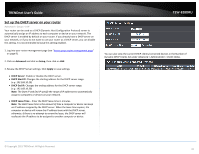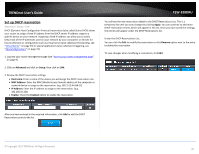TRENDnet TEW-828DRU User's Guide - Page 39
Create schedules, Advanced, Administrator, Schedule, Rule Name, Every, Times Start - End, All Day
 |
View all TRENDnet TEW-828DRU manuals
Add to My Manuals
Save this manual to your list of manuals |
Page 39 highlights
TRENDnet User's Guide Create schedules Advanced > Administrator > Schedule For additional security control, your router allows you to create schedules to specify a time period when a feature on your router should be activated and deactivated. Before you use the scheduling feature on your router, ensure that your router system time is configured correctly under Advanced > Administrator > Time. Note: You can apply a predefined schedule to the following features: Wireless (2.4GHz and 5GHz (5GHz1 and 5GHz2)) Guest Network Wireless Multiple SSID Parental Control (MAC Address/Web URL Filters) Security > Access Control (IP Protocol Filters) Virtual Server Special Applications (Port Trigger) Gaming (Port Range Forwarding) 1. Log into your router management page (see "Access your router management page" on page 9). 2. Click on Advanced and click on Administrator, then click on Schedule. TEW-828DRU 3. Review the Schedule settings. Rule Name: Enter a name for the schedule you would like to apply. Days: Check the days you would like to the schedule to be active or select Every Day to set the schedule for all days. Times Start - End: Click the drop-down list to specify the time period the schedule should be active. Please note that the time must be specified in 24-hr format or check All Day to specify that the schedule should be active all 24 hours. Note: The schedule defined will define the time/day the feature will be activated. Click Add to save the schedule to the Schedule Rules list. You can continue to add more schedules to the list. Click Apply to save the schedules created to the configuration. © Copyright 2015 TRENDnet. All Rights Reserved. 36