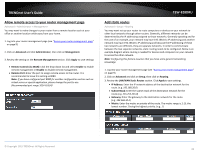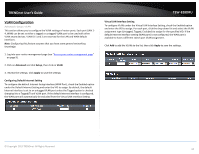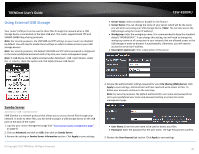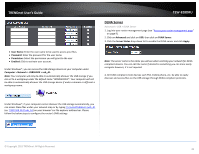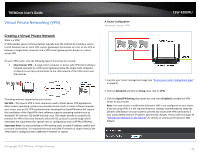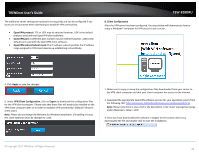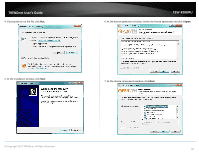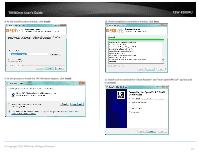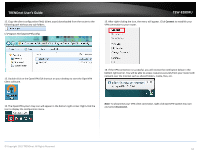TRENDnet TEW-828DRU User's Guide - Page 50
FTP (File Transfer Protocol) Server, User Account List
 |
View all TRENDnet TEW-828DRU manuals
Add to My Manuals
Save this manual to your list of manuals |
Page 50 highlights
TRENDnet User's Guide FTP (File Transfer Protocol) Server Advanced > USB > FTP FTP (File Transfer Protocol) is used to access shared files through the Internet. In order to share files, you will need to plug in a USB storage device on the USB port(s) on the back of the router. 1. Log into your router management page (see "Access your router management page" on page 9). 2. Click on Advanced and click on USB, then click on FTP Server. 3. Review the administrator settings required for your FTP server. Click Apply to save settings TEW-828DRU 4. Review the administrator settings required for your FTP server. Click Apply to save settings User Name: Enter the user name to be used to access your files. Password: Enter the password for the user name. 5. Review the User Account List section. Click Apply to save settings Server Status: Select enable or disable for the feature. Remote Access: Selecting Enabled will allow access to the USB storage using FTP over the Internet (WAN) and local (LAN) networks. Selecting Disabled will disable FTP access over the Internet and allow LAN access only. File Server Codepage: Defines which character set to use when transferring data using FTP. It is recommended to leave these settings as default "Western European". © Copyright 2015 TRENDnet. All Rights Reserved. User Name: Enter the user name to be used to access your files. Password: Enter the password for the user name. Permission: Select the permission you will grant to the user Enabled: Click to activate user account. Signing up for a Dynamic DNS service (outlined in Identify Your Network section pg.39) will provide identification of the router's network from the Internet. You can access your shared files over the Internet by typing ex.ftp:// in your web browser or file explorer address bar. You can find your router's WAN IP address settings under Advanced > Administrator > Status. 47