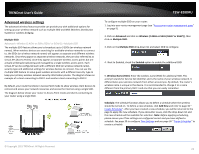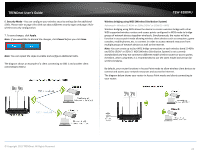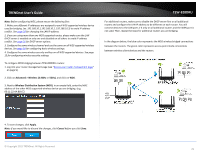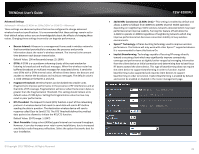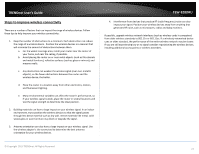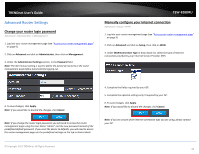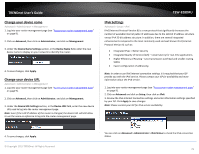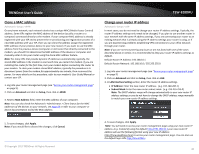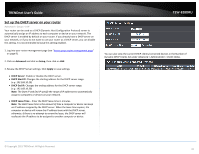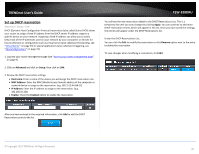TRENDnet TEW-828DRU User's Guide - Page 31
Advanced Router Settings, Change your router login password
 |
View all TRENDnet TEW-828DRU manuals
Add to My Manuals
Save this manual to your list of manuals |
Page 31 highlights
TRENDnet User's Guide Advanced Router Settings Change your router login password Advanced > Administrator > Management 1. Log into your router management page (see "Access your router management page" on page 9). 2. Click on Advanced and click on Administrator, then click on Management. 3. Under the Administrator Settings section, in the Password field. Note: The idle timeout setting is used to define the period of inactivity in the router management page before automatically logging out. TEW-828DRU Manually configure your Internet connection Advanced > Setup > WAN 1. Log into your router management page (see "Access your router management page" on page 9). 2. Click on Advanced and click on Setup, then click on WAN. 3. Under WAN Connection Type in drop-down list, select the type of Internet connection provided by your Internet Service Provider (ISP). 4. To save changes, click Apply. Note: If you would like to discard the changes, click Cancel. Note: If you change the router login password, you will need to access the router management page using the User Name "admin" and the new password instead of the predefined default password. If you reset the device to defaults, you will need to access the router management page use the predefined settings on the top or device labels. 4. Complete the fields required by your ISP. 5. Complete the optional settings only if required by your ISP. 6. To save changes, click Apply. Note: If you would like to discard the changes, click Cancel. Note: If you are unsure which Internet connection type you are using, please contact your ISP. © Copyright 2015 TRENDnet. All Rights Reserved. 28