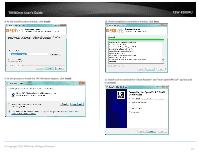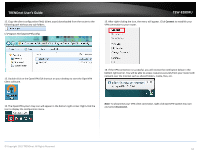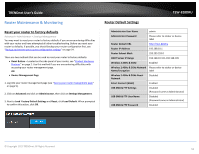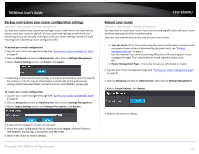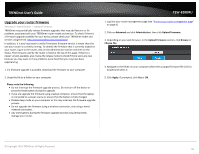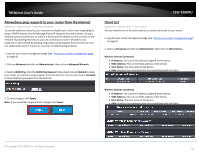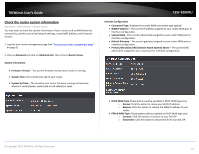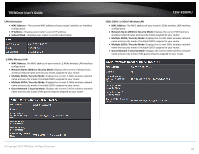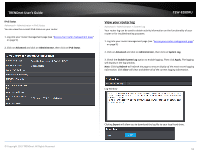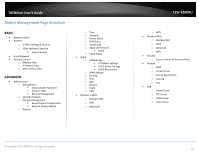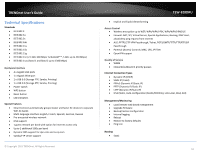TRENDnet TEW-828DRU User's Guide - Page 59
Allow/deny ping requests to your router from the Internet, Client List, Wireless Devices Connected
 |
View all TRENDnet TEW-828DRU manuals
Add to My Manuals
Save this manual to your list of manuals |
Page 59 highlights
TRENDnet User's Guide Allow/deny ping requests to your router from the Internet Advanced > Administrator > Advanced Network To provide additional security, you may want to disable your router from responding to ping or ICMP (Internet Control Message Protocol) requests from the Internet. A ping is network communication test to check if a device with IP address is alive or exists on the network. By disabling this feature, you can conceal your router's IP address and existence on the Internet by denying responses to ping requests from the Internet. You can additionally use this feature as a tool for troubleshooting purposes 1. Log into your router management page (see "Access your router management page" on page 9). 2. Click on Advanced and click on Administrator, then click on Advanced Network. 3. Next to WAN Ping, Click the WAN Ping Respond drop-down list and Enabled to allow your router to respond to ping requests from the Internet. You can also choose Disabled to block WAN ping requests from the Internet TEW-828DRU Client List Advanced > Administrator > Client Status You can view the list of all active devices currently connected to your router. 1. Log into your router management page (see "Access your router management page" on page 9). 2. Click on Advanced and click on Administrator, then click on Client Status. Wireless Devices Connected IP Address: The current IP address assigned to the device. MAC Address: The current MAC address of the device. Host Name: The host name of the device. Rate: Displays the estimated data rate established with the client. 4. To save changes, click Apply. Note: If you would like to discard the changes, click Reset. Wireless Devices Connected. IP Address: The current IP address assigned to the device. MAC Address: The current MAC address of the device. Host Name: The host name of the device. Rate: Displays the estimated data rate established with the client. © Copyright 2015 TRENDnet. All Rights Reserved. 56