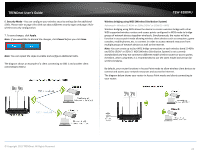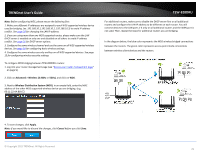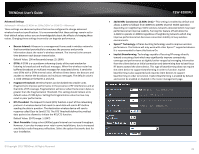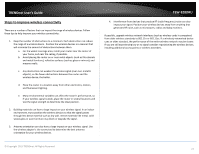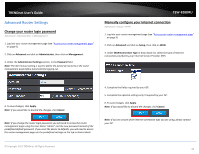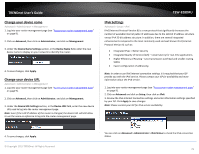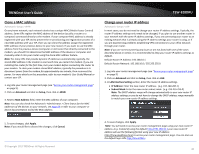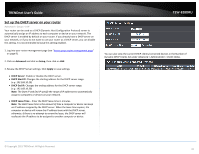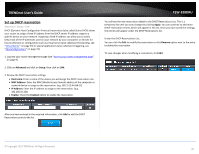TRENDnet TEW-828DRU User's Guide - Page 32
Change your device name, IPv6 Settings, Advanced > Administrator > IPv6 Status
 |
View all TRENDnet TEW-828DRU manuals
Add to My Manuals
Save this manual to your list of manuals |
Page 32 highlights
TRENDnet User's Guide Change your device name Advanced > Administrator > Management 1. Log into your router management page (see "Access your router management page" on page 9). 2. Click on Advanced, then click on Administrator, and click on Management. 3. Under the Device Name Settings section, in the Device Name field, enter the new device name to display on your network to identify the router. 4. To save changes, click Apply. Change your device URL Advanced > Administrator > Management 1. Log into your router management page (see "Access your router management page" on page 9). 2. Click on Advanced, then click on Administrator, and click on Management. 3. Under the Device URL Settings section, in the Device URL field, enter the new device URL used to log into the router management page. Note: Even if the LAN IP address of the router is changed, the device URL will still allow to use the name as reference to log into the router management page. TEW-828DRU IPv6 Settings Advanced > Setup > IPv6 IPv6 (Internet Protocol Version 6) is a new protocol that significantly increases the number of available Internet public IP addresses due to the 128-bit IP address structure versus IPv4 32-bit address structure. In addition, there are several integrated enhancements compared to the most commonly used and well known IPv4 (Internet Protocol Version 4) such as: Integrated IPsec - Better Security Integrated Quality of Service (QoS) - Lower latency for real-time applications Higher Efficiency of Routing - Less transmission overhead and smaller routing tables Easier configuration of addressing Note: In order to use IPv6 Internet connection settings, it is required that your ISP provide you with the IPv6 service. Please contact your ISP for availability and more information about the IPv6 service. 1. Log into your router management page (see "Access your router management page" on page 9). 2. Click on Advanced and click on Setup, then click on IPv6. 3. Review the IPv6 Internet Connection settings and enter information settings specified by your ISP. Click Apply to save changes. Note: Please contact your ISP for IPv6 service availability. 4. To save changes, click Apply. © Copyright 2015 TRENDnet. All Rights Reserved. You can click on Advanced > Administrator > IPv6 Status to check the IPv6 connection status. 29