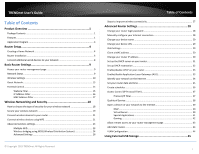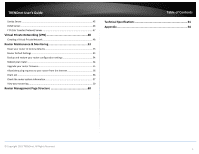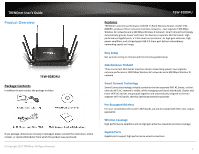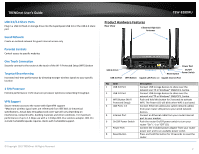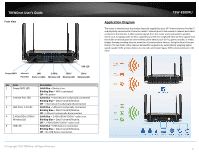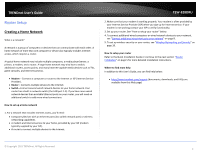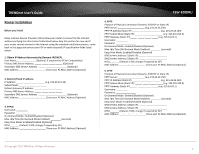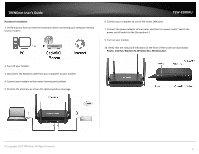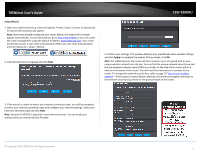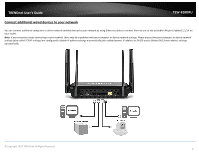TRENDnet TEW-828DRU User's Guide - Page 6
Application Diagram, s Guide - router
 |
View all TRENDnet TEW-828DRU manuals
Add to My Manuals
Save this manual to your list of manuals |
Page 6 highlights
TRENDnet User's Guide Front View USB LED Power/WPS Internet Port LED LAN Ports 1-4 LEDs LED 2.4GHz 5GHz1 Wireless LED Wireless LED 5GHz2 Wireless LED No Item 1 Power/WPS LED 2 Internet Port LED 3 LAN Ports 1-4 LEDs 4 2.4GHz/5GHz1/5GHz2 Wireless LED 5 USB LED Description Solid Blue - Device is on Blinking Blue - WPS is activated. Off - No power Solid Blue - Internet port is physically connected Blinking Blue - Data Transmit/Receive. Off - Internet port is physically disconnected. Solid Blue - LAN port is physically connected Blinking Blue - Data Transmit/Receive. Off - LAN port is physically disconnected. Solid Blue - 2.4GHz/5GHz1/5GHz2 radio is on. Blinking Blue - Data Transmit/Receive. Off - 2.4GHz/5GHz1/5GHz2 radio is off. Solid Blue - USB device is connected. Blinking Blue - Data Transmit/Receive. Off - No USB device connected. © Copyright 2015 TRENDnet. All Rights Reserved. TEW-828DRU Application Diagram The router is installed near the modem (typically supplied by your ISP "Internet Service Provider") and physically connected to it from the router's Internet port to the modem's network port which connects to the Internet. 2.4GHz wireless signals from the router are broadcasted to wireless clients such as laptops (with wireless capability) and the less congested 5GHz wireless signals from the router are broadcasted to other wireless client devices such as TVs, game consoles, or media bridges thereby providing Internet access for all wireless client devices. Using the Smart Connect feature, the two 5GHz radios improve bandwidth congestion by automatically assigning higher speed capable 5GHz wireless devices to one radio and slower legacy 5GHz wireless devices to the other. 3