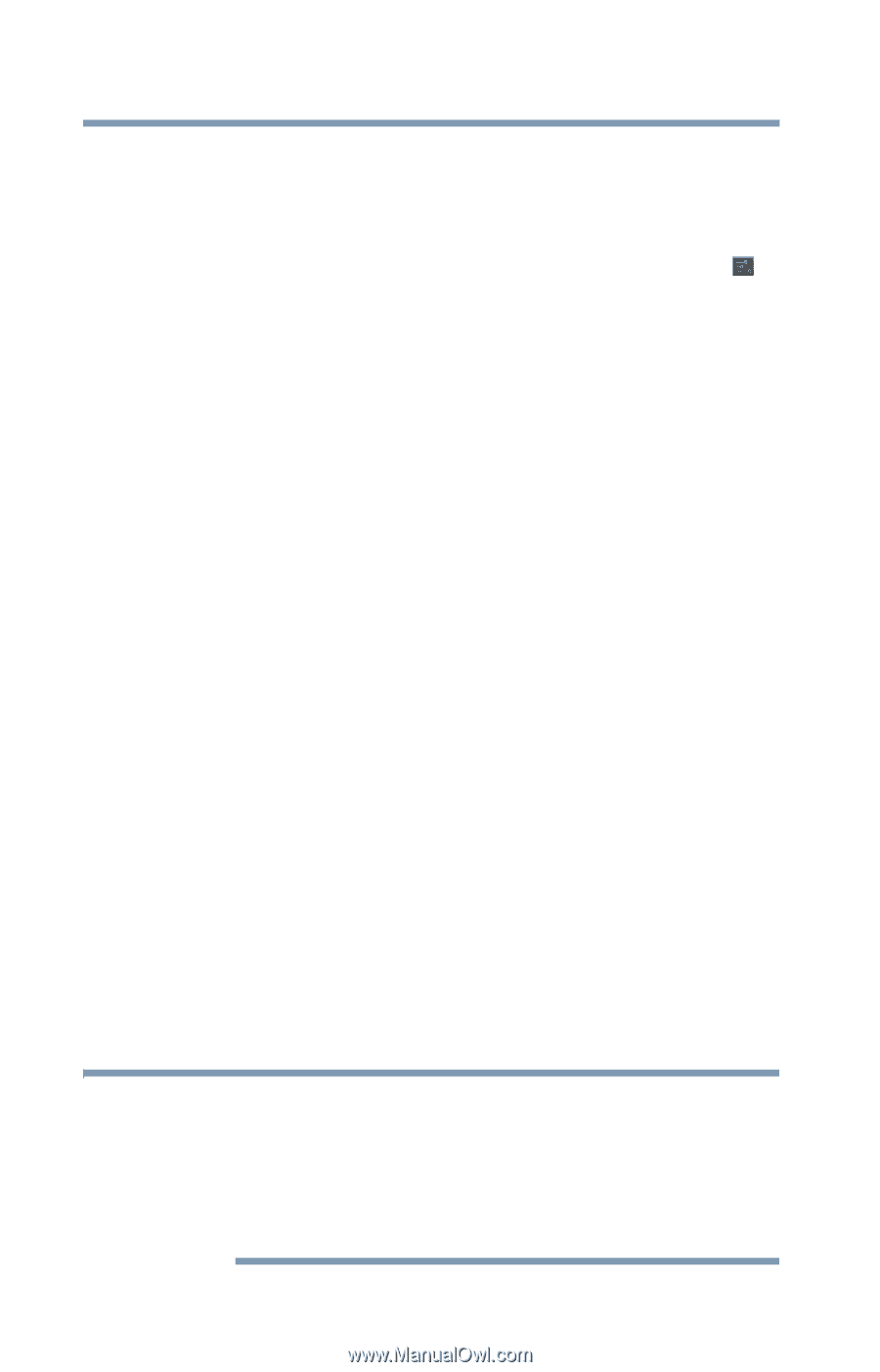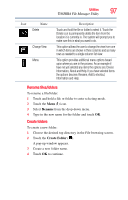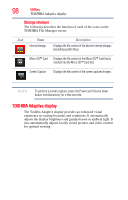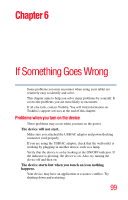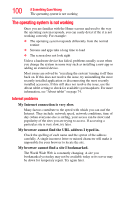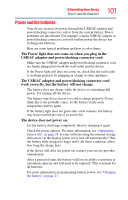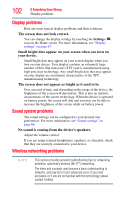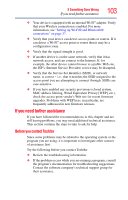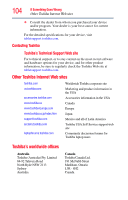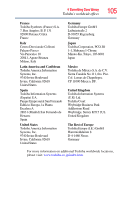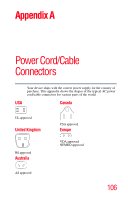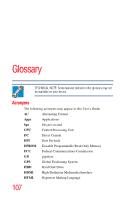Toshiba Excite AT205-SP0101M User Guide 2 - Page 102
Display problems, Sound system problems, Wireless networking problems, your device.
 |
View all Toshiba Excite AT205-SP0101M manuals
Add to My Manuals
Save this manual to your list of manuals |
Page 102 highlights
102 If Something Goes Wrong Display problems Display problems Here are some typical display problems and their solutions: The screen does not look correct. You can change the display settings by touching the Settings ( ) icon on the Home screen. For more information, see "Display settings" on page 67. Small bright dots appear on your screen when you turn on your device. Small bright dots may appear on your screen display when you turn on your device. Your display contains an extremely large number of thin-film transistors (TFT) and is manufactured using high-precision technology. Any small bright dots that may appear on your display are an intrinsic characteristic of the TFT manufacturing technology. The screen does not appear as bright as it used to be Over a period of time, and depending on the usage of the device, the brightness of the screen will deteriorate. This is also an intrinsic characteristic of the screen technology. When the device is operated on battery power, the screen will dim and you may not be able to increase the brightness of the screen while on battery power. Sound system problems The sound settings can be configured to your desired user preferences. For more information, see "Sound settings" on page 66. No sound is coming from the device's speakers. Adjust the volume control. If you are using external headphones, speakers, or a headset, check that they are securely connected to your device. Wireless networking problems NOTE This section provides general troubleshooting tips for networking problems, specifically wireless (Wi-Fi®) networking. The terms and concepts used assume a basic understanding of networks, and may be for more advanced users. If you need assistance or if you are not familiar with the terminology, please contact Toshiba.