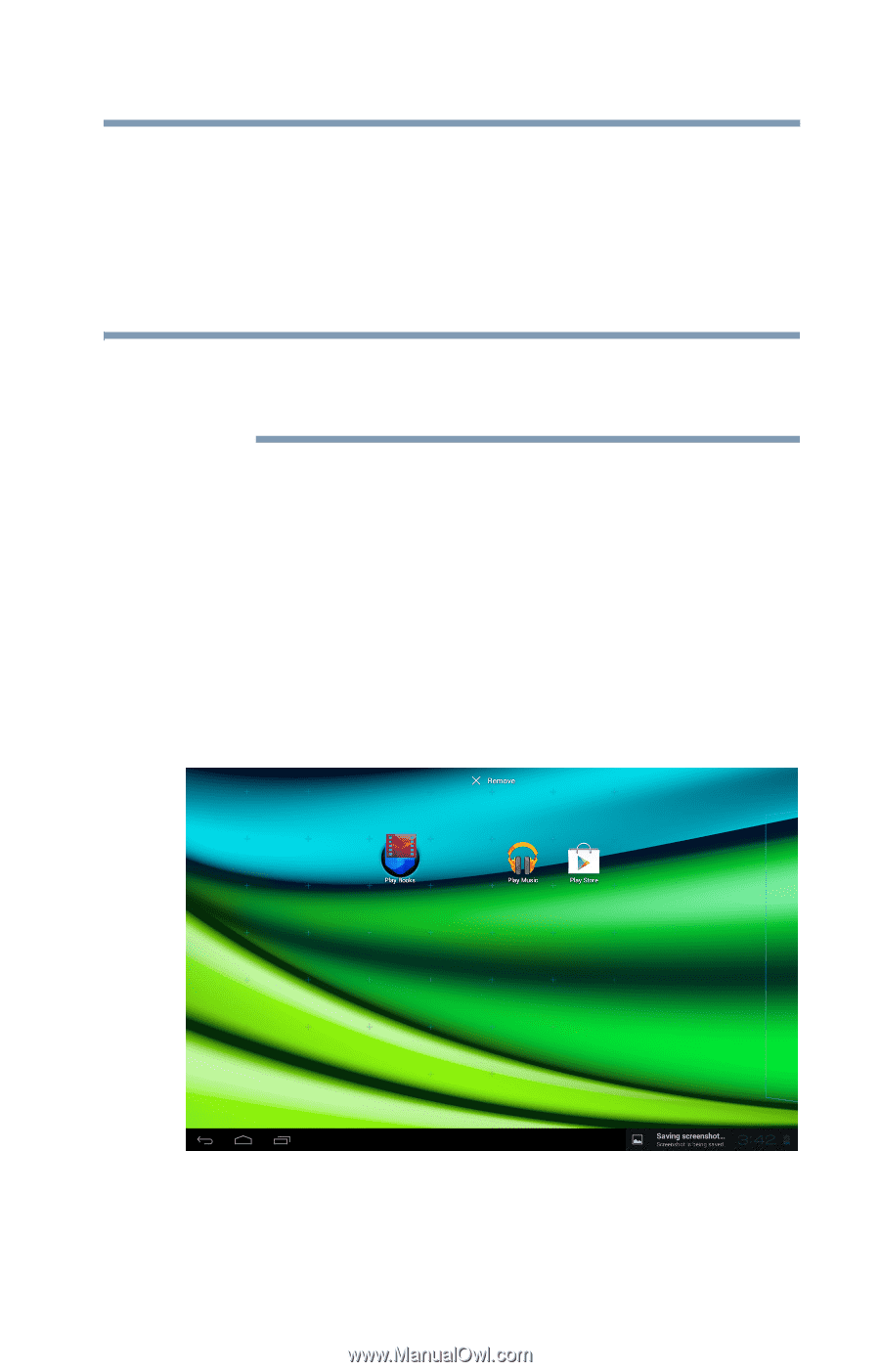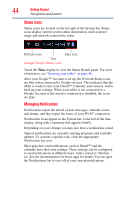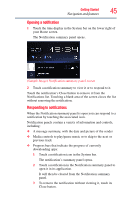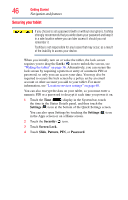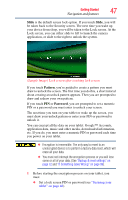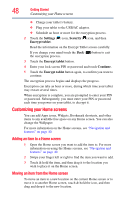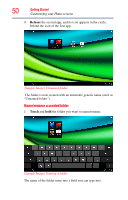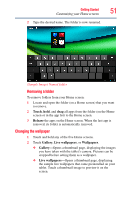Toshiba Excite AT205-SP0101M User Guide 2 - Page 49
Removing an item from a Home screen, Creating, naming, and removing folders, Remove, Touch
 |
View all Toshiba Excite AT205-SP0101M manuals
Add to My Manuals
Save this manual to your list of manuals |
Page 49 highlights
Getting Started 49 Customizing your Home screens Removing an item from a Home screen 1 Touch and hold the item you want to remove. The Remove button appears in the top center of the display. 2 Drag the item to the Remove button. 3 Lift your finger when the icon turns red. NOTE The item has been removed from the Home screen, but not deleted from the system. To add the item back to your Home screen, see "Adding an item to a Home screen" on page 48. Creating, naming, and removing folders Creating a folder Complete the following steps to create folders on your Home screen. 1 Locate the desired first app (on a Home screen) that you want to include in a folder. 2 Locate the second app (on the Home screen or in the app list). 3 Touch, hold, and drag the second app to the first app. (Sample Image) Dragging an app