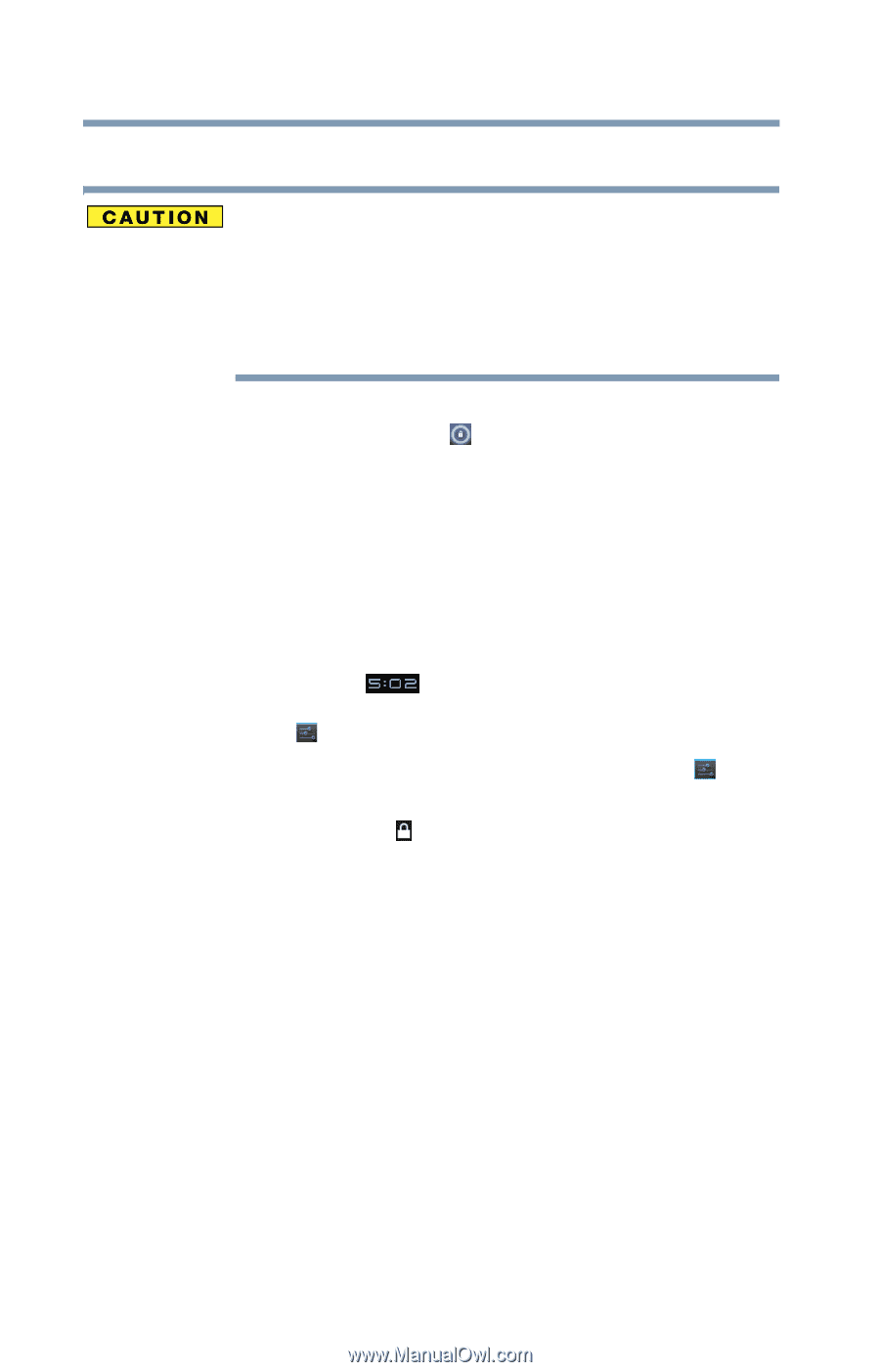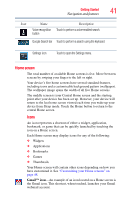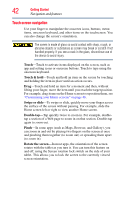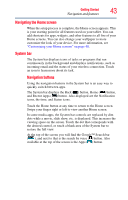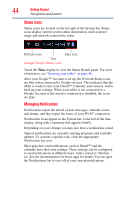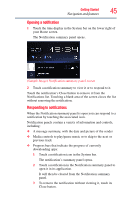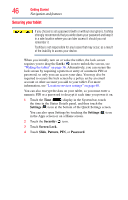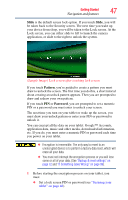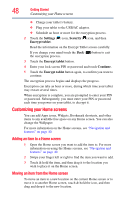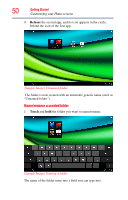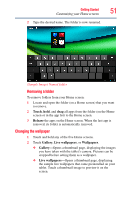Toshiba Excite AT205-SP0101M User Guide 2 - Page 46
Securing your tablet, Settings, Security, Screen Lock, Slide, Pattern, Password
 |
View all Toshiba Excite AT205-SP0101M manuals
Add to My Manuals
Save this manual to your list of manuals |
Page 46 highlights
46 Getting Started Navigation and features Securing your tablet If you choose to set a password (with or without encryption), Toshiba strongly recommends that you write down your password and keep it in a safe location where you can later access it should you not remember it. Toshiba is not responsible for any losses that may occur, as a result of the inability to access your device. When you initially turn on or wake the tablet, the lock screen requires you to drag the Lock ( ) icon to unlock the screen, see "Waking the tablet" on page 36. Alternatively, you can secure the lock screen by requiring a pattern or entry of a numeric PIN or password, so only you can access your data. You may also be required to secure the lock screen by a policy set by an email account or other account you add to your tablet. For more information, see "Location services settings" on page 68. You can also encrypt the data on your tablet, so you must enter a numeric PIN or a password to decrypt it each time you power it on. 1 Touch the Time ( ) display in the System bar, touch the time in the Status Details panel, and then touch the Settings ( ) icon at the bottom of the Quick Settings screen. You can also open Settings by touching the Settings ( ) icon in the Apps screen or on a Home screen. 2 Touch the Security ( ) icon. 3 Touch Screen Lock. 4 Touch Slide, Pattern, PIN, or Password.