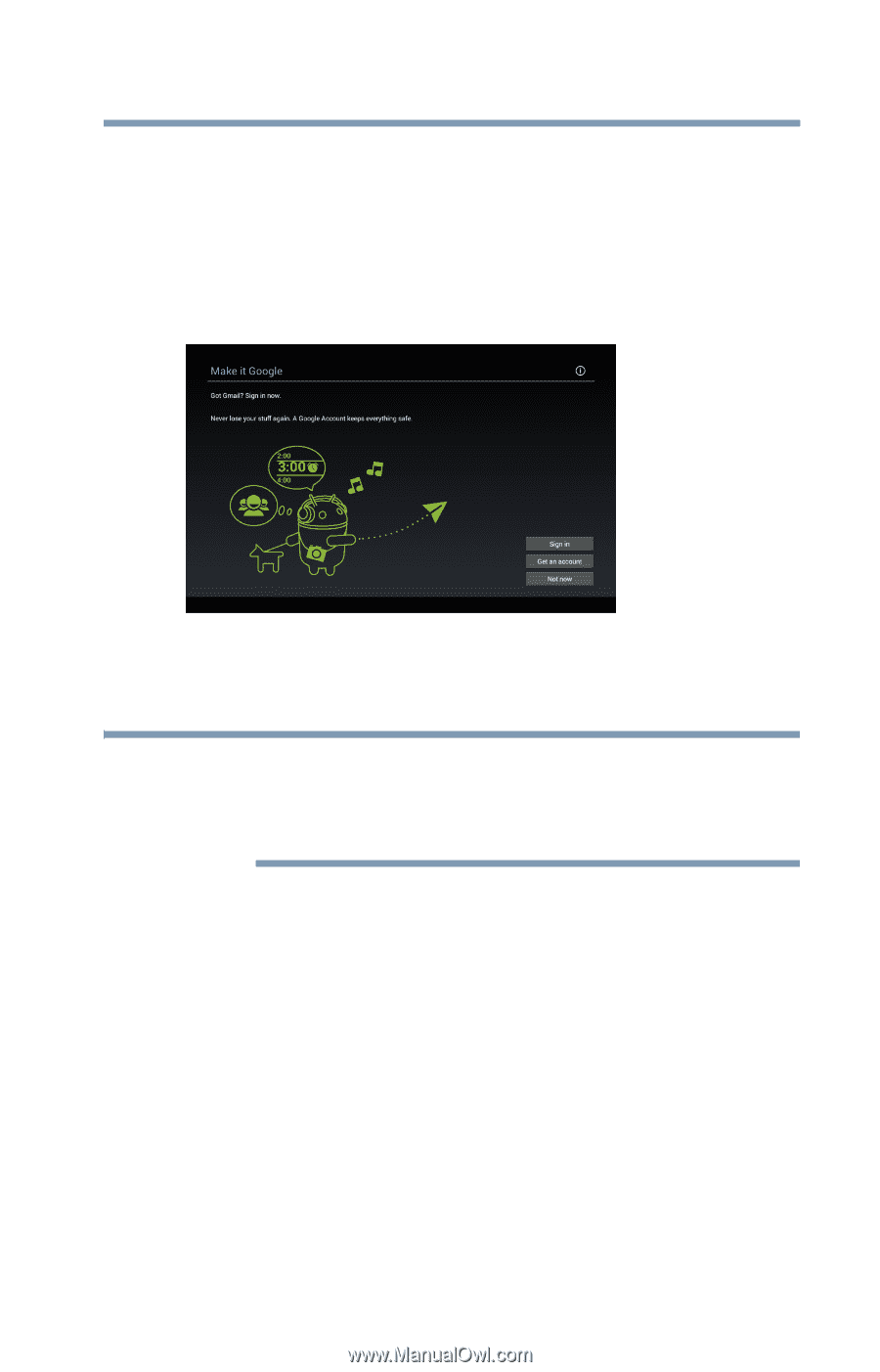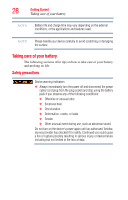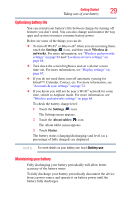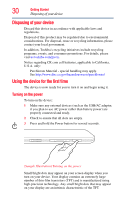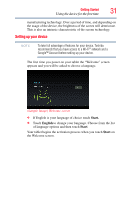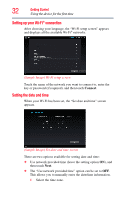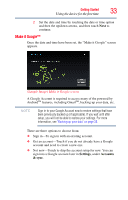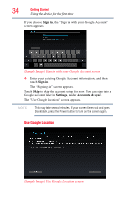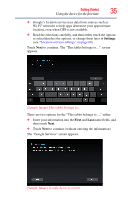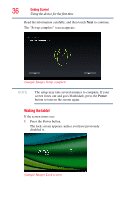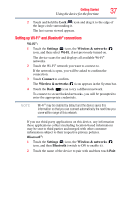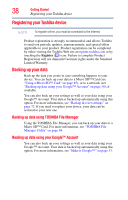Toshiba Excite AT205-SP0101M User Guide 2 - Page 33
Make it Google
 |
View all Toshiba Excite AT205-SP0101M manuals
Add to My Manuals
Save this manual to your list of manuals |
Page 33 highlights
Getting Started 33 Using the device for the first time 2 Set the date and time by touching the date or time option and then the up/down arrows, and then touch Next to continue. Make it Google™ Once the date and time have been set, the "Make it Google" screen appears. (Sample Image) Make it Google screen A Google Account is required to access many of the powered by AndroidTM features, including GmailTM, backing up your data, etc. NOTE Sign in to your Google Account now to restore settings that have been previously backed up (if applicable). If you wait until after setup, you will not be able to restore your settings. For more information, see "Backing up your data" on page 38. There are three options to choose from: ❖ Sign in-To sign in with an existing account. ❖ Get an account-Touch if you do not already have a Google account and need to create a new one. ❖ Not now-Touch to skip the account setup for now. You can sign into a Google account later in Settings, under Accounts & sync.