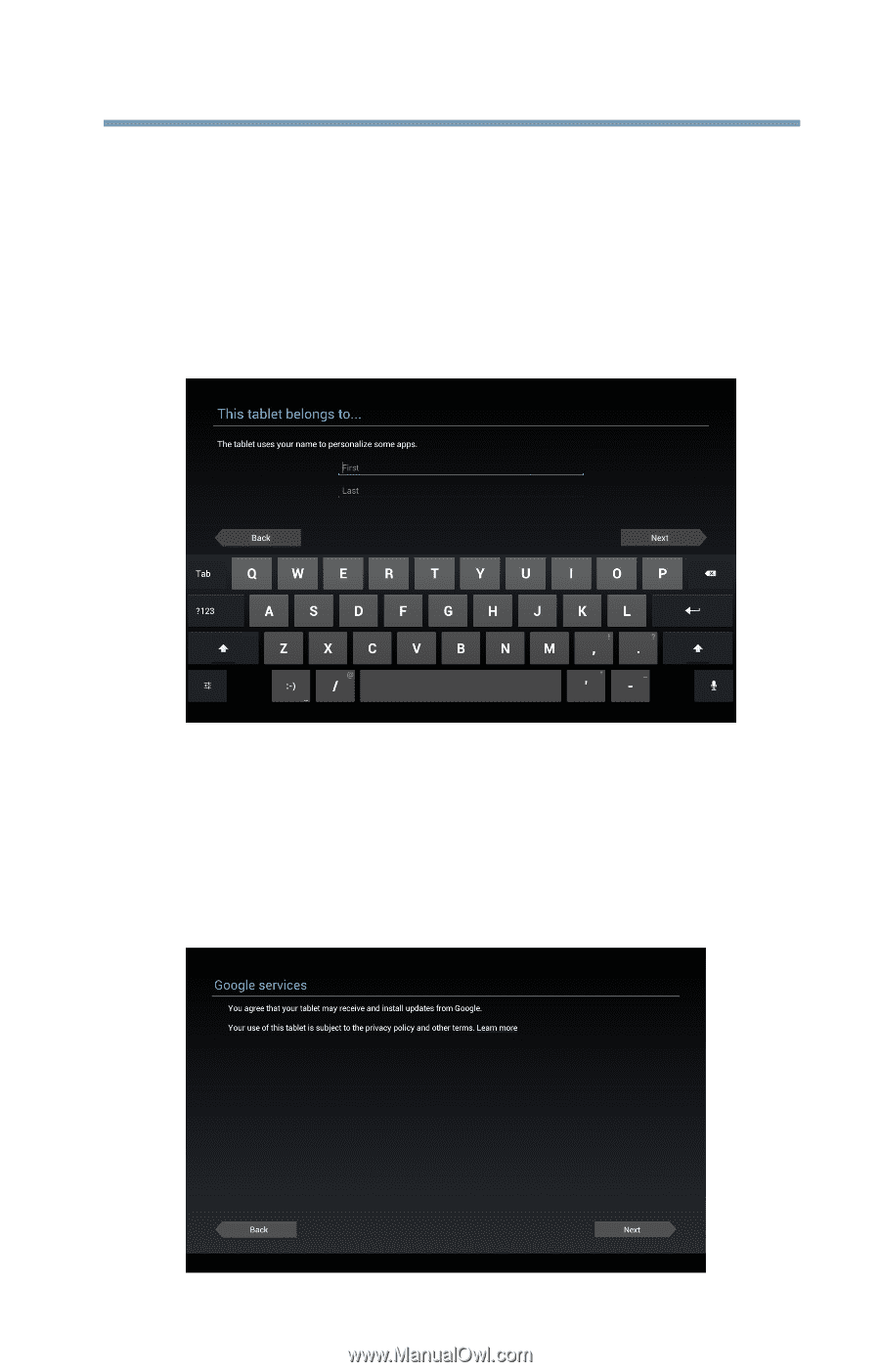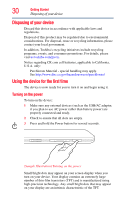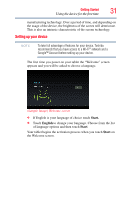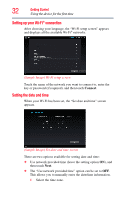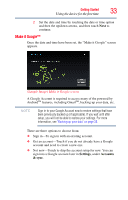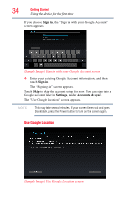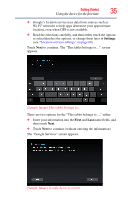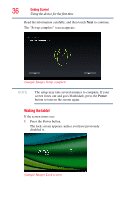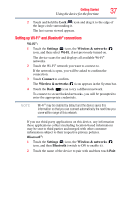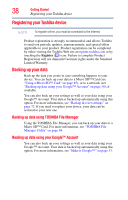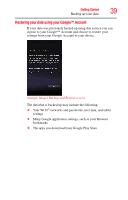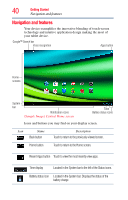Toshiba Excite AT205-SP0101M User Guide 2 - Page 35
Using the device for the first time, Settings, First
 |
View all Toshiba Excite AT205-SP0101M manuals
Add to My Manuals
Save this manual to your list of manuals |
Page 35 highlights
Getting Started 35 Using the device for the first time ❖ Google's location service uses data from sources such as Wi-Fi® networks to help apps determine your approximate location, even when GPS is not available. ❖ Read the selections carefully, and then either touch the options to select/deselect the options, or change them later in Settings (see "Location services settings" on page 68). Touch Next to continue. The "This tablet belongs to..." screen appears. (Sample Image) This tablet belongs to... There are two options for the "This tablet belongs to...," either: ❖ Enter your information into the First and Last name fields, and then touch Next. ❖ Touch Next to continue (without entering the information). The "Google Services" screen appears. (Sample Image) Google Services screen