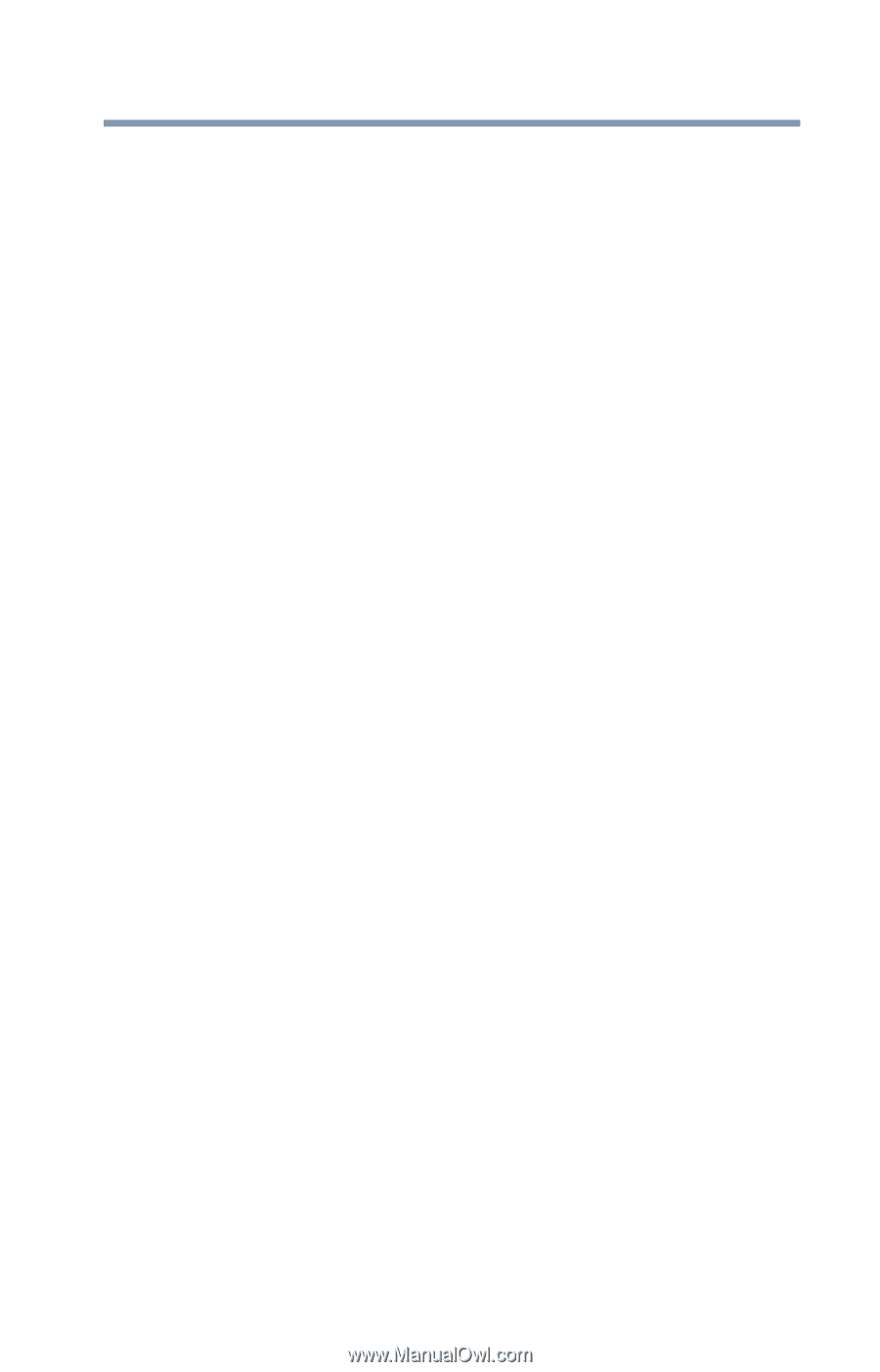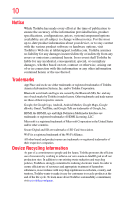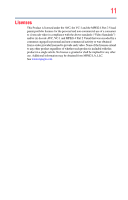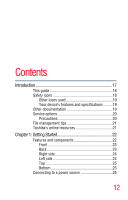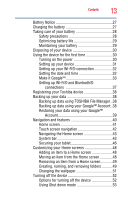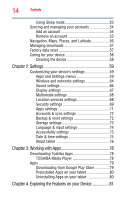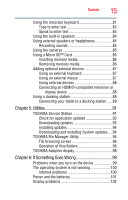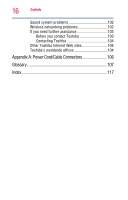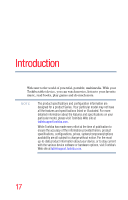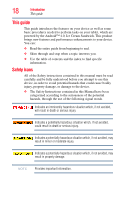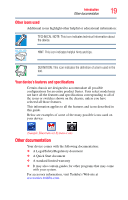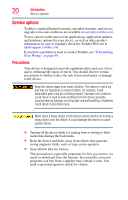Toshiba Excite AT205-SP0101M User Guide 2 - Page 15
Utilities, If Something Goes Wrong, Using a Micro SD™ Card
 |
View all Toshiba Excite AT205-SP0101M manuals
Add to My Manuals
Save this manual to your list of manuals |
Page 15 highlights
Contents 15 Using the onscreen keyboard 81 Type to enter text 82 Speak to enter text 84 Using the built-in speakers 84 Using external speakers or headphones 84 Recording sounds 85 Using the cameras 85 Using a Micro SD™ Card 85 Inserting memory media 86 Removing memory media 86 Adding optional external devices 87 Using an external keyboard 87 Using an external mouse 87 Using external devices 88 Connecting an HDMI®-compatible television or display device 88 Using a docking station 89 Connecting your tablet to a docking station ......89 Chapter 5: Utilities 91 TOSHIBA Service Station 91 Check for application updates 93 Downloading updates 93 Installing updates 94 Downloading and installing System updates.....94 TOSHIBA File Manager Utility 94 File browsing screen 96 Operation of files/folders 96 TOSHIBA Adaptive display 98 Chapter 6: If Something Goes Wrong 99 Problems when you turn on the device 99 The operating system is not working 100 Internet problems 100 Power and the batteries 101 Display problems 102