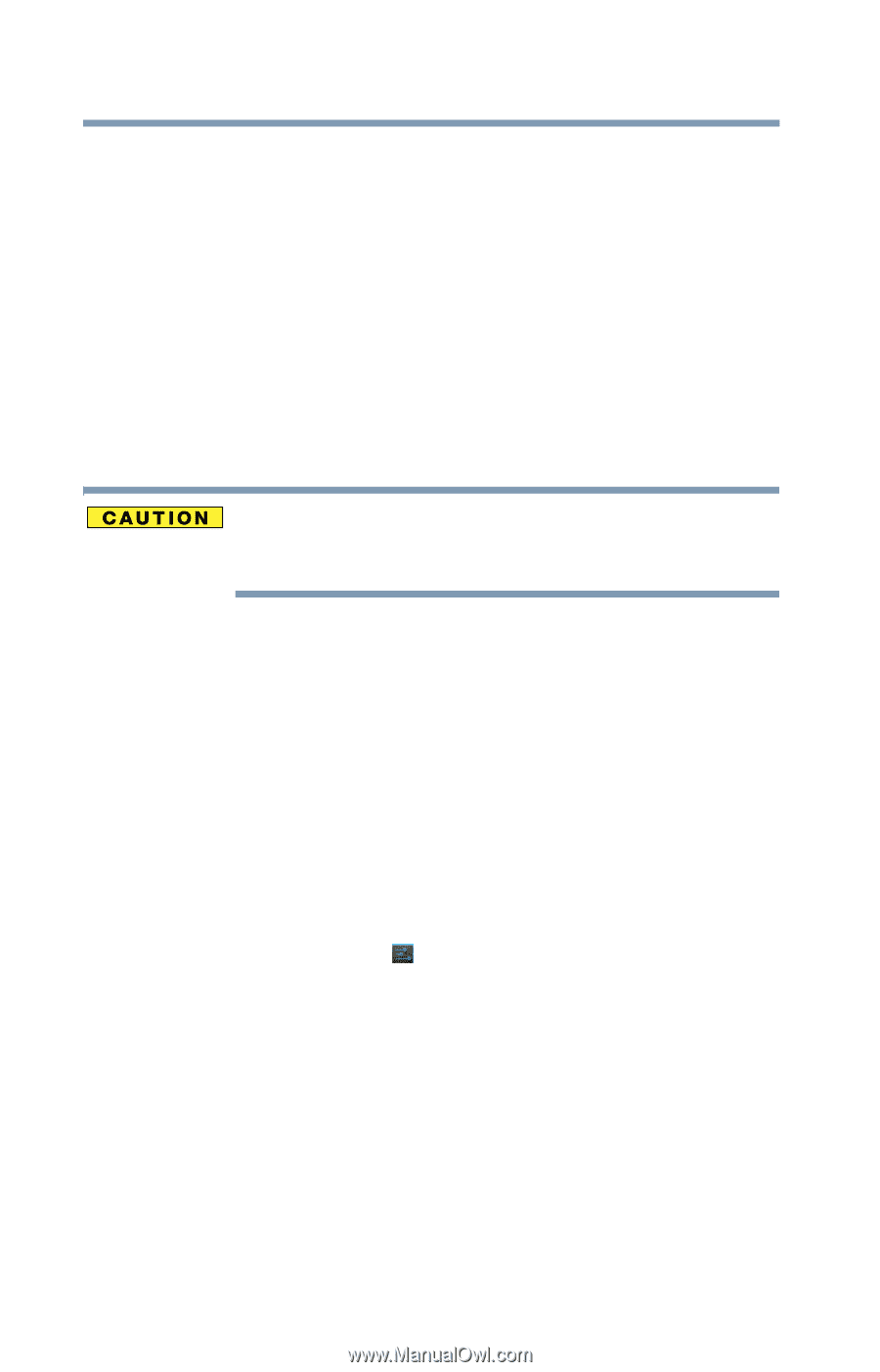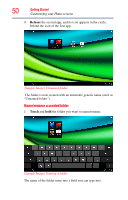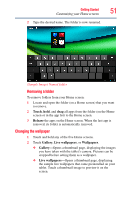Toshiba Excite AT205-SP0101M User Guide 2 - Page 54
Syncing and managing your accounts, Add an account
 |
View all Toshiba Excite AT205-SP0101M manuals
Add to My Manuals
Save this manual to your list of manuals |
Page 54 highlights
54 Getting Started Syncing and managing your accounts You can also place your tablet into Sleep mode by pressing the Power button quickly. Factors to consider when choosing Sleep mode: ❖ While in Sleep mode, the device uses some battery power. ❖ Because the state of the system is stored in memory, you will lose data if the battery discharges completely while the device is in Sleep mode. ❖ Waking your device from Sleep mode takes less time and consumes less battery power than restarting after shutting down the device. ❖ When starting up again, the device returns to the screen last viewed. If you place the device in Sleep mode and the battery discharges fully, your unsaved data will be lost. Be sure to backup your data first. Syncing and managing your accounts Using the Accounts & Sync settings, you can configure the ways in which your account interacts with the applications on your tablet, and you can sync contacts, email, calendar events, etc. from your multiple Google™ Accounts. Add an account Add multiple Google Accounts and Microsoft® Exchange ActiveSync accounts to have all your accounts available on your tablet device. For more information, see "Accounts & sync settings" on page 72. 1 Touch the Settings ( ) icon. The Settings menu appears.