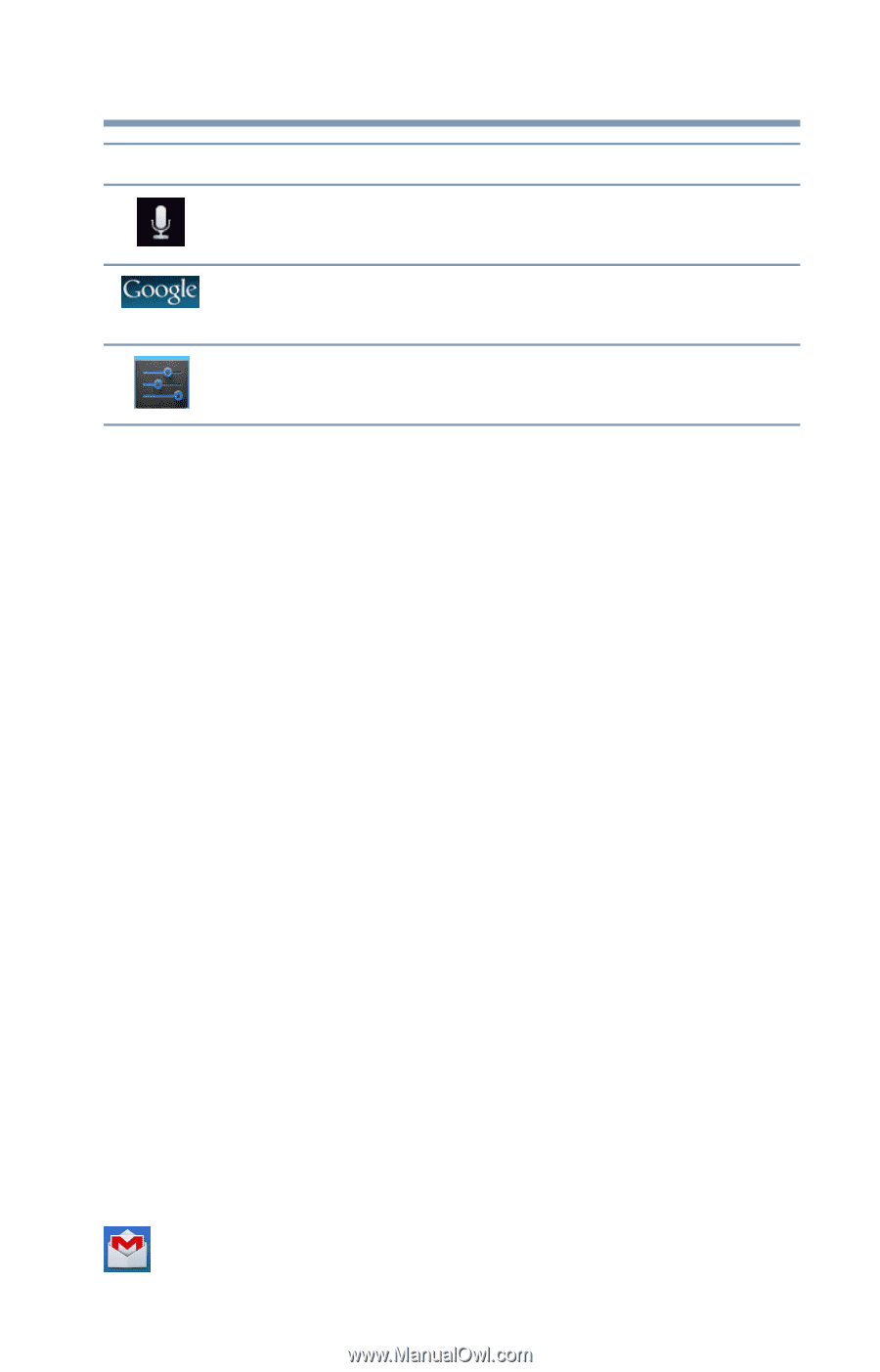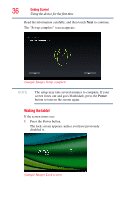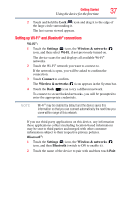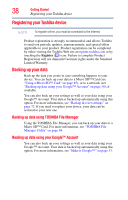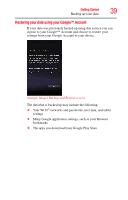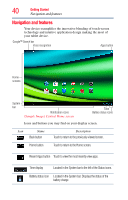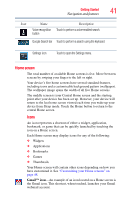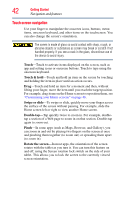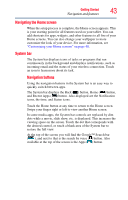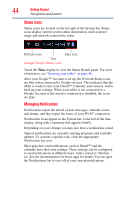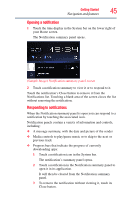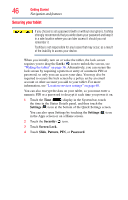Toshiba Excite AT205-SP0101M User Guide 2 - Page 41
Home screen, Gmail™ icon
 |
View all Toshiba Excite AT205-SP0101M manuals
Add to My Manuals
Save this manual to your list of manuals |
Page 41 highlights
Getting Started 41 Navigation and features Icon Name Description Voice recognition Touch to perform a voice-enabled search. button Google Search bar Touch to perform a search using the keyboard. Settings icon Touch to open the Settings menu. Home screen The total number of available Home screens is five. Move between screens by swiping your finger to the left or right. Your device's five home screens have several standard features, including icons and a customizable background pattern (wallpaper). The wallpaper image spans the width of all five Home screens. The middle screen is your Central Home screen and the starting point after your device has been set up. However, your device will return to the last home screen viewed each time you wake up your device from Sleep mode. Touch the Home button to return to the central Home screen. Icons An icon represents a shortcut of either a widget, application, bookmark, or game that can be quickly launched by touching the icon on a Home screen. Each Home screen may display icons for any of the following: ❖ Widgets ❖ Applications ❖ Bookmarks ❖ Games ❖ Thumbnails Your Home screen will contain other icons depending on how you have customized it. See "Customizing your Home screens" on page 48. Gmail™ icon-An example of an icon located on a Home screen is the Gmail icon. This shortcut, when touched, launches your Gmail webmail account.