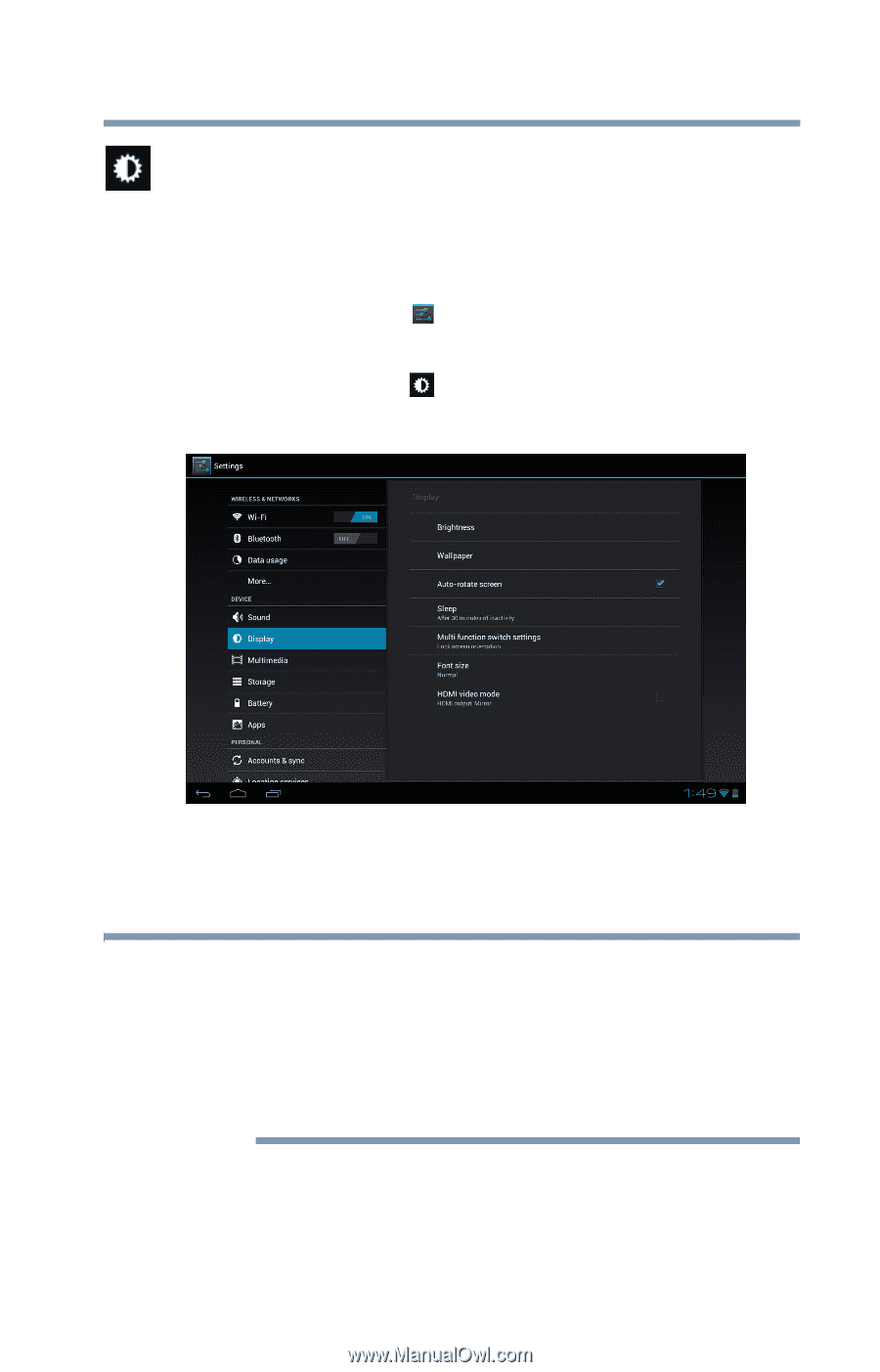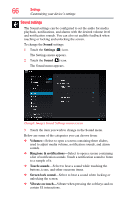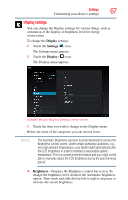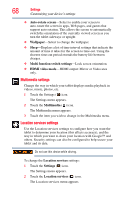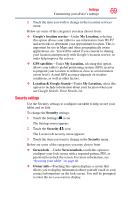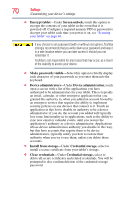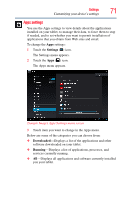Toshiba Excite AT205-SP0101M User Guide 2 - Page 67
Display settings, Display, Settings, Brightness
 |
View all Toshiba Excite AT205-SP0101M manuals
Add to My Manuals
Save this manual to your list of manuals |
Page 67 highlights
Settings 67 Customizing your device's settings Display settings You can change the Display settings for various things, such as orientation of the display or brightness level for energy conservation. To change the Display settings: 1 Touch the Settings ( ) icon. The Settings menu appears. 2 Touch the Display ( ) icon. The Display menu appears. (Sample Image) Display Settings menu screen 3 Touch the item you wish to change in the Display menu. Below are some of the categories you can choose from: NOTE The Automatic Brightness selection must be deselected to access the Brightness control screen. Under certain operating conditions, e.g., very high ambient temperatures, your tablet might automatically dim the LCD brightness in order to maintain a reasonable system temperature. This is a normal protective feature and you might not be able to manually adjust the LCD brightness during the auto dimming period. ❖ Brightness-Displays the Brightness control bar screen. To change the brightness level, deselect the Automatic brightness option. Then touch and slide the bar left or right to decrease or increase the screen brightness.