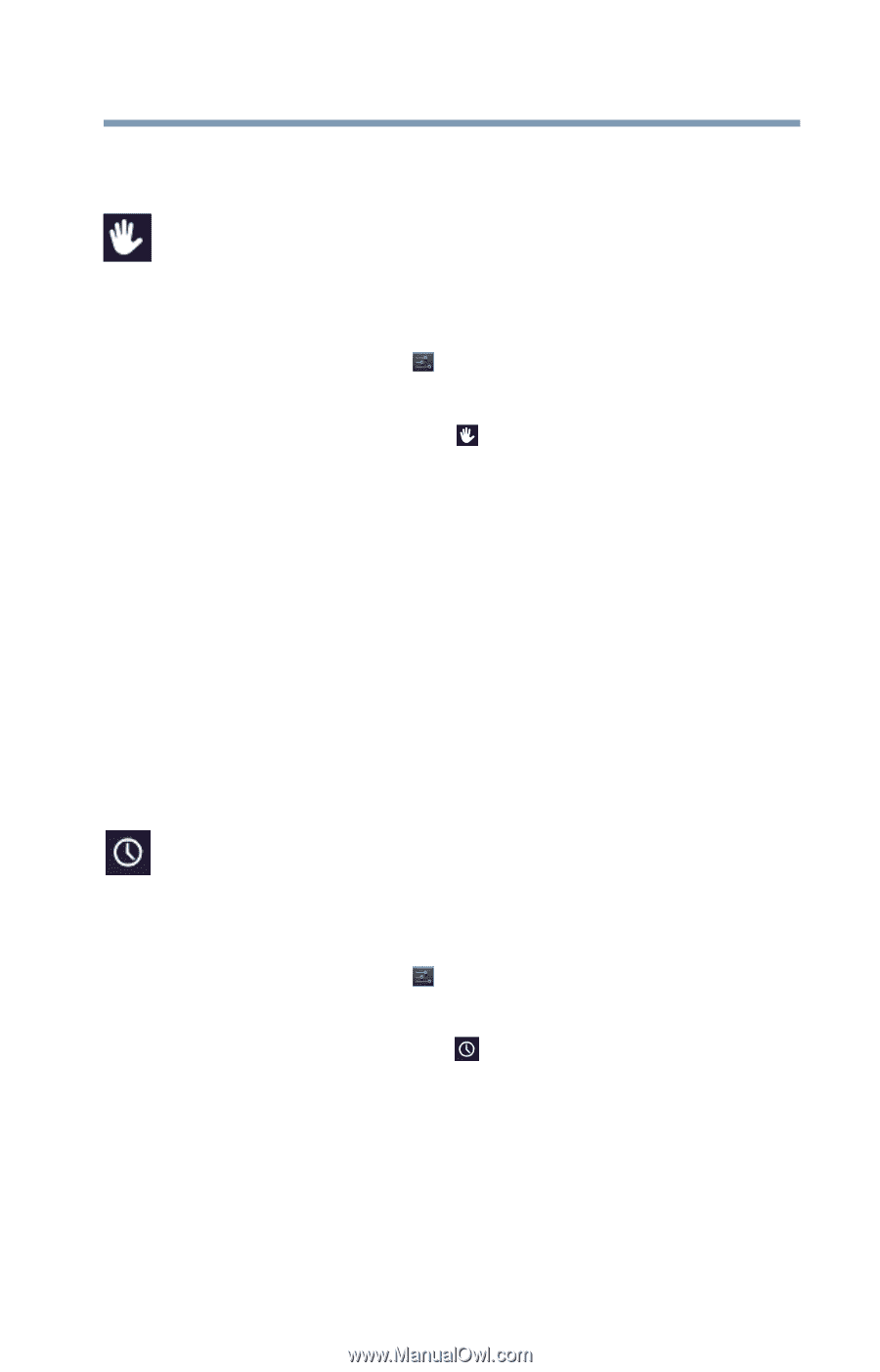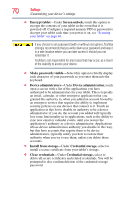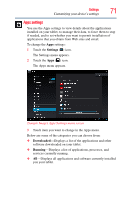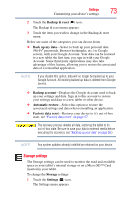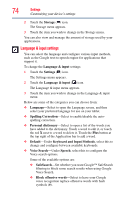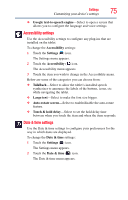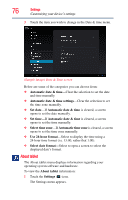Toshiba Excite AT205-SP0101M User Guide 2 - Page 75
Accessibility settings, Date & time settings, Google text-to-speech engine, Accessibility, Settings
 |
View all Toshiba Excite AT205-SP0101M manuals
Add to My Manuals
Save this manual to your list of manuals |
Page 75 highlights
Settings 75 Customizing your device's settings ❖ Google text-to-speech engine-Select to open a screen that allows you to configure the language and voice settings. Accessibility settings Use the Accessibility settings to configure any plug-ins that are installed on the tablet. To change the Accessibility settings: 1 Touch the Settings ( ) icon. The Settings menu appears. 2 Touch the Accessibility ( ) icon. The Accessibility menu appears. 3 Touch the item you wish to change in the Accessibility menu. Below are some of the categories you can choose from: ❖ TalkBack-Select to allow the tablet's installed speech synthesizer to announce the labels of the buttons, icons, etc. while navigating the tablet. ❖ Large text-Select to make the font size bigger. ❖ Auto-rotate screen-Select to enable/disable the auto-rotate feature. ❖ Touch & hold delay-Select to set the hold delay time between when you touch the item and when the item responds. Date & time settings Use the Date & time settings to configure your preferences for the way in which dates are displayed. To change the Date & time settings: 1 Touch the Settings ( ) icon. The Settings menu appears. 2 Touch the Date & time ( ) icon. The Date & time menu appears.