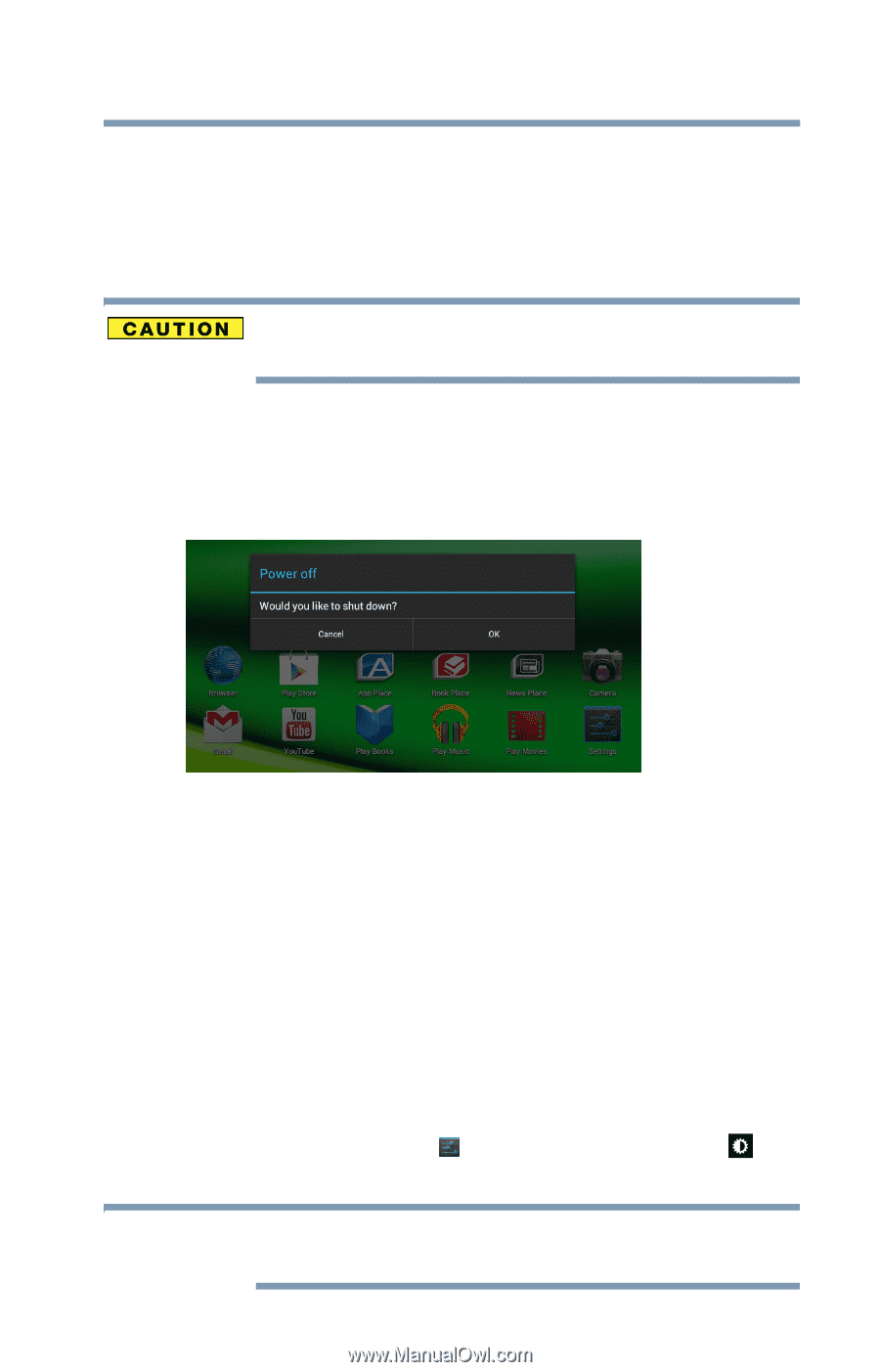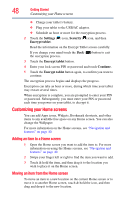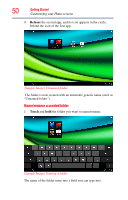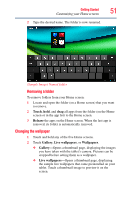Toshiba Excite AT205-SP0101M User Guide 2 - Page 53
Using Shut down mode, Using Sleep mode, Cancel, Settings, Display
 |
View all Toshiba Excite AT205-SP0101M manuals
Add to My Manuals
Save this manual to your list of manuals |
Page 53 highlights
Getting Started 53 Turning off the device Using Shut down mode The Shut down mode completely shuts down the device without saving your data or the current state of the device. Shut down mode closes all open apps, shuts down the operating system, and then turns off your tablet. Always back up your data and settings before shutting down your tablet. To turn off your device using Shut down mode: 1 Press and hold the Power button. A pop-up screen appears, asking whether you would like to shut down. (Sample Image) Shut down pop-up screen 2 In the pop-up window, touch OK to completely shut down the tablet. The operating system shuts down and the tablet turns off. 3 Touch Cancel to abort the shut down process. Using Sleep mode Your device will automatically time-out after a couple minutes of non-operation, placing it into Sleep mode. The screen dims and then darkens to conserve battery power. For more information on waking the tablet from Sleep mode, see "Waking the tablet" on page 36. To change the amount of time it takes for the display to darken, touch the Settings ( ) icon, and then the Display ( ) icon. NOTE Increase battery life between charges by using the shortest available time-out setting. See "Display settings" on page 67.