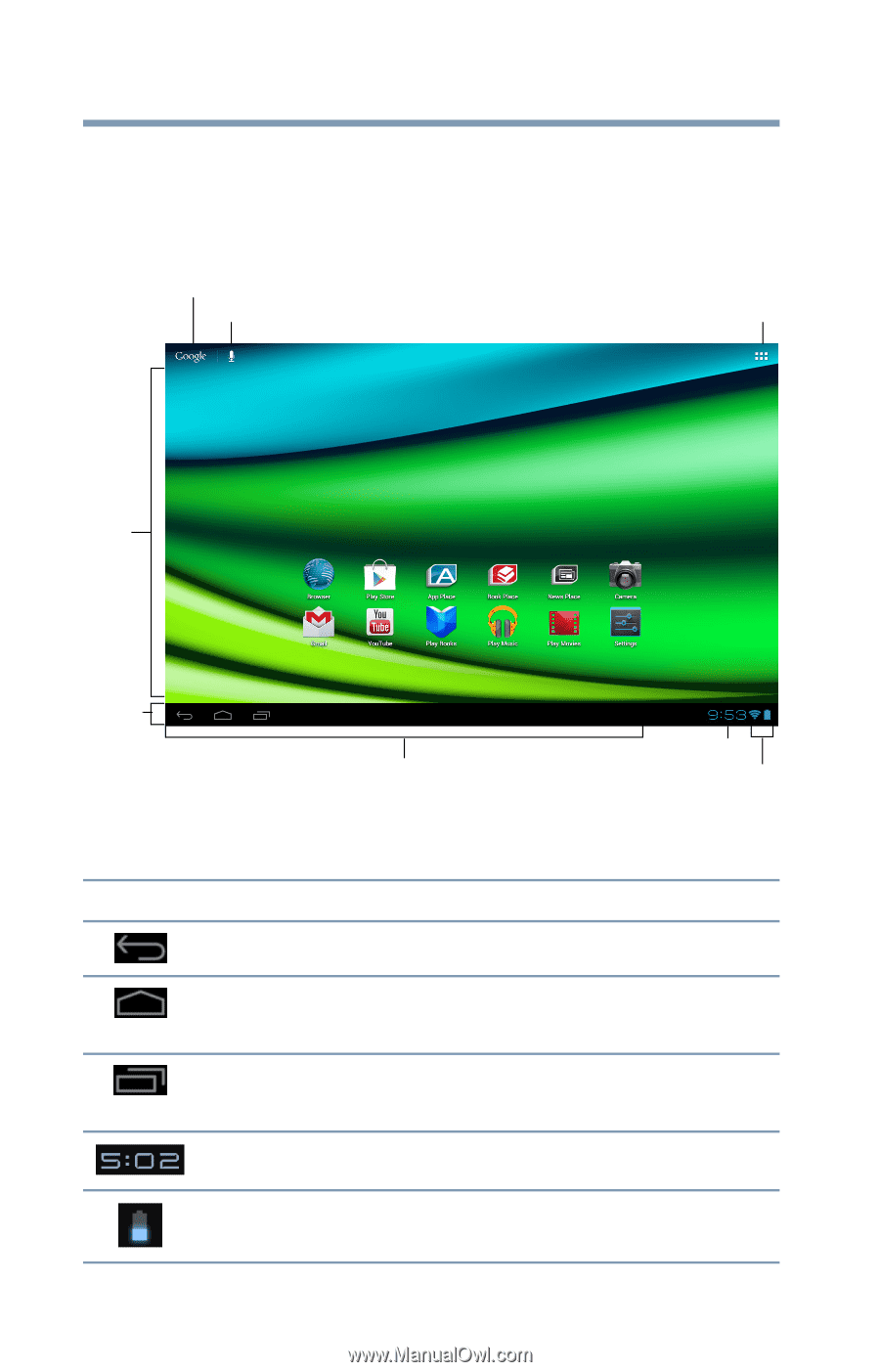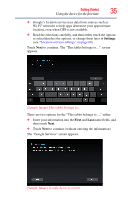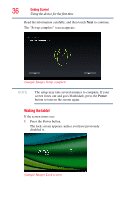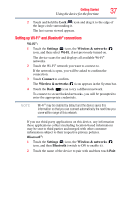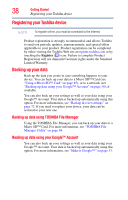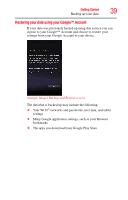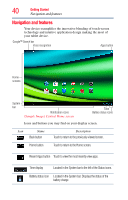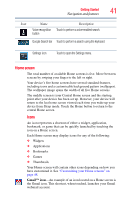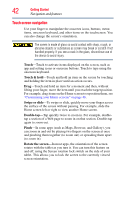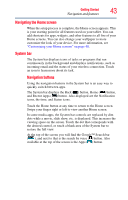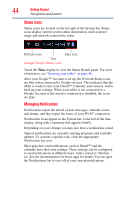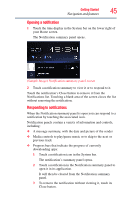Toshiba Excite AT205-SP0101M User Guide 2 - Page 40
Navigation and features, Sample Image Central Home screen
 |
View all Toshiba Excite AT205-SP0101M manuals
Add to My Manuals
Save this manual to your list of manuals |
Page 40 highlights
40 Getting Started Navigation and features Navigation and features Your device exemplifies the innovative blending of touch-screen technology and intuitive application design making the most of your tablet device. Google™ Search bar Voice recognition Apps button Home screens System bar Notification icons (Sample Image) Central Home screen Time Battery status icons Icons and buttons you may find on your display screen. Icon Name Back button Description Touch to return to the previously viewed screen. Home button Touch to return to the Home screen. Recent Apps button Touch to view the most recently view apps. Time display Located in the System bar to the left of the Status icons. Battery status icon Located in the System bar. Displays the status of the battery charge.