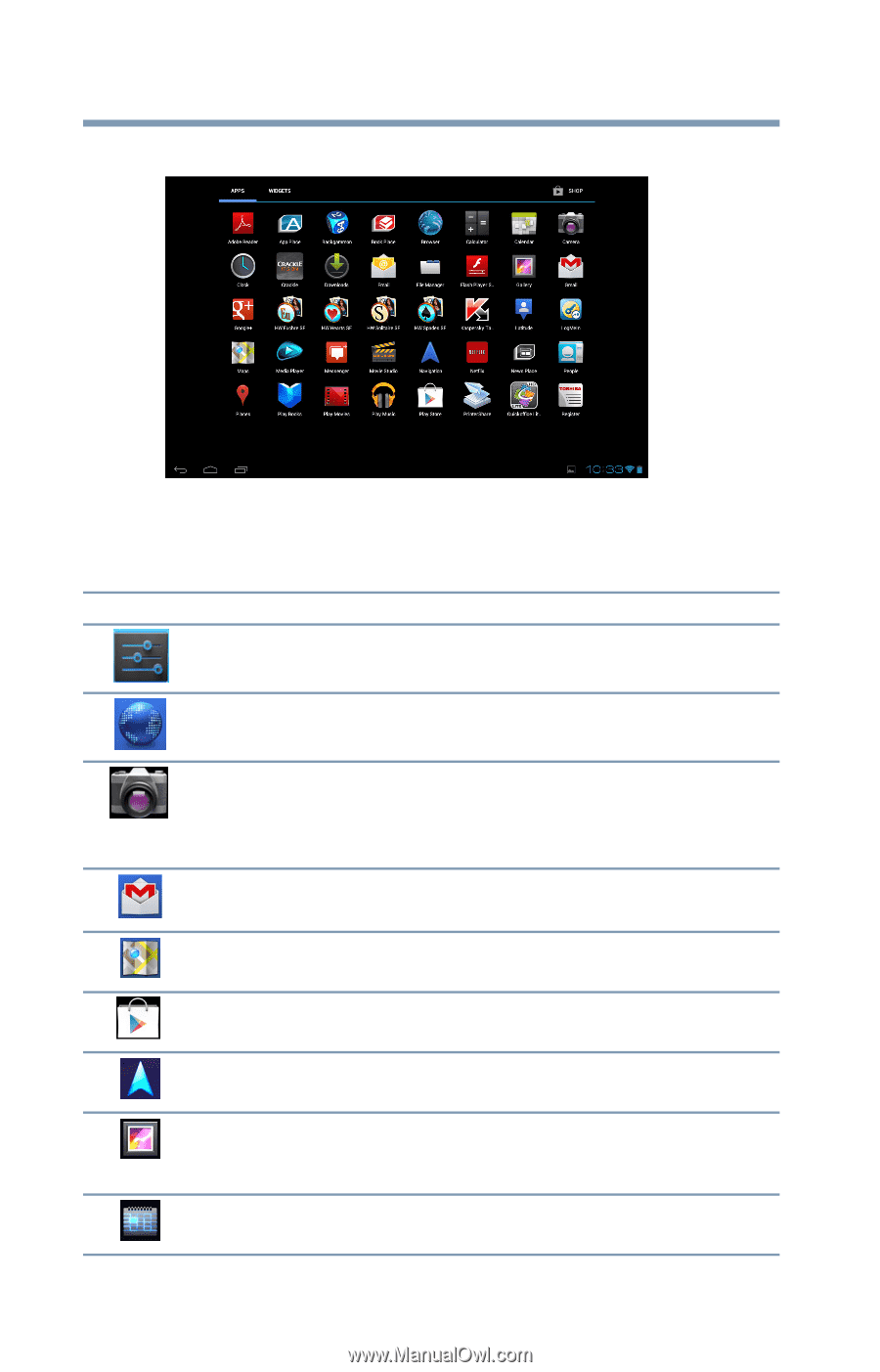Toshiba Excite AT205-SP0101M User Guide 2 - Page 60
Customizing your device's settings, Sample Image Apps menu screen
 |
View all Toshiba Excite AT205-SP0101M manuals
Add to My Manuals
Save this manual to your list of manuals |
Page 60 highlights
60 Settings Customizing your device's settings The Apps menu appears. (Sample Image) Apps menu screen The following are some of the icons you may find in the Apps menu. Icon Name Settings Description Touch to open the Settings menu. Browser Touch to open and view Web sites. Camera Gmail™ Touch to open the Camera application. Take photos/videos, using the camera on either the back or the front of the tablet, see "Using the cameras" on page 85. Touch to access your Gmail email account. Maps Google Play Store Navigation Gallery Calendar Touch to open the Maps app, see "Navigation, Maps, Places, and Latitude" on page 56. Touch to open Google Play Store to view and download available apps for your tablet. Touch to open the Navigation app, see "Navigation, Maps, Places, and Latitude" on page 56. Touch to view the photos/videos you have recorded, using the camera, or images preinstalled on your tablet, see "Using the cameras" on page 85. Touch to view your Calendar.