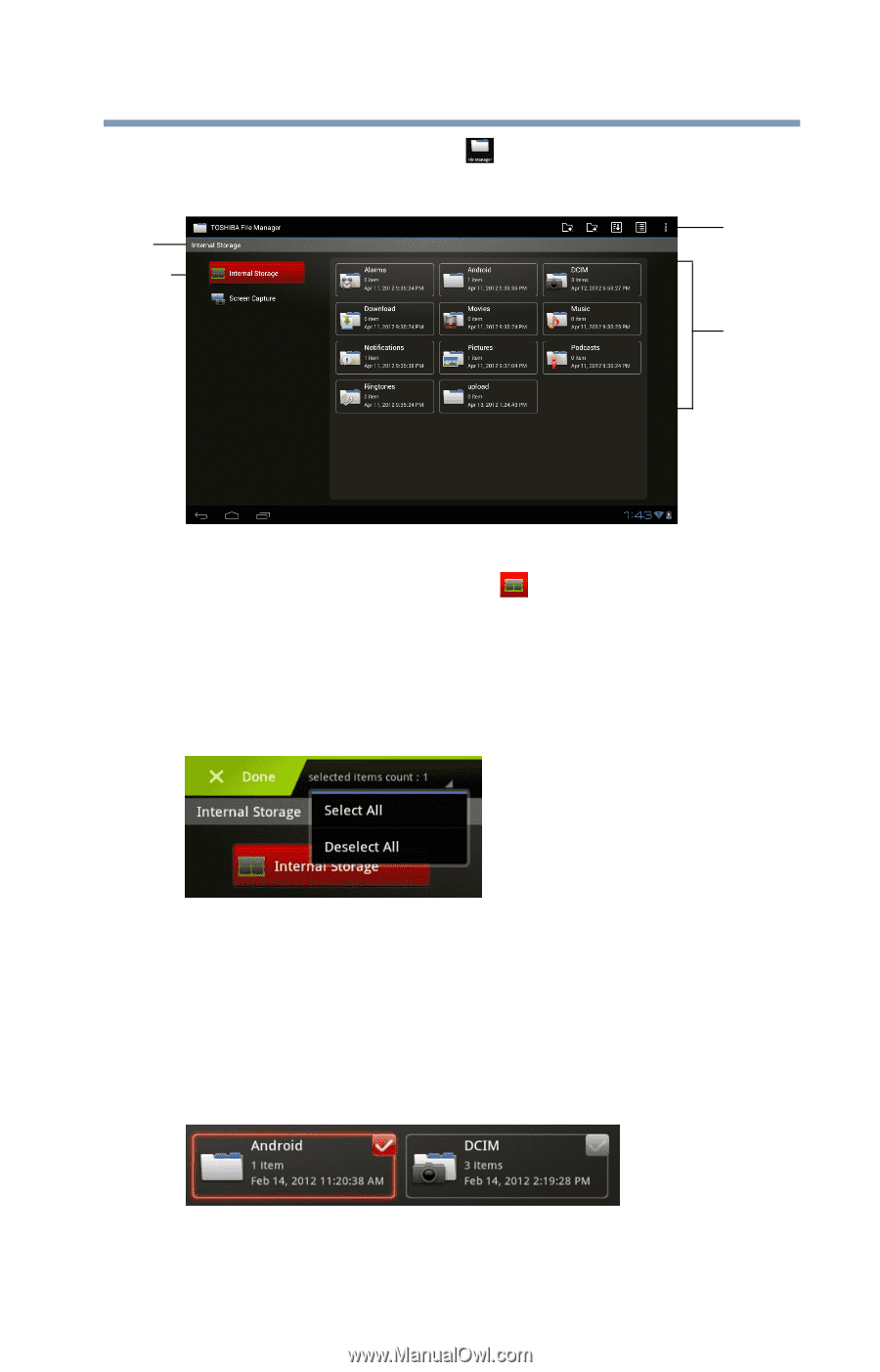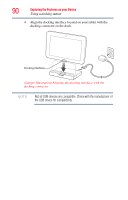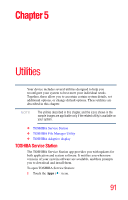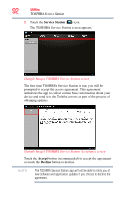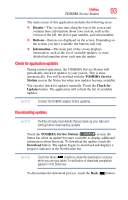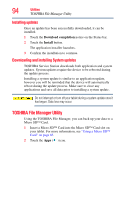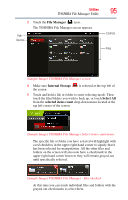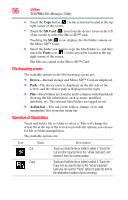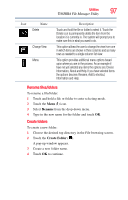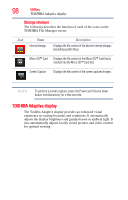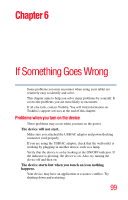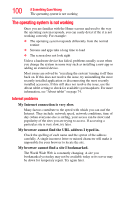Toshiba Excite AT205-SP0101M User Guide 2 - Page 95
File Manager, Internal Storage, Select All, selected items count
 |
View all Toshiba Excite AT205-SP0101M manuals
Add to My Manuals
Save this manual to your list of manuals |
Page 95 highlights
Utilities TOSHIBA File Manager Utility 3 Touch the File Manager ( ) icon. The TOSHIBA File Manager screen appears. Path Devices 95 Controls Files (Sample Image) TOSHIBA File Manager screen 4 Make sure Internal Storage ( ) is selected at the top left of the screen. 5 Touch and hold a file or folder to enter selecting mode. Then touch the files/folders you wish to back up, or touch Select All from the selected items count drop-down menu located at the top left corner of the screen. (Sample Image) TOSHIBA File Manager Select items count menu The specific file or folder you have selected will highlight with a red checkbox in the upper right hand corner to signify that it has been selected for manipulation. All the other files and folders on the screen will also now have a checkmark in the upper right hand corner however they will remain grayed-out until specifically selected. (Sample Image) TOSHIBA File Manager - files checked At this time you can touch individual files and folders with the grayed-out checkmarks to select them.