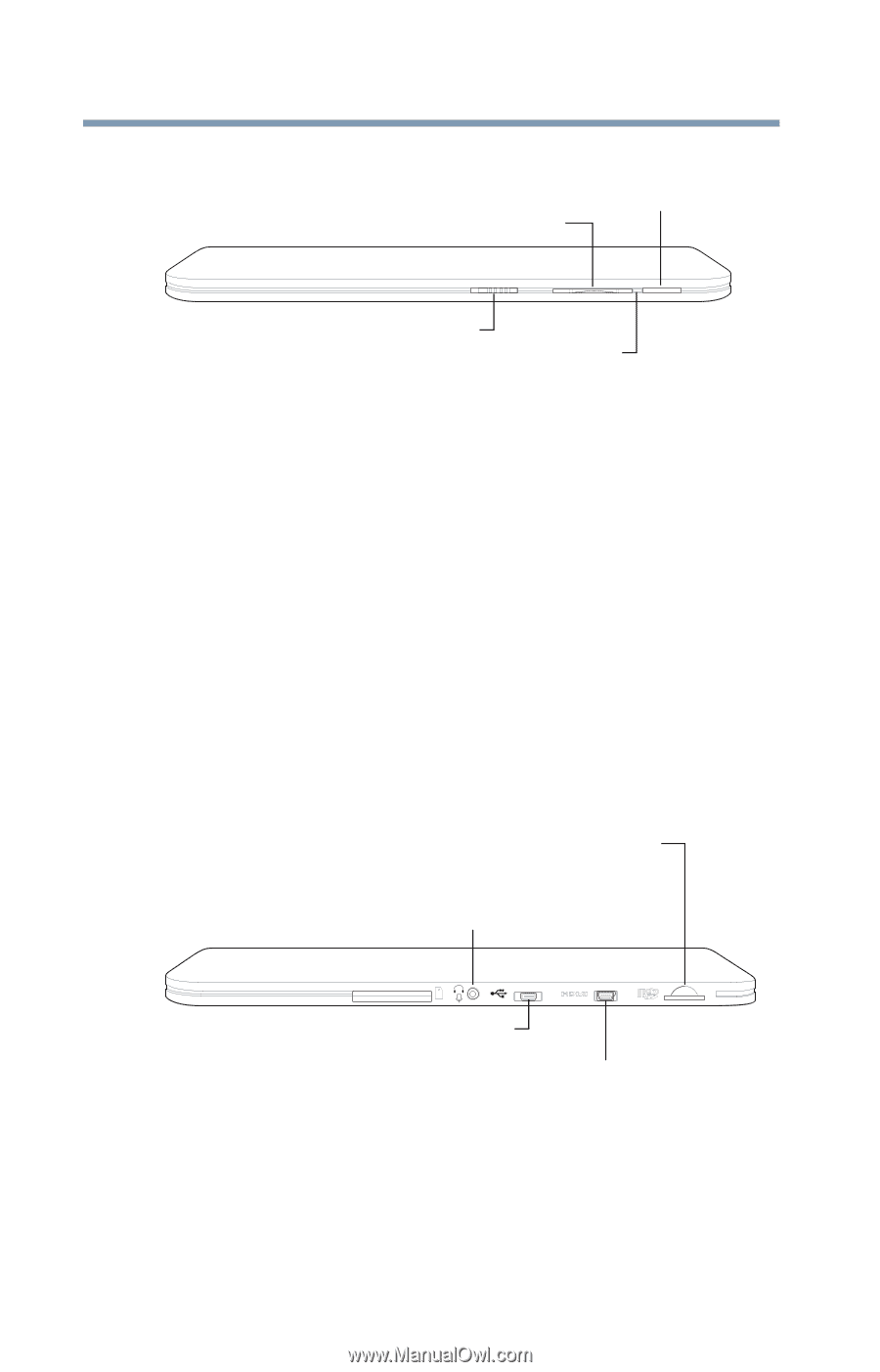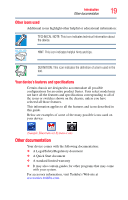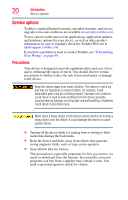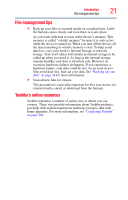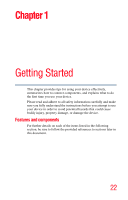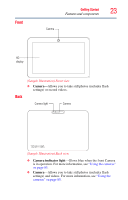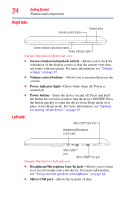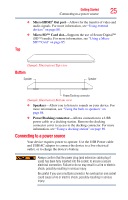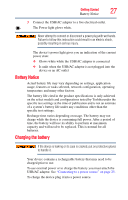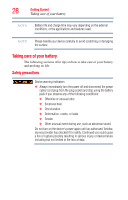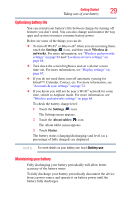Toshiba Excite AT205-SP0101M User Guide 2 - Page 24
Right side, Left side
 |
View all Toshiba Excite AT205-SP0101M manuals
Add to My Manuals
Save this manual to your list of manuals |
Page 24 highlights
24 Getting Started Features and components Right side Volume control button Power button Screen rotation lock/unlock switch Power indicator light (Sample Illustration) Right side view ❖ Screen rotation lock/unlock switch-Allows you to lock the orientation of the display screen so that the current view does not rotate with movement. For more information, see "Display settings" on page 67. ❖ Volume control buttons-Allows you to increase/decrease the volume. ❖ Power indicator light-Glows white when AC Power is connected. ❖ Power button-Turns the device on and off. Press and hold the button for several seconds to turn the device ON/OFF. Press the button quickly to wake the device from Sleep mode or to place it into Sleep mode. For more information, see "Options for turning off the device" on page 52. Left side Micro SD™ Card slot Headphone/Microphone Line-In jack Micro USB port Micro HDMI® Out port (Sample Illustration) Left side view ❖ Headphone/Microphone Line-In jack-Allows you to listen to or record sounds onto your device. For more information, see "Using external speakers or headphones" on page 84. ❖ Micro USB port-Allows the transfer of data.